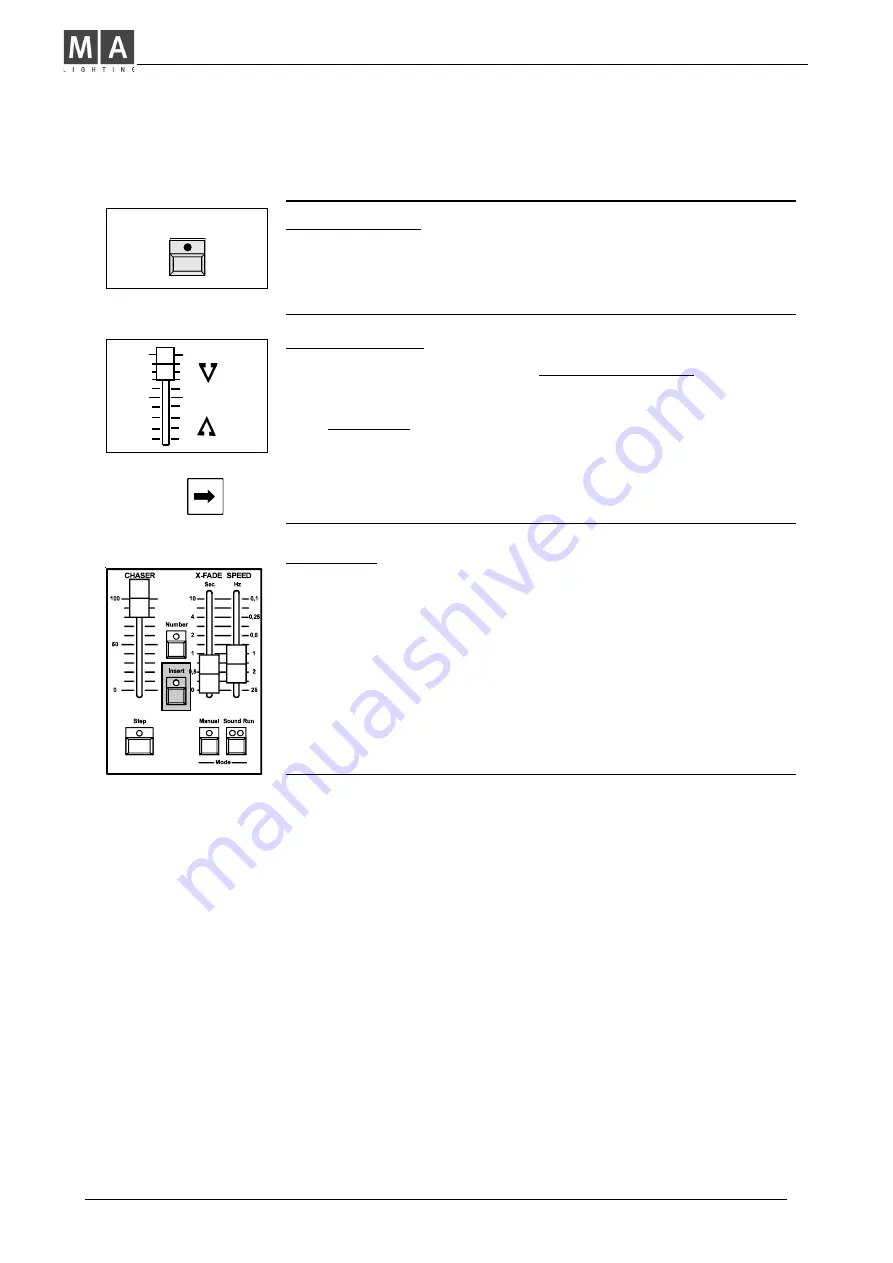
MA Lighting Technology GmbH . Dachdeckerstr. 16 . D-97297 Waldbüttelbrunn . Fax: + 49 9 31 4 97 94 29 . www.malighting.de
14
14
14
14
14
Advanced Chaser Playback (Scene Playback)
Manual Step / GO
•
Turn
RUN OFF
and press
Step
(
GO
) to recall steps.
•
Steps are fading in with preselected X-Fade time or (using
Theatre Mode) with the stored time for this step.
Turn
RUN ON
again: Chase is continued automatically.
Manual Crossfade
•
Turn
Manual
on and see the Chaser to be stopped.
Î
Push
X-Fader
from end to end.
Steps appear in the preprogrammed order.
Î
STOPPING
a manual Chase:
1.
Set
Chaser Master
to
zero
(Fade remains active), or
....
2.
Use Number to start a Chaser without preprogrammed Steps.
Î
Being in manual Playback, you have to fade out Steps
manually, also.
(Use Step button or manual X-Fader).
Insert Mode
Changing Steps, Memories and Preset-A-
:
•
Turn
Insert
on and press
Step
, or.......
use
the
X-Fader,
if
Manual
is selected.
•
The previous Step is fading in (Insert Step).
If a Memory is selected, the Fade toggles between fading in
the memory and than the step, again.
Î
Note:
Master-A-Flash
enables the entire
Preset
to be inserted.
Inserting Memories
Î
Repeat steps as described in chapter "Dipless Crossfade".
(See Page 11)
Step
Summary of Contents for Lightcommander 12/2
Page 1: ...Lightcommander 12 2 User s Manual Version 1 32 June 15 1995...
Page 36: ......





























