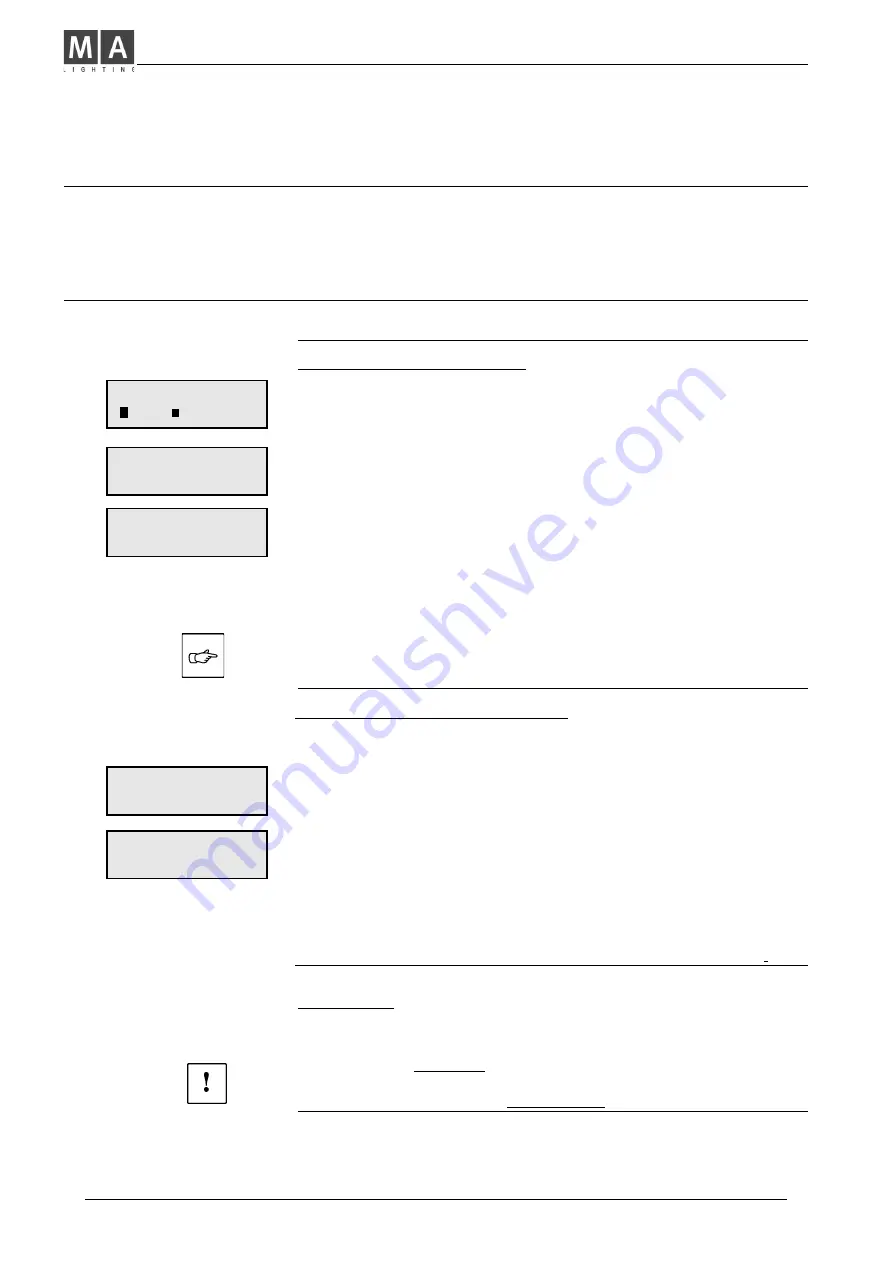
MA Lighting Technology GmbH . Dachdeckerstr. 16 . D-97297 Waldbüttelbrunn . Fax: + 49 9 31 4 97 94 29 . www.malighting.de
12
12
12
12
12
Chaser Operation
Chaser Programming
Chaser Playback
Modify Chaser
(Edit and insert steps)
Blind Programming
Chase to Memory
(Transferring a Chase to a Manual Master)
Preview Chase to Memory (Modify)
Programming Chaser Steps
Preset as Step (Level Chaser)
•
Press
Chase
Programming and select a
Chaser program
number
with the
Encoder wheel
, e.g.
No. 10.
•
Press
LEVEL
to proceed with Level Chase Programming.
Î
Channel levels appear on the LED´s (master independent).
•
Adjust channels to prepare for a step and save with
ENTER.
(In Blind mode only Preset levels are stored).
In the following menu the desired FADE time is set. This time is
only relevant while the THEATRE MODE is active (see p. 21).
The value for new steps is 0.00 seconds. Confirming this value
by CONT.
DELETE
removes one Chase Step.
•
Turn the Encoder wheel and see the steps appearing on the
LED´s.
•
Use
Shift+Live
buttons. The steps appears at the output.
Î
Programming in
Live Mode
enables the entire output to be
recorded as a step (Preset and Memories etc.).
•
With
Quit
the desk returns to
Top-Menu
.
•
Memories as Step (Memory Chaser)
•
Press
Chase
Programming and turn the Encoder wheel to select
a
Chaser Program Number e.g.
No. O5.
•
Press
MEMORY
and select a memory with
Memory Flash
but
tons.
Î
Press
ENTER
to record this Memory as a step;
In the following menu the desired FADE time is set. This time is
only relevant while the THEATRE MODE is active (see p. 21).
The value for new steps is 0.00 seconds. Confirming this value
by CONT.
Î
Turn the Encoder wheel to view the steps appearing on the
LED´s.
DELETE
removes one Memory step.
•
While
Shift+Live
is selected, you can view steps on
Stage
.
CHASE NO. 1O (OO)
LEVEL
MEMORY
STEP: O1
ENTER
DELETE
FADETIME: 0.00S
CONT
•
STEP: O1
MEM: 11/5
ENTER
DELETE
FADETIME: 0.00S
CONT
Chaser Type
Î
LEVEL
or
MEMORY
show which Chaser type
has been programmed within the selected number.
•
Press the unmarked Soft Key:
A menu asks:
NEW CHASER?
Î
If
YES
is selected, the entire Chaser will be deleted!
Dipless Crossfade
p. 11
Theatre Mode
p. 21
Summary of Contents for Lightcommander 12/2
Page 1: ...Lightcommander 12 2 User s Manual Version 1 32 June 15 1995...
Page 36: ......



























