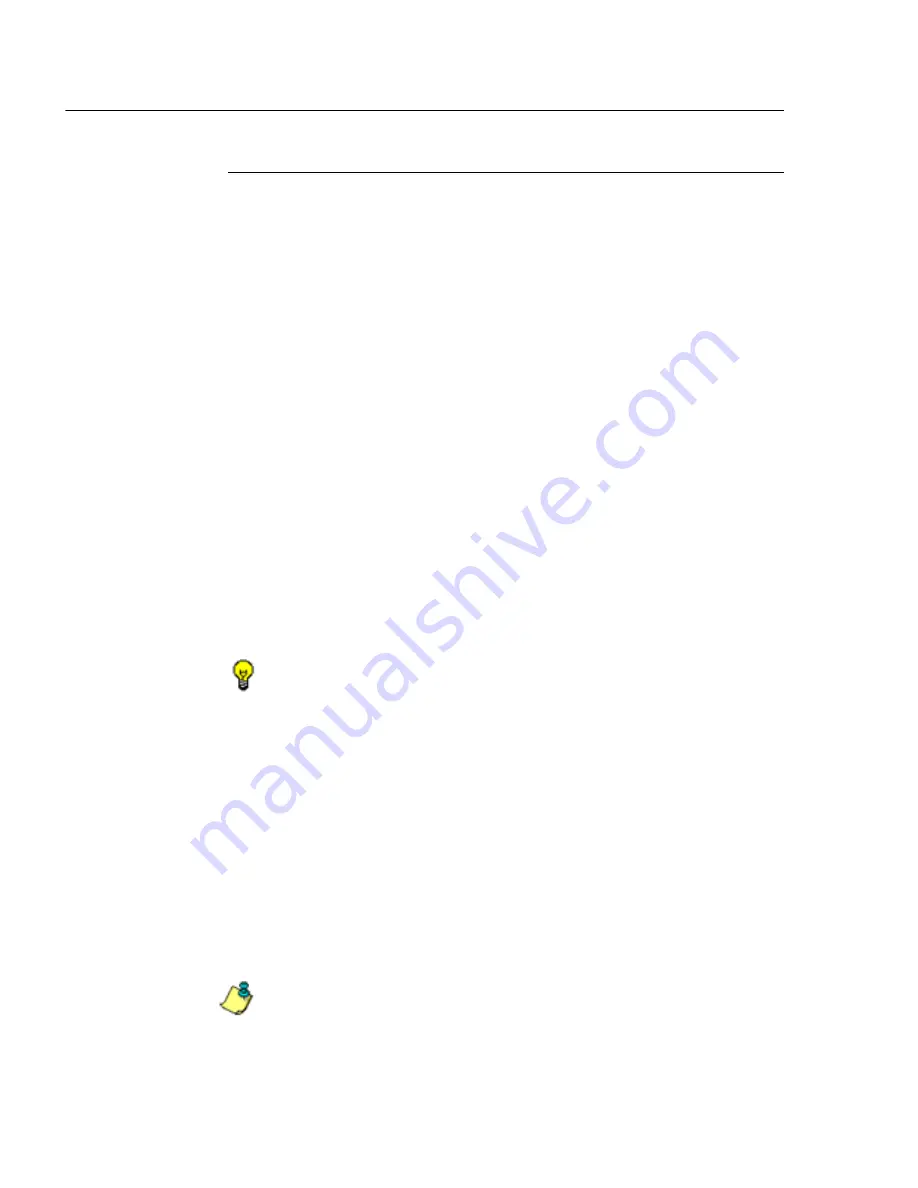
C
ONFIGURATION
S
ECTION
C
HAPTER
3: A
LERTS
, L
OCKOUT
M
ANAGEMENT
82
M86 S
ECURITY
U
SER
G
UIDE
Lockout function
To set up the lockout function:
1. Click the checkbox corresponding to
Lockout
to activate
the Severity and Duration (minutes) fields.
2. Specify the
Severity
of the end users’ lockout:
•
Low
- Choosing this option opens the Low Lockout
Components accordion containing the Available
Threats/Groups and Assigned Threats/Groups frames.
Select the library category/categories or protocol(s)
the end user should not access.
For bandwidth gauges, to specify a port number the
user should not access, type a specific value in the
Port Number
field, and/or use the up/down arrow
buttons to increment/decrement the current value by
one.
Click
add >
(for URL gauges) or
add port >
(for band-
width gauges) to move the selection(s) to the Assigned
Threats/Groups list box.
TIP
: To remove one or more library categories/ports from the
Assigned Threats/Groups list box, make your selection(s), and
then click <remove to move the selection(s) back to the Available
Threats/Groups list.
•
Medium
- Choosing this option will lock out an end
user from Internet access if he/she reaches the
threshold limit set up for the gauge.
•
High
- Choosing this option will lock out an end user
from network access if he/she reaches the threshold
limit set up for the gauge.
3. Specify the
Duration
(minutes) of the lockout (the default
is “15” minutes), or click the “Unlimited” checkbox.
NOTE
: If “Unlimited” is specified, the end user will remain locked
out from Internet/network access until the group administrator
unlocks his/her workstation using the Gauges > Lockouts panel.






























