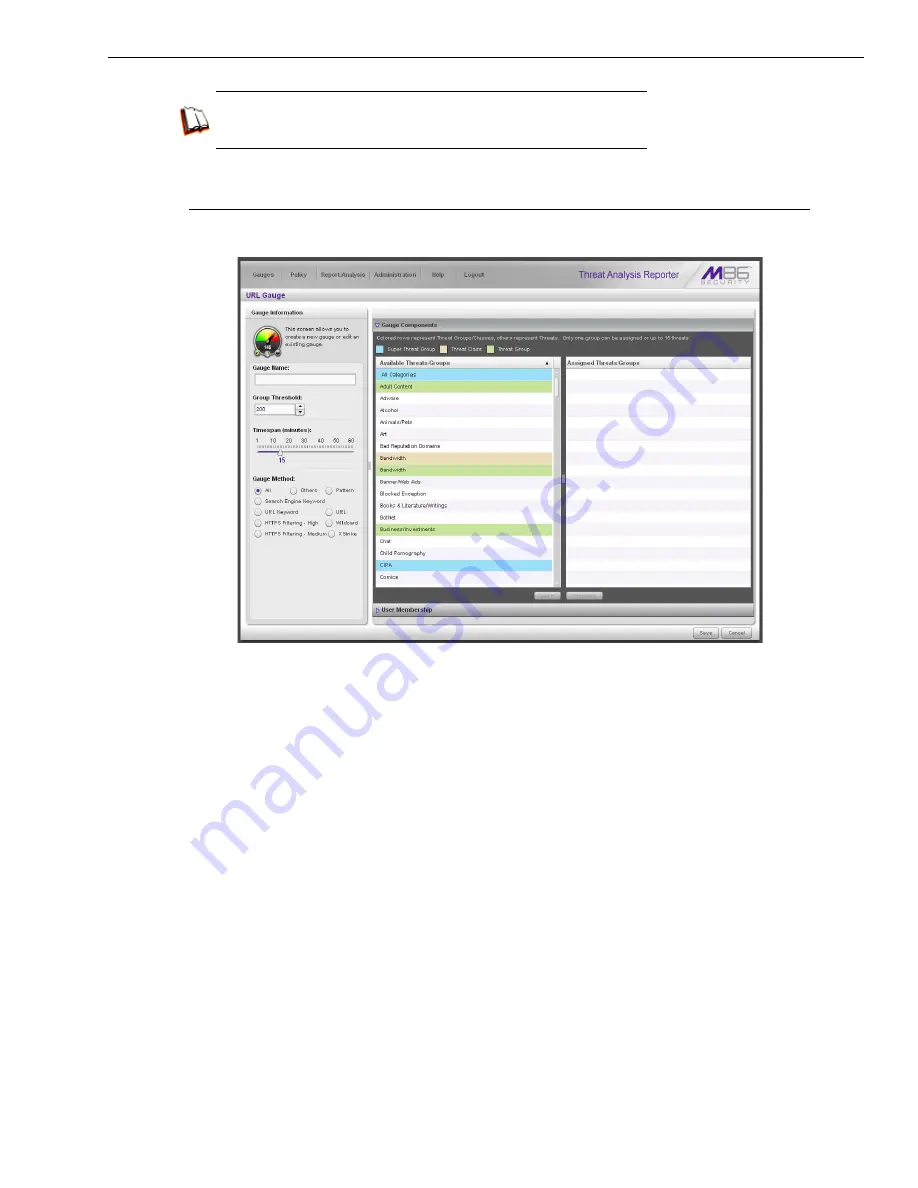
B
EST
F
ILTERING
AND
R
EPORTING
P
RACTICES
T
HREAT
A
NALYSIS
R
EPORTER
U
SAGE
S
CENARIOS
M86 S
ECURITY
I
NSTALLATION
G
UIDE
87
In the WFR User Guide index, see:
• How to: access the Add/Edit Gauges panel
Step B: Add a URL Gauge
1. Click
New Gauge
at the bottom left of the panel to open the URL Gauge panel:
2. In the Gauge Information frame to the left, specify the following information as
necessary:
a.
Gauge Name
you wish to use and display for this gauge; this entry must be
at least two characters in length.
b.
Group Threshold
for the ceiling of gauge activity. For this exercise we will
use the default and recommended value, which is 200 for a URL gauge.
c.
Timespan (minutes)
for tracking gauge activity (1 - 60 minutes). For this
exercise we will use the default and recommended value, which is 15
minutes.
d.
Gauge Method
to be used for tracking gauge activity. For this exercise we
will use the default “All” gauge method, so you do not need to make any
selection from the drop-down menu. The selected “All” method considers all
methods users can use to access URLs in library categories included in the
gauge.
3. In the Available Threats/Groups list to the right, select one Threat Class/Group,
or up to 15 library categories by clicking each one while pressing the
Ctrl
key on
your keyboard. When you have made your selection(s) for the gauge to
monitor, click the
add >
button to move the choice(s) to the Assigned Threats/
Groups list box.
4. Click the User Membership accordion to open it and to display a list of Available
User Groups in the list to the left:
Summary of Contents for 350
Page 8: ...CONTENTS viii M86 SECURITY INSTALLATION GUIDE...
Page 124: ...INDEX 116 M86 SECURITY INSTALLATION GUIDE...
Page 125: ......






























