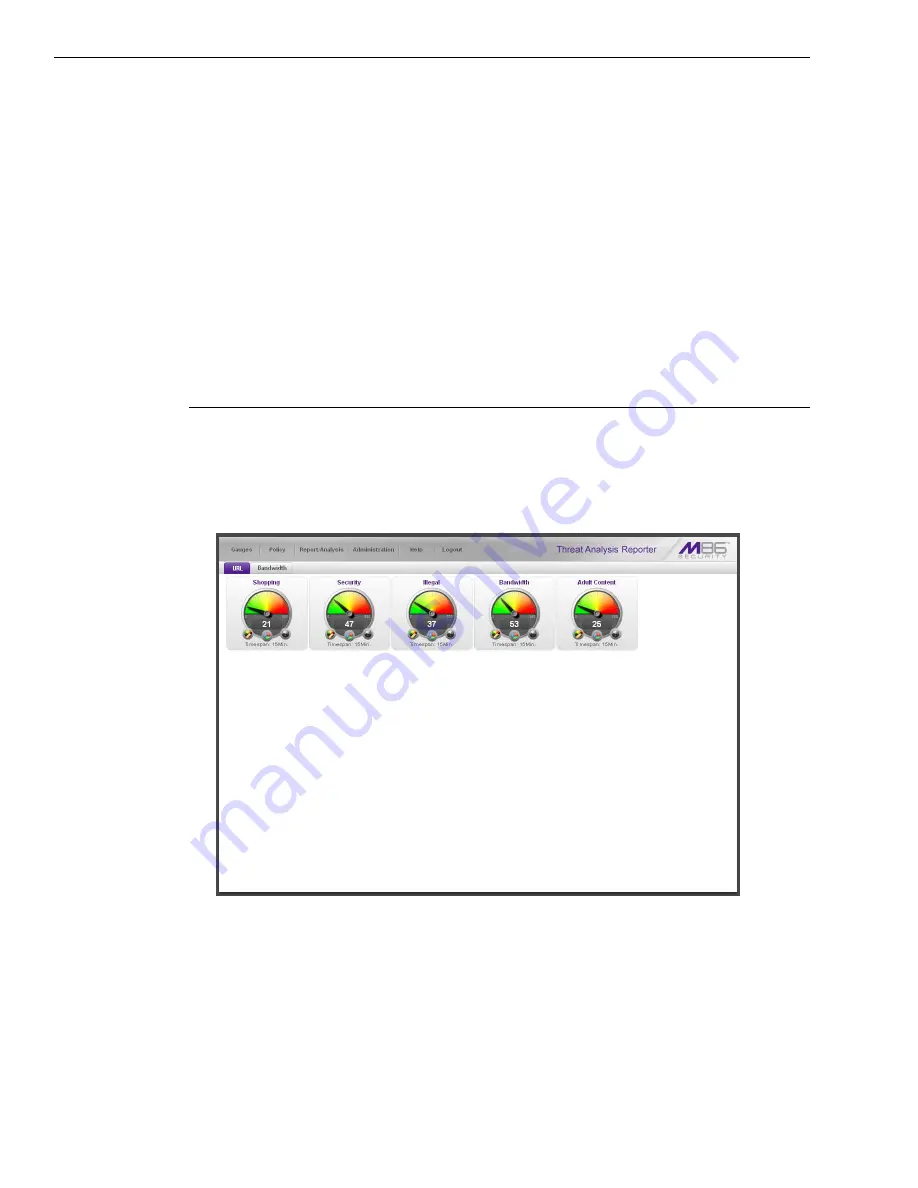
B
EST
F
ILTERING
AND
R
EPORTING
P
RACTICES
T
HREAT
A
NALYSIS
R
EPORTER
U
SAGE
S
CENARIOS
80
M86 S
ECURITY
I
NSTALLATION
G
UIDE
Threat Analysis Reporter Usage Scenarios
This collection of setup and usage scenarios is designed to help you understand
and use basic tools in the console for enforcing your Internet usage policy. Each
scenario is followed by console setup information. Please consult the “How to”
section in the index of the WFR User Guide for pages containing detailed, step-by-
step instructions on configuring and/or using the tools and features described in
that scenario.
I. Screen navigation exercise
This exercise will familiarize you with the four sections of the user interface and
inform you where to go to customize the application to perform a specified task or
function.
Step A: Navigate panels in the Gauges section
The URL dashboard displays by default after you log into the console. This main
screen is comprised of a banner and dashboard below. The navigation portion of
the banner includes six links—the first four links containing a menu of topics used
for accessing other panels in the application—and the main panel showing the
current status of URL gauges:
Each URL gauge contains a number that represents its current score. This score is
derived by activity within that gauge, based on the activities of end users who
visited URLs listed in library categories that comprise the gauge.
To view bandwidth gauge activity, click the Bandwidth tab above the URL gauges
dashboard to display the bandwidth gauges dashboard. The score for each band-
width gauge represents the number of bytes of end user bandwidth traffic in ports
or protocols that comprise the gauge.
Click any of the topic links from the Gauges menu to display panels used for
viewing/configuring URL/bandwidth gauges and/or gauge activity:
Summary of Contents for 350
Page 8: ...CONTENTS viii M86 SECURITY INSTALLATION GUIDE...
Page 124: ...INDEX 116 M86 SECURITY INSTALLATION GUIDE...
Page 125: ......






























