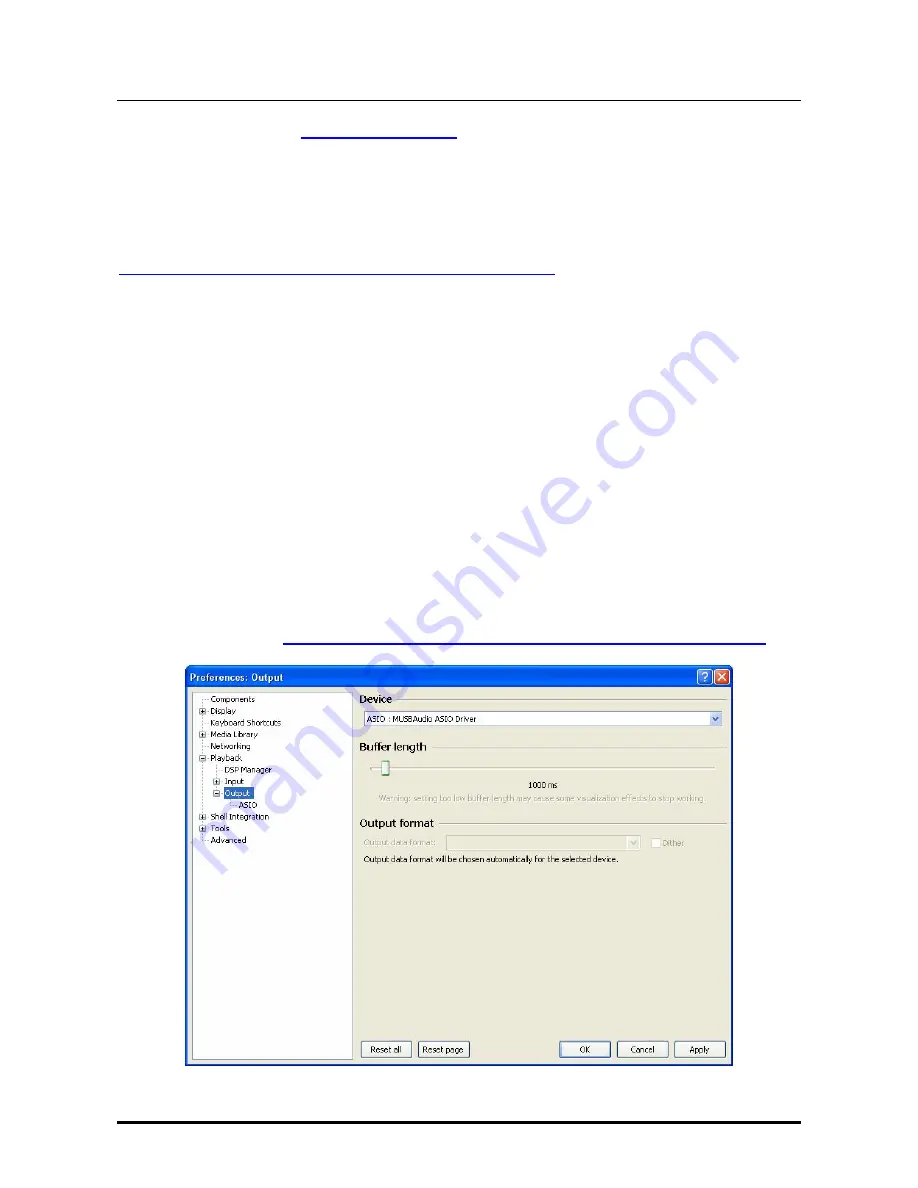
YOUNG M
K
III
DIGITAL-TO-ANALOG CONVERTER AND PREAMPLIFIER
REVISION P
R
A – AUGUST 2017
Copyright © 2017, M2Tech Srl
51
M2Tech
www.m2tech.biz
The first one is FooBar (
www.foobar2000.org
). FooBar is able to work in all modes
accepted by the
YOUNG MKIII
: Direct Sound, Kernel Streaming, WASAPI and ASIO.
Skipping installation instructions, which are beyond this manual’s scope, we explain how to
configure FooBar in ASIO mode, which is the
optimal choice
for the
YOUNG MKIII
.
Foobar offers ASIO support through the installation of a specific DLL. It must be
downloaded from the “Components” section of the FooBar website, from the page
http://www.foobar2000.org/components/view/foo_out_asio
.
NOTE: Unlike many other FooBar DLL’s, which are contained in a zip file and must
be manually extracted and copied into the “Components” folder inside FooBar’s
root folder, the ASIO file which is downloaded from the FooBar website is an
application which automatically installs the DLL in the right folder, without any
explicit action by the user. It only needs to be launched by double-clocking its icon.
Once the operation above is done, FooBar can be launched to access the configuration
windows by typing CTRL+P, or selecting the menu item “Preferences” from the “File”
menu. Then, select the sub-menu item “Output”, which should also have a lower menu
level called “ASIO”: The window shown in Fig. 37 will appear.
Select “ASIO: MUSBAudio ASIO Driver” in the dropdown menu called “Device”. FooBar is
then ready to use the
YOUNG MKIII
as the output device in ASIO mode, to play bit-perfect
PCM audio up to 384kHz and 32 bit.
It is now necessary to set FooBar for DSD file playback. To this purpose, it is necessary to
install another DLL, the one for SACD compatibility, which can be downloaded from the
Sourceforge website:
http://sourceforge.net/projects/sacddecoder/files/latest/download
.
Figure 37











































