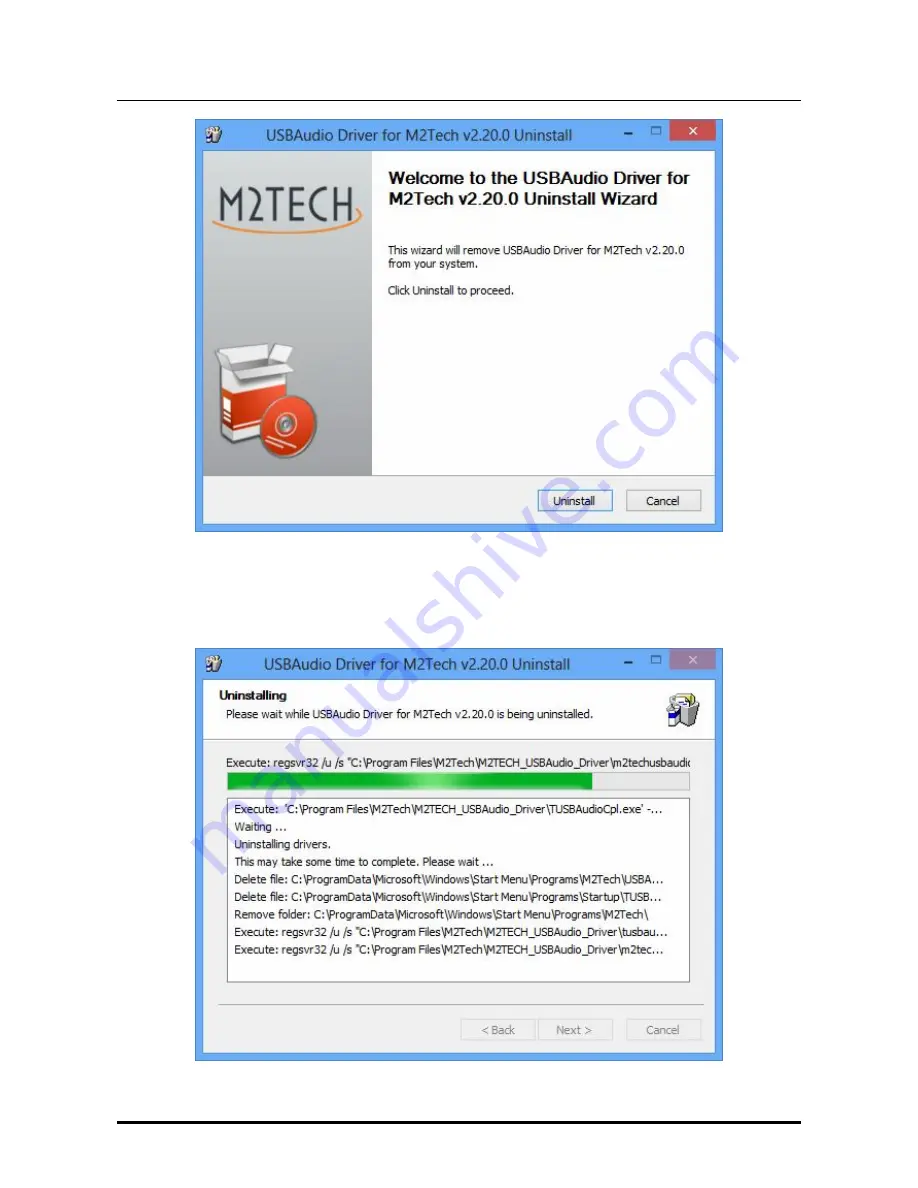
YOUNG M
K
III
DIGITAL-TO-ANALOG CONVERTER AND PREAMPLIFIER
REVISION P
R
A – AUGUST 2017
Copyright © 2017, M2Tech Srl
40
M2Tech
www.m2tech.biz
Figure 22
It’s sufficient to click on the “Uninstall” button to start uninstall. A windows appears that
shows the uninstall progress, like as shown in Fig. 23.
Figure 23
















































