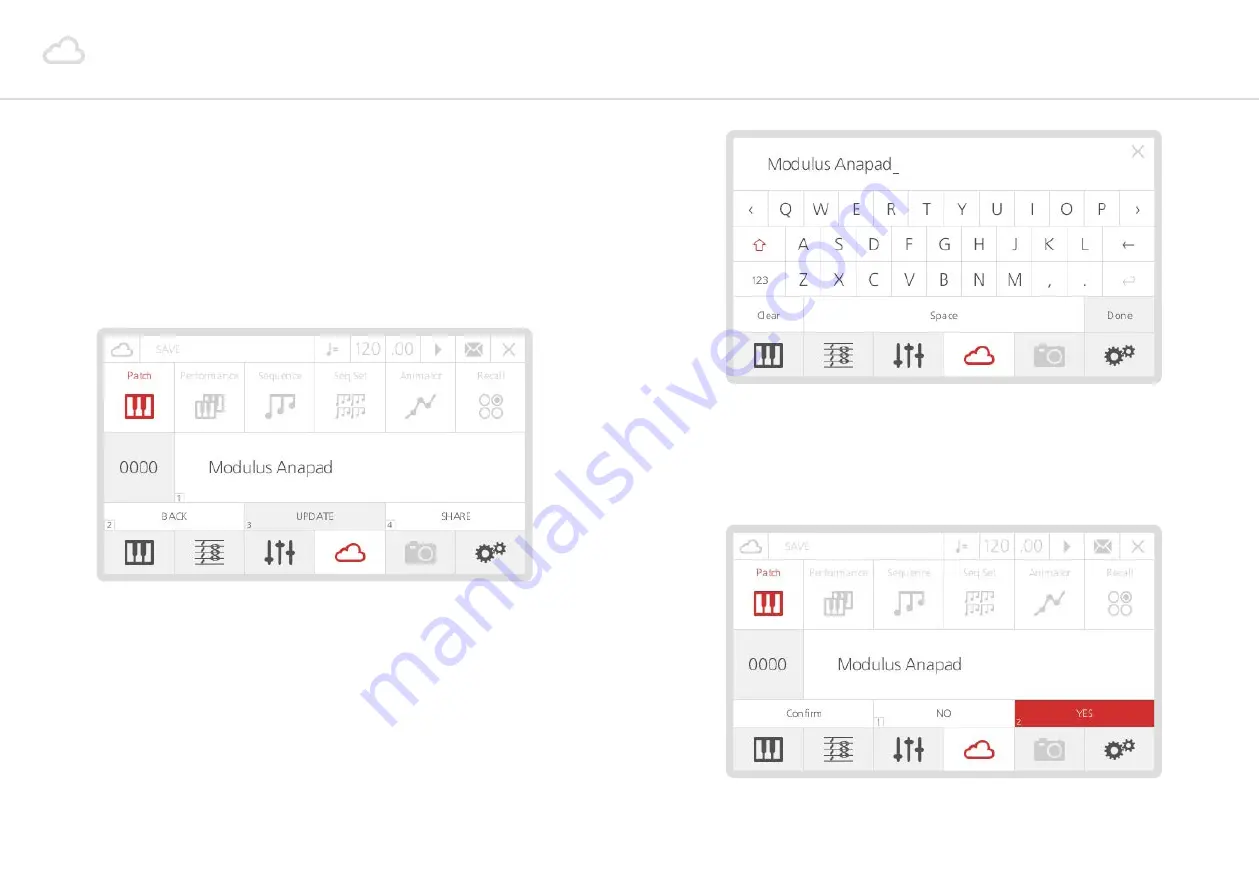
14
15
Patch storage
Now feel free to have some fun with your 001: find a patch that you like and tweak some
knobs to modify the sound characteristics.
Then if you would like to save that sound:
•
Press the 4th ‘menu button’ (D) - the LCD will display the storage page. You can save
many different types of data (including Performances, Sequences, etc.), but since you are
working on a mono-timbral patch, the screen will automatically select Patch Storage.
•
If you want to save the edited sound in the same slot (overwriting the previously saved
patch) just press number ‘3’ on the keypad (or press Select again), which corresponds to
the Update action.
•
Alternatively, if you want to save the sound in a different slot, type number ‘1’ on the
keypad: in this way you can select another slot, either by using the datawheel or the ‘-/+’
buttons. Once you found the right slot, press Select to confirm, then press number ‘3’ to
Update.
•
Now the LCD shows the QWERTY keyboard, where you can type a new name for the
preset. Using the datawheel (which can also be tapped to confirm selection) is probably
the easiest way to type the name. Once you are done, just scroll down to the ‘Done’ box
and confirm.
•
You will need to confirm what you have just typed, so press number ‘2’ on the keypad
(or Select again), which corresponds to the ‘Yes’ box. If you are not sure about the name,
type ‘1’, which corresponds to the ‘No’ box.























