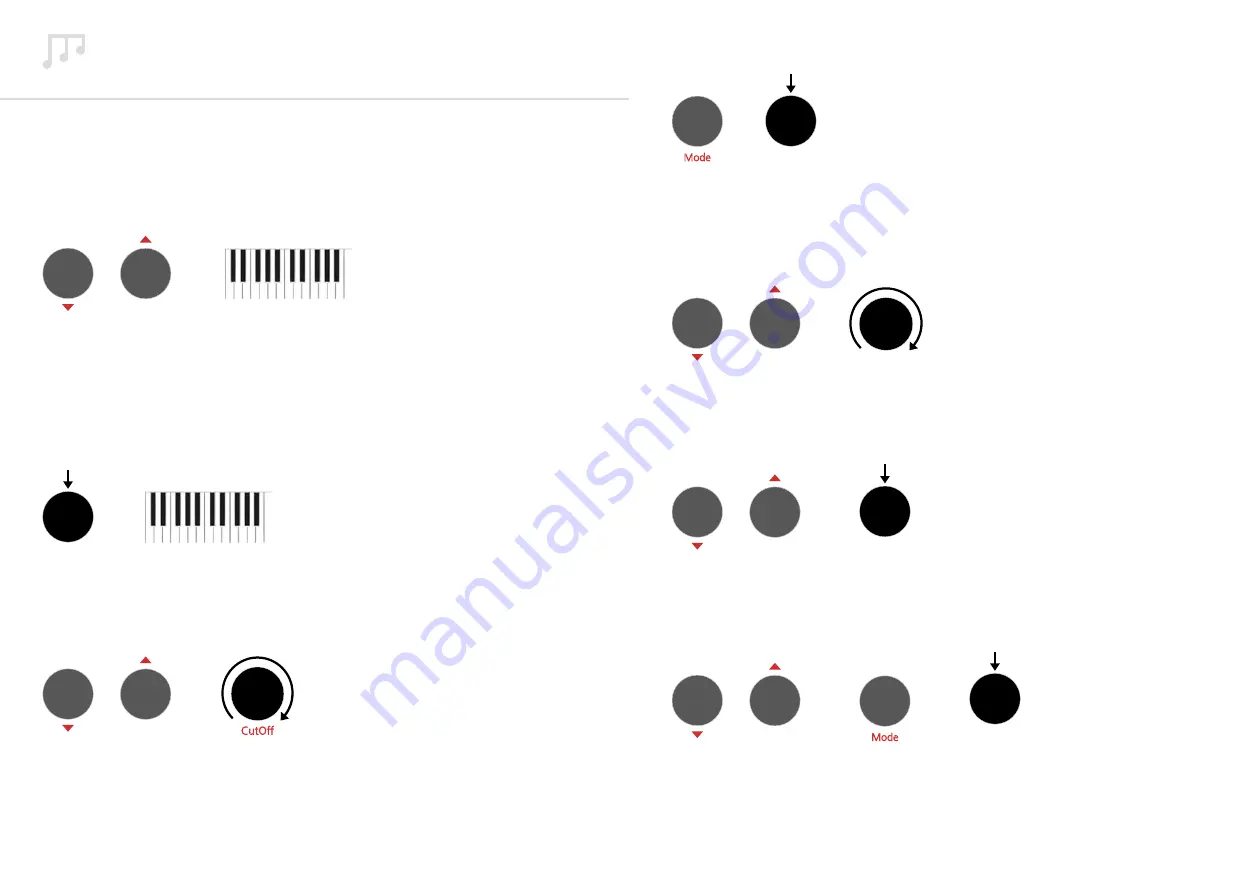
52
53
Sequencer/Animator Shortcuts
As the Sequencer and Animator pages are very complex we have implemented a number of
useful shortcuts that can be used as an alternative to using the options on the screen. A full
list of these shortcuts are below:
Sequencer Note Row Keyboard Input
Holding down the Up/Down button next to the Note or empty row you want to edit you can
input notes using the keyboard. The first note pressed will be inserted into the Sequencer start
step. After each key is pressed the next key will be inserted into the next step, which allows
you to quickly play a sequence into a note row. This shortcut can also be used on CC rows,
where the keyboard can be used to assign values.
Sequencer Note Step Keyboard Input
Holding down a sequence encoder that is part of a note row and playing a note on the
keyboard inserts the played note into the held down step.
Parameter/CC Row Assign
Holding down the Up/Down button next to a row and turning a parameter encoder or
pressing a parameter button will insert a CC row for the selected parameter.
CutOff
or
or
+
+
+
Legato Input
Holding down the Mode button and pressing a Sequencer encoder will change the selected
step’s Legato value rather than the default step value. The LEDs above the row will also
change to reflect Legato.
Global Value Input
Holding down the Up/Down button next to a row and turning a Sequencer encoder will
assign the turned Sequencer encoders value to all 32 steps.
Global Step Input
Holding down the Up/Down button next to a row and pressing a Sequencer encoder will
assign the pressed Sequencer encoders step value to all 32 steps.
Global Legato Input
Holding down the Up/Down button next to a row as well as holding down the Mode button
and pressing a Sequencer encoder will assign the pressed Sequencer encoders Legato value to
all 32 steps.
Mode
Mode
or
or
or
+
+
+
+
+






























