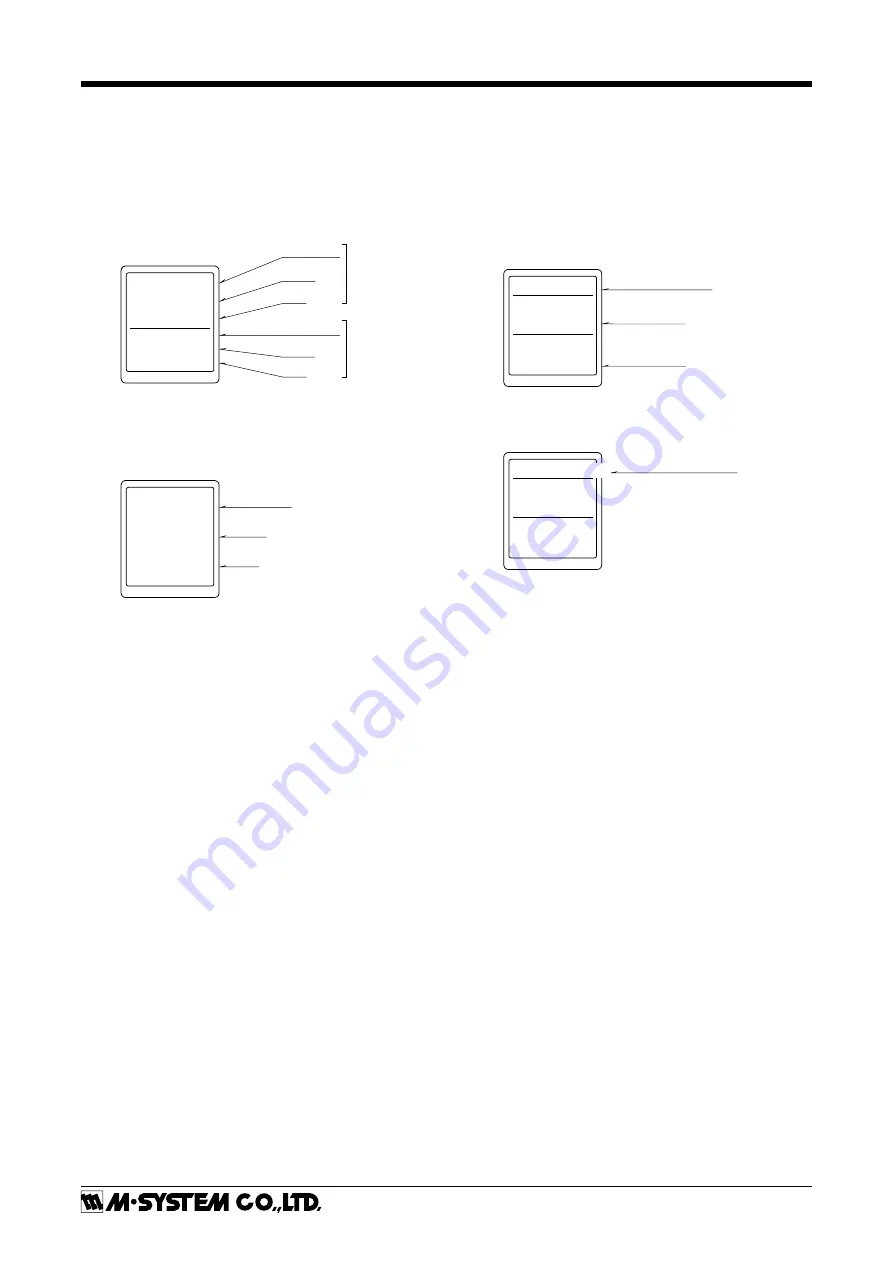
M2EXS
5-2-55, Minamitsumori, Nishinari-ku, Osaka 557-0063 JAPAN
Phone: +81(6)6659-8201 Fax:
+81(6)6659-8510 E-mail: [email protected]
EM-5137-B Rev.1 P. 4 / 18
SCREEN DISPLAY
■
DISPLAY IN MEASURING MODE
•
Double tiered display
The unit can select and display any two items out of input
engineering value, input scaling value, % value*, output en-
gineering value, and output scaling value.
* Percent value for input.
INP
(Scaling)
L / min
12.34
50.00
PERCENT
%
Item name
Value
Unit
Item name
Value
Unit
Upper
Lower
•
Single tiered display
When displayed item is one, it is available to show big char-
acters in single tiered display.
INPUT
mA
20.00
Value
Unit
Item name
Refer to the Display setting of the Advanced mode for
settings.
■
DISPLAY IN EACH SETTING MODE
For each setting, current values of setting parameter, ITEM
number and setting value are indicated. During setting,
‘(Setting)’ is indicated at the side of data display.
If the power is mistakenly shut down during setting, set-
ting values are discarded. (Return to the value before set-
ting change.) Setting display previously displayed before
power shutdown is indicated at next power up.
Brightness
ITEM
91
DATA (Setting)
3
Setting parameter
Item number
Setting Value
The long setting parameter is indicated by scrolling.
ITEM
14
DATA
0.00
Indicated by scrolling
0%
input scaling
■
DISPLAY TIMEOUT
When there is no operation within the setting time of dis-
play timeout, display is turned off. Pressing Mode, Set, Up
or Down button or occurring error enables to return from
display off. Set ‘0’ to display ‘always on’.


















