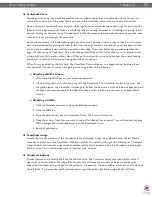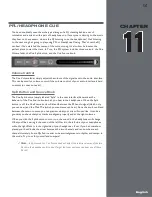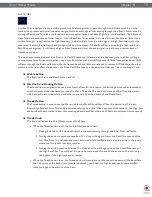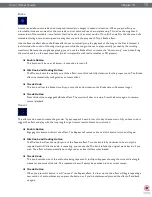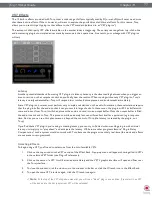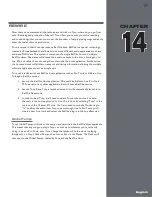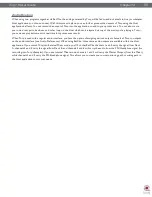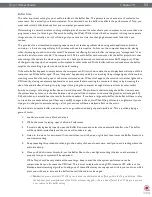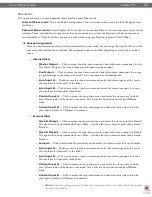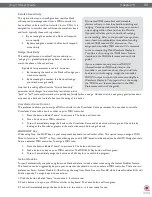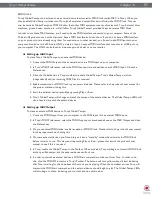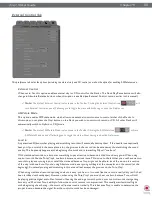Torq 1.5 User Guide
Chapter 1
74
Torq 1.5 User Guide
Chapter 13
74
Distortion
Distortion, by definition, is the altering of a signal. In practical terms, it refers to feeding audio into a device so loudly that
it exceeds the dynamic range of the device. The result is a fairly raunchy noise that, at times, can be exactly what you’re
looking for. This is known as Overdrive Distortion, and is one of the two types of distortion possible with the Distortion
effect.
The other type of distortion available in Torq is Sample Rate Reduction. When an audio file has its sample rate lowered,
it looses the ability to accurately reproduce high-frequency sounds. Instead of sounding soft and muffled like a Low-Pass
filter, the Sample Reducer will sound grainy and harsh.
<
Enable button
This button turns the Distortion on and off.
<
Mix Knob and Routing Button
Like the Dual-Filter above, the Distortion is designed to be used as an Insert effect. The Routing button will
switch to Insert mode automatically any time you load the Distortion effect. You should also turn the Mix knob
fully clockwise so that you can only hear the output of the distortion (if you blend the distorted signal with the
original signal, the distortion will be less pronounced).
<
Tweak Button
This button is used to set the operating mode of the Distortion. When the button is off, the Distortion is in
Overdrive mode. When the button is on, the Distortion will be in Sample Rate Reduction mode.
<
Tweak Knob
» When set to Overdrive mode, the Tweak knob will increase the volume of the signal being fed into
the distortion. When the knob is fully counterclockwise, the input signal is not boosted and therefore
undistorted. As you turn this knob clockwise, the volume will begin to increase. At a certain point, you’ll
start to hear the audio become distorted. You can leave the knob here for a subtle distortion, or you can
continue to turn it clockwise in order to push the distortion into really nasty realms.
» When set to Sample Rate Reducer mode, the Tweak knob will control the output sample rate. When the
knob is fully counterclockwise, there is no sample rate reduction, so the audio will be undistorted. As you
turn the knob clockwise, the sample rate will be lowered. The high frequencies will be the first to exhibit
signs of distortion. As you continue turning the knob, the distortion will move lower and lower into the
frequency range of the audio until all that remains is low-sample junk.
Summary of Contents for Torq 1.5
Page 1: ...user guide 1 5 ...