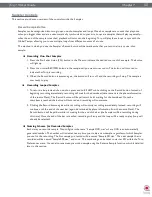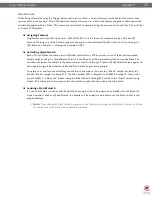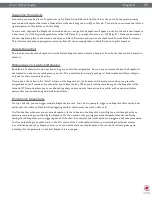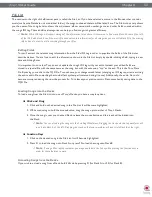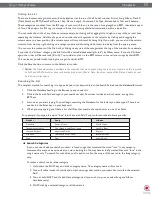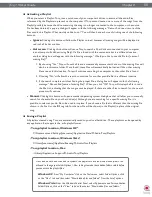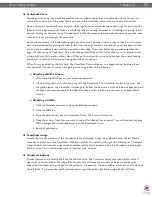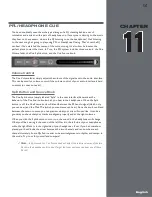Torq 1.5 User Guide
Chapter 1
55
Torq 1.5 User Guide
Chapter 9
55
<
Creating New Playlists
To start, you must create a new Playlist as follows:
1. Right-click (CTRL-click on Mac) on the Playlists heading in the Browser and choose “New Playlist” from the
pop-up menu.
2. A new Playlist titled “Empty Playlist” will appear below the Playlist heading (click the plus sign in front of
Playlists in order to see this list).
✓
Note
: If there is already an “Empty Playlist” in the list, a number will be appended to the name to
differentiate it from the other(s), i.e. “Empty Playlist 1.”
<
Rename Playlist
1. Right-click (CTRL-click on Mac) on your desired Playlist and choose “Rename Playlist” from the
pop-up menu.
2. Type in the new name you would like to give the Playlist and hit the Enter key on your computer keyboard.
3. The Playlist will display its new name.
<
Deleting a Playlist
1. Right-click (CTRL-click on Mac) on the Playlist and choose “Delete Playlist” from the pop-up menu.
2. The Playlist will be removed from the list in Torq. It will still be on your computer, however, stored in the
“Deleted Playlists” folder. These Playlists will be kept for up to 30 days, then permanently deleted.
<
Duplicating a Playlist
If you like a particular Playlist and would like to build a new one based upon it, you can duplicate (or copy) it for
future modification.
1. Right-click (CTRL-click on Mac) the Playlist you would like to duplicate and choose “Duplicate Playlist”
from the pop-up menu.
2. A duplicate of the selected playlist will be created and displayed underneath it.
3. A number will be added to the name of the Playlist to differentiate it from the original. Of course, you can
rename this Playlist using the method described above.
<
Adding Songs to a Playlist
Once you have created and selected a Playlist, you’ll begin adding files to it using the following procedure:
1. Using the Browser or Database, locate the song (or songs) you’d like to add to the Playlist.
2. Right-click (CTRL-click on Mac) the song name(s) and select “Add to Playlist” from the pop-up menu.
3. The song(s) will be added to the bottom of the Playlist.
<
Removing Songs from a Playlist
You can remove songs from a Playlist as follows:
1. Right-click (CTRL-click on Mac) the song in the Playlist you wish to delete.
2. Select “Remove from Playlist” from the pop-up menu.
3. Torq will remove the song from the Playlist, but the song will remain in the Torq Database (it will not be
deleted from your computer).
<
Reordering Songs in a Playlist
The order in which your songs are displayed in the Playlist can be changed.
1. Click and drag the song up or down in the list.
2. If you drag the song on top of another existing song, releasing the mouse button will cause the song to be
inserted above the song in the list.
Summary of Contents for Torq 1.5
Page 1: ...user guide 1 5 ...