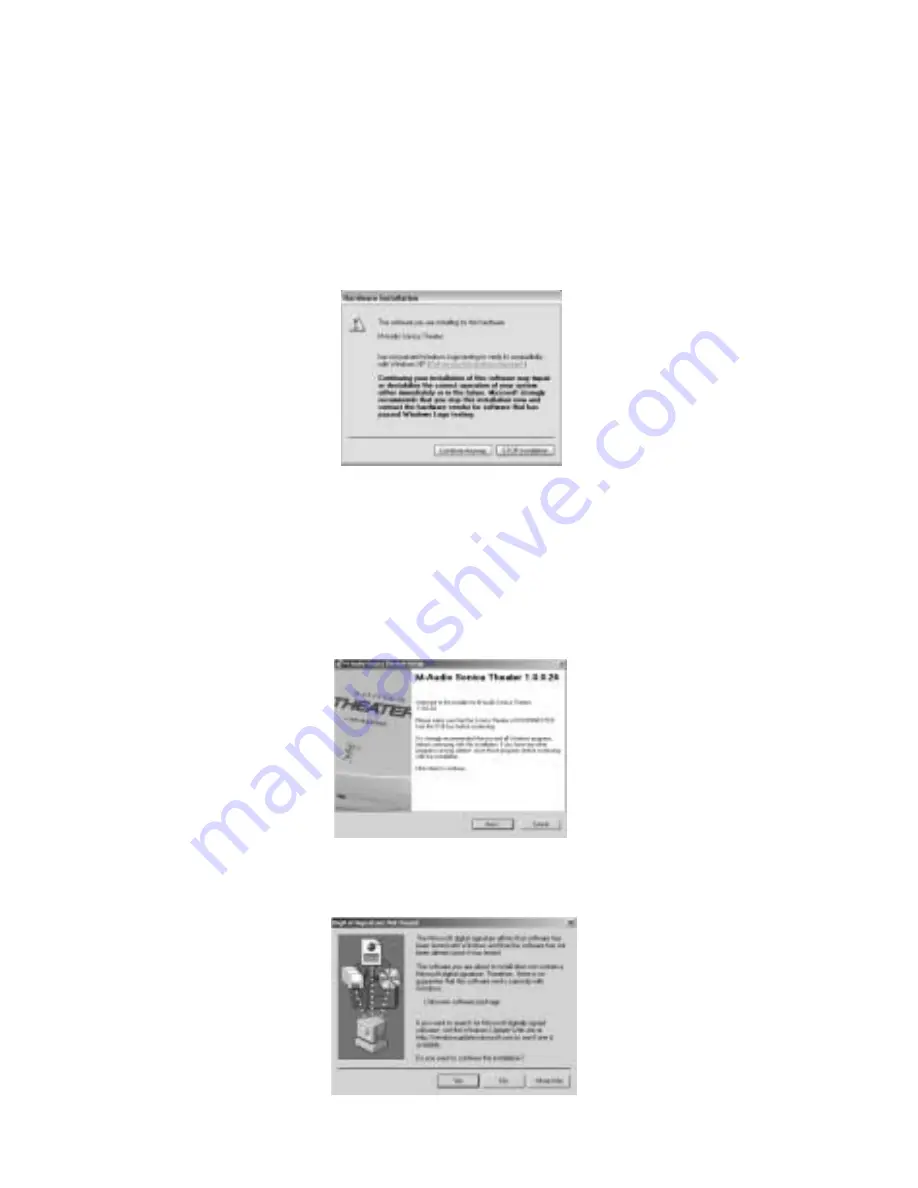
6. Click “Finish” on the next screen that appears. This will cause
Windows to restart your computer.
7. You may now connect the Sonica Theater to your computer (refer to
the Hardware Installation section of this manual for instructions).
8. After your Sonica Theater has been connected and your computer has
finished restarting, Windows will tell you that your hardware has not
passed Windows Logo testing. Click “Continue” to complete the
installation process.
Windows 2000
1
Place the Sonica Theater Software CD into your CD-ROM Drive.
2. Launch the Sonica Theater Installer.exe program.
3. The Sonica Theater install screen will appear. Click “Next” to continue.
4. Click “Yes” to continue.
6







































