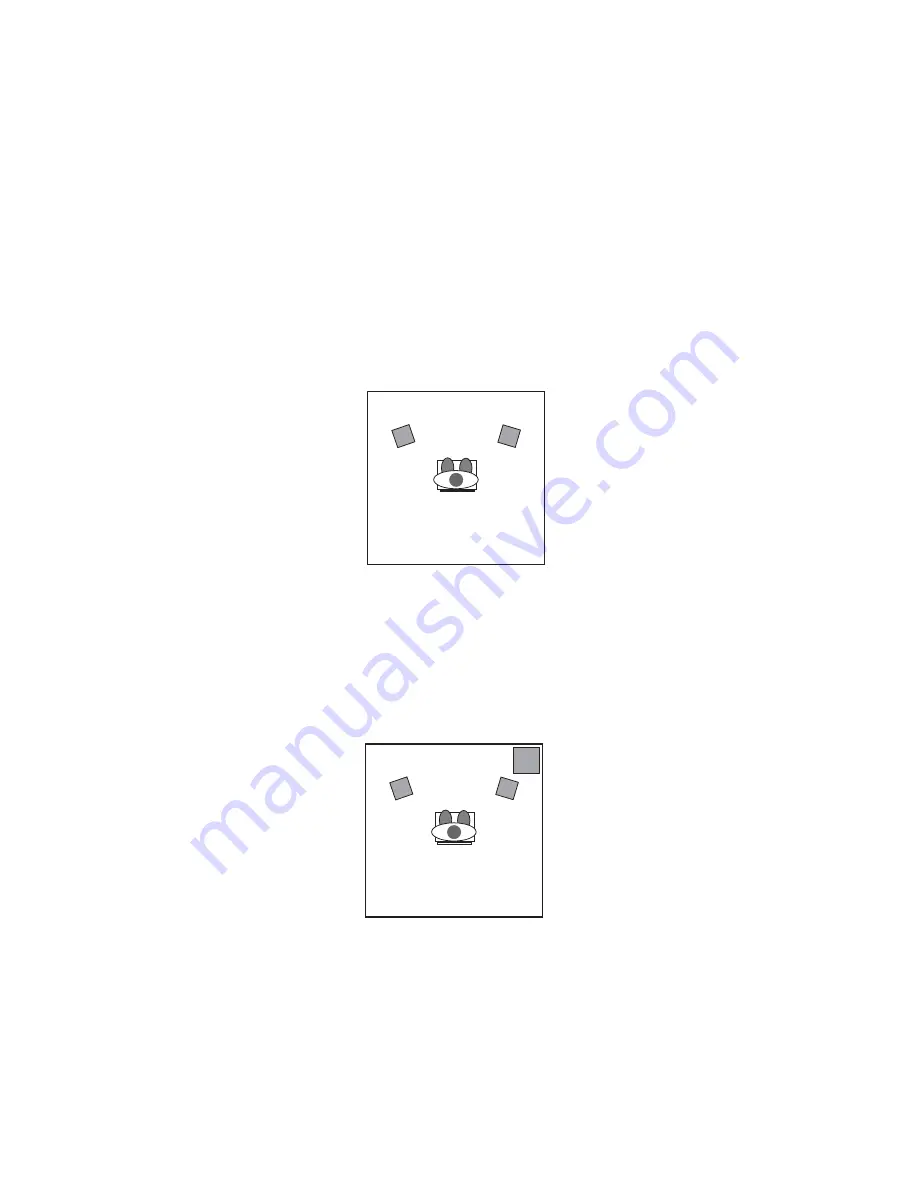
Explanation of Surround Formats
You run into several surround formats when playing DVDs, some of which
include 2.0, 4.1, 5.1, 6.1 and 7.1. This section is meant to provide a quick
explanation of some of these formats.
2.0
- This is a stereo soundtrack.This soundtrack can be expanded to 7.1
channel playback with a Dolby Pro Logic® or Circle Surround II decoder.
It will play out of the left and right speakers without decoding. Headphones
are generally stereo or 2.0 devices.
2.1
- This is a stereo soundtrack with a separate subwoofer. Sometimes
this soundtrack can be expanded to surround playback with a Dolby Pro
Logic® or Circle Surround® decoder. It will play out of the left, right and
subwoofer speakers.
18















































