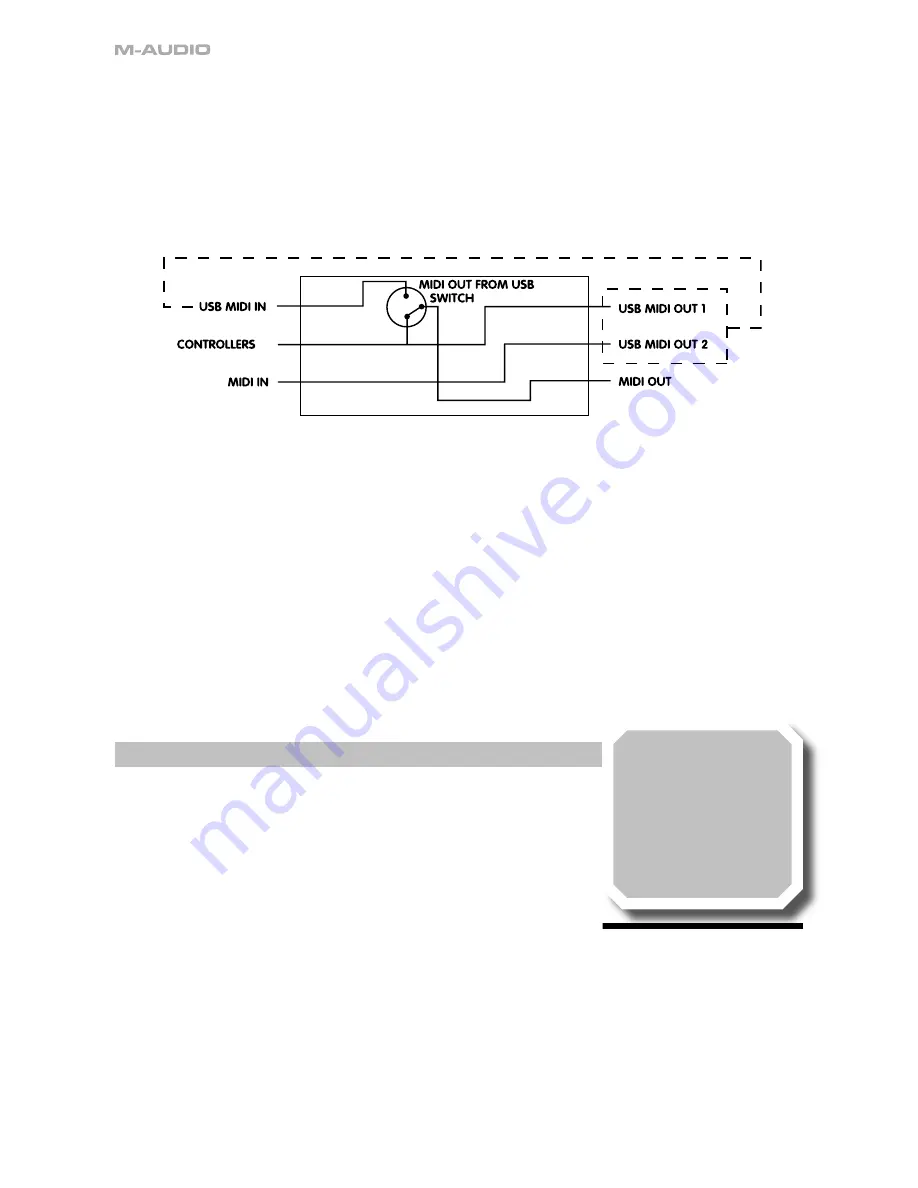
8
MIDI Connections
The MIDI connections allow you to connect external MIDI equipment such as synthesizers, tone modules and sequencers. The MIDI
In jack can be used to connect a secondary MIDI device to a computer, with your ProKeys 88 effectively acting as a USB-to-MIDI
interface. To use this feature, the ProKeys 88 must be connected to a computer using the USB port. The MIDI Out jack can be used
to connect your ProKeys 88 to a sequencer or an external synthesizer, allowing the ProKeys 88 to trigger the various sounds of the
synth or tone module.
The diagram below shows the internal MIDI connection:
Note: It is NOT possible to transfer MIDI information directly from the MIDI In port to the MIDI Out port.
Stereo Audio Outputs
These connections are used to send Left and Right audio signals from your ProKeys 88 to an external monitoring system. It is
designed for connection to a PA system or mixer in a live setup. If a MONO audio signal is required, use the Left output connection.
Note that Left Output-only connection will also cause the Headphone Output to be in MONO
Headphone Output
This allows easy connection of a pair of headphones.
The signal from this socket is the same signal as the stereo audio outputs.. Note that Left Output-only connection will also cause
the Headphone Output to be in MONO.
Note that the headphone output does not have a dedicated control for volume level, so the Master Volume fader should
be used.
USB Connection
The USB port allows your ProKeys 88 to be connected to a computer. Connection to a computer allows the keyboard to work with
software-based sequencers, synthesizers and modules. It also allows a secondary MIDI device connected to the MIDI In plug to
use the software-based applications on the computer.
How to Make Use of the Controls
Foot Switch Connections
(Only one foot switch is included with the product.)
These allow connection of two switch-type foot pedals. One such pedal is included with
your ProKeys 88. The pedals are used to control sustain and sostenuto effects. The Sustain
Pedal is used to hold a sound until it decays naturally, or until the pedal is released, while the
Sostenuto Pedal will only hold the sound from the keys that were depressed when the pedal
was engaged.
On power up, the pedal is off. If the pedal is held down at power up, the pedal will work in reverse. This allows your ProKeys 88
to work with pedals of either polarity.
Note that not all of the instruments on the ProKeys 88 will respond to messages from the two footswitch Pedals.
If you are using the ProKeys 88 as a MIDI controller, the pedals also send MIDI controller messages when pressed. This enables
them to be used with a synthesizer that supports these messages. The sustain pedal will send controller number 64, while the
sostenuto pedal sends controller 66.
Performance Tip #3
New Age Setup 1
– Select FM
Piano 1 and layer it with the
Warm Pad. Split the keyboard
and assign the E. Bass on the left
side of the keyboard. Transpose
the FM Piano down one octave.
Add effects to your personal
taste. This is a great combination
for trance music.


































