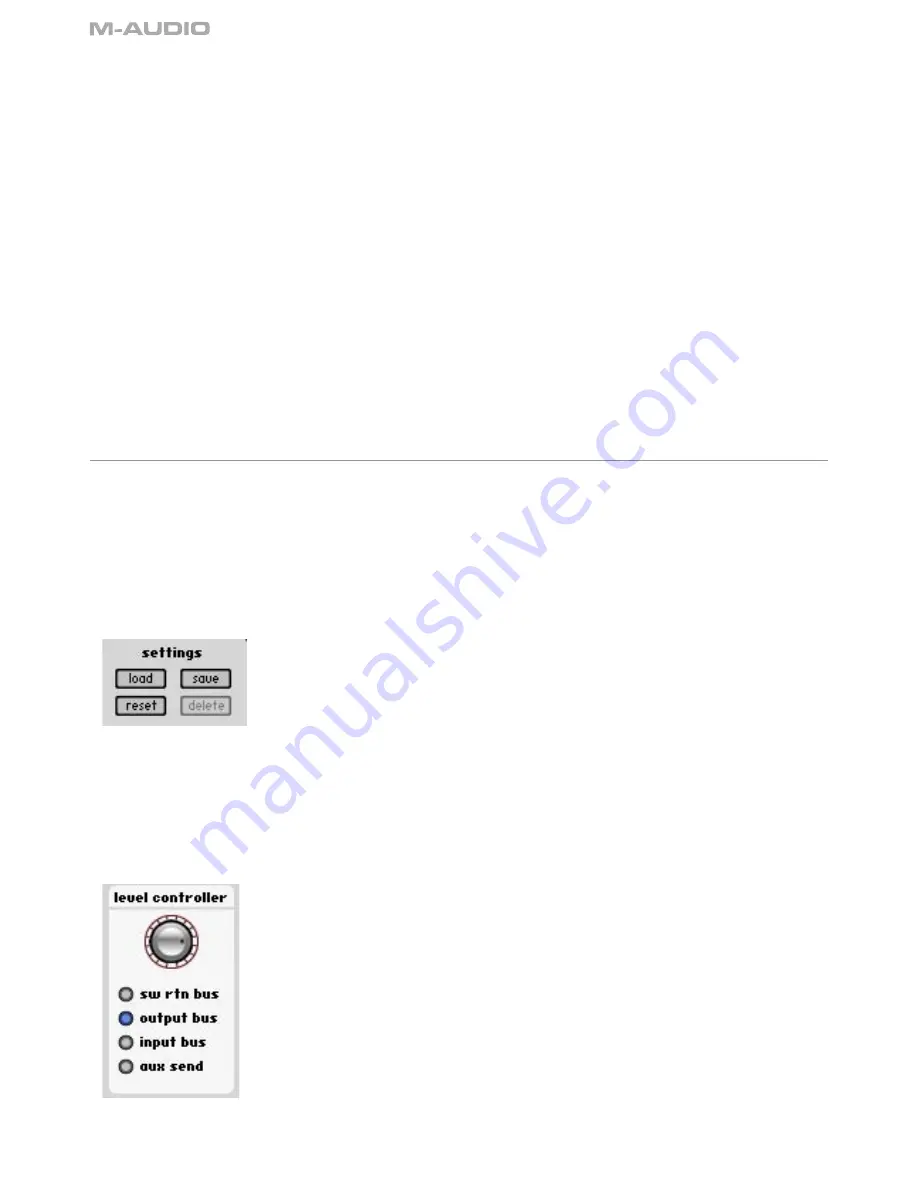
14
Digital Port Selection Sub-Window (digital port selection)
This section selects the active digital inputs and outputs, as well as the formats for each:
<
Input Settings (input adat or spdif)
: When adat is selected, the digital input channels on the mixer page will appear as ADAT inputs 1
through 8.
When spdif input is selected, the digital input channels on the mixer page will appear as spdif inputs L and R. The spdif input port option
will be displayed, where you can choose the format of the optical digital input - ADAT or S/PDIF.
<
Output Settings (output adat or spdif)
: When adat output is selected, the digital output channels on the output page will appear as
adat bus channels 1 through 8.
<
S/MUX (adat S/MUX)
: At sample rates of 88.2 and 96kHz, the number of channels that can be routed through ADAT is cut in half—only
4 channels can be input and output at a time.
When spdif output is selected, the digital output channels on the output page will appear as spdif outputs L and R.
Monitoring Settings Sub-Window (monitoring settings)
<
Disable ASIO Direct Monitoring Setting (disable ASIO monitoring):
When this box is checked, the ProjectMix I/O will ignore any ASIO
direct monitoring commands received from the host audio application. This allows you to manually create a monitor mix in the mixer
page which will not be affected by changes in the audio software’s settings. (This option is for PC users only.)
<
A/B Switch Function Settings (a/b switch function)
: The following two radio buttons determine the function of the A/B switch on the
ProjectMix I/O surface:
•
direct monitoring
: The A/B switch will toggle the mute status of all the ProjectMix I/O audio inputs on and off.
•
headphone out 1 A/B
: Toggles the source of headphone output 1 between two selectable audio streams (labeled A and B). To
select these A and B audio sources, click the set source button in the right of the text field. Another window will open, allowing you
to select from one of three sources for each of the A and B states: analog output 1/2, analog output 3/4, or aux bus. The aux bus
selection is useful for creating a unique headphone mix.
Global Controls
The following controls are located on the right hand side of all pages of the Control Panel.
Mini-Meters (view)
Meters view is a condensed view of the input and output volume meters, which can be left open while you are using your audio applications
(the mini-meters window will float above any other window on your screen). This provides a way for you to monitor the input levels of your
recordings. The mini-meters may be displayed in horizontal and vertical orientation.
Settings Options (settings)
The following settings options are available:
<
save
: Saves the current routing scheme into your computer's memory.
<
load
: Loads a previously saved routing scheme.
<
reset
: Resets all settings to their default values.
<
Delete
: Deletes the current preset.
Level Controller Options (level controller)
The Control Panel






























