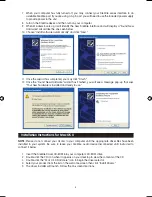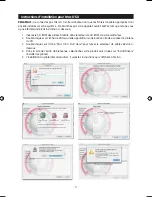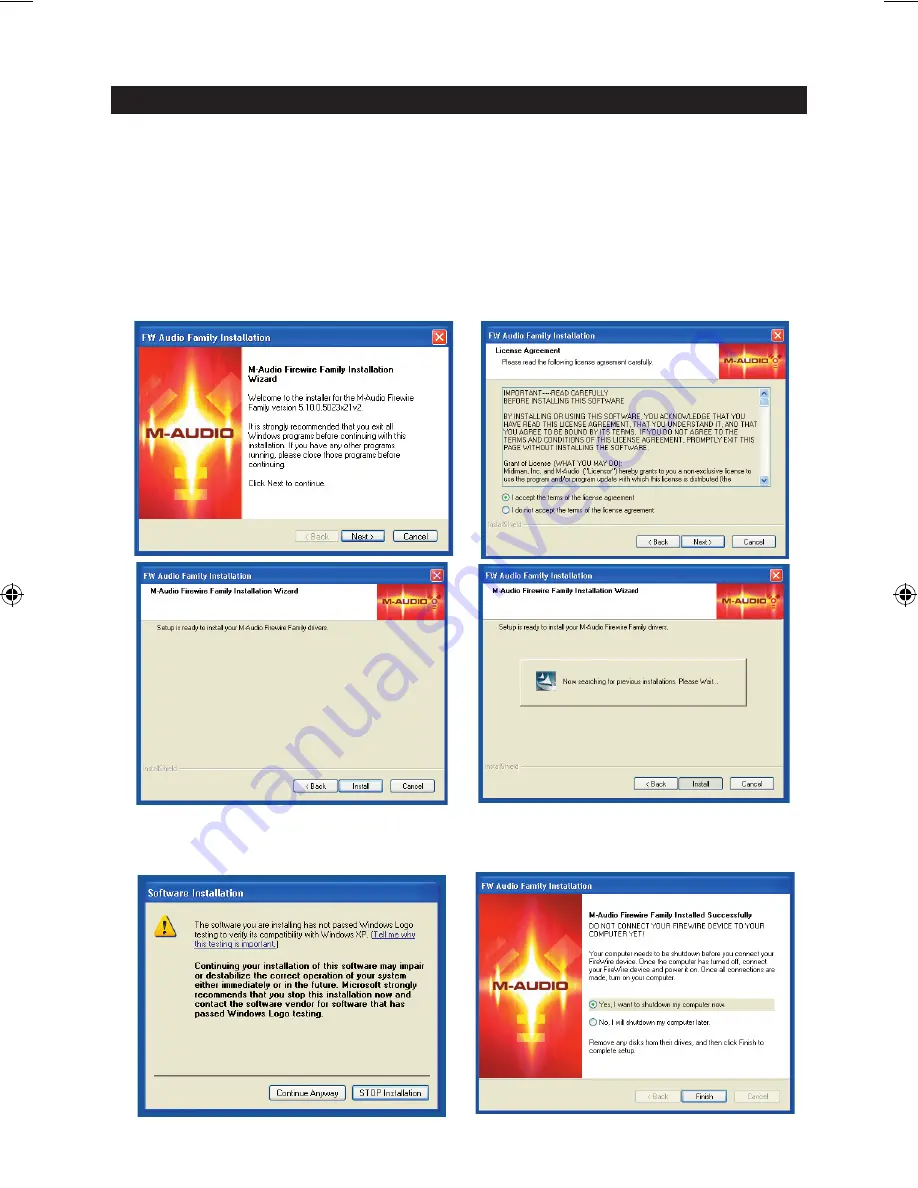
3
Installation Instructions for Windows XP
NOTE:
Please do not connect your Ozonic to your computer until the appropriate driver files have been
installed in your system. Be sure to leave your FireWire audio device disconnected until instructed to
connect it below.
1. Insert the Ozonic Driver CD-ROM into your computer’s CD-ROM drive.
2. The computer will automatically display the interactive install screen shown below. If your computer
fails to auto-launch the installer, you may manually start the installer by clicking on Start>My
Computer>FireWire Series.
3. Follow the on-screen directions to choose your language and product. Once you select your
product, click “Install Drivers” to begin copying needed files to your system.
4. Follow the driver installer’s on-screen directions.
5. At various points in this installation process, you may be notified that the driver being installed has
not passed Windows Logo Testing. Click “Continue Anyway” to proceed with the installation.
6. Once the driver installation is completed, shut down your computer.
English
040819_Ozonic_QS_ML01.indd 3
10/19/04 12:15:04 PM