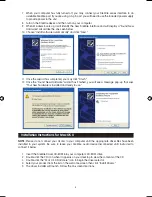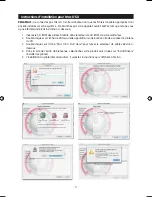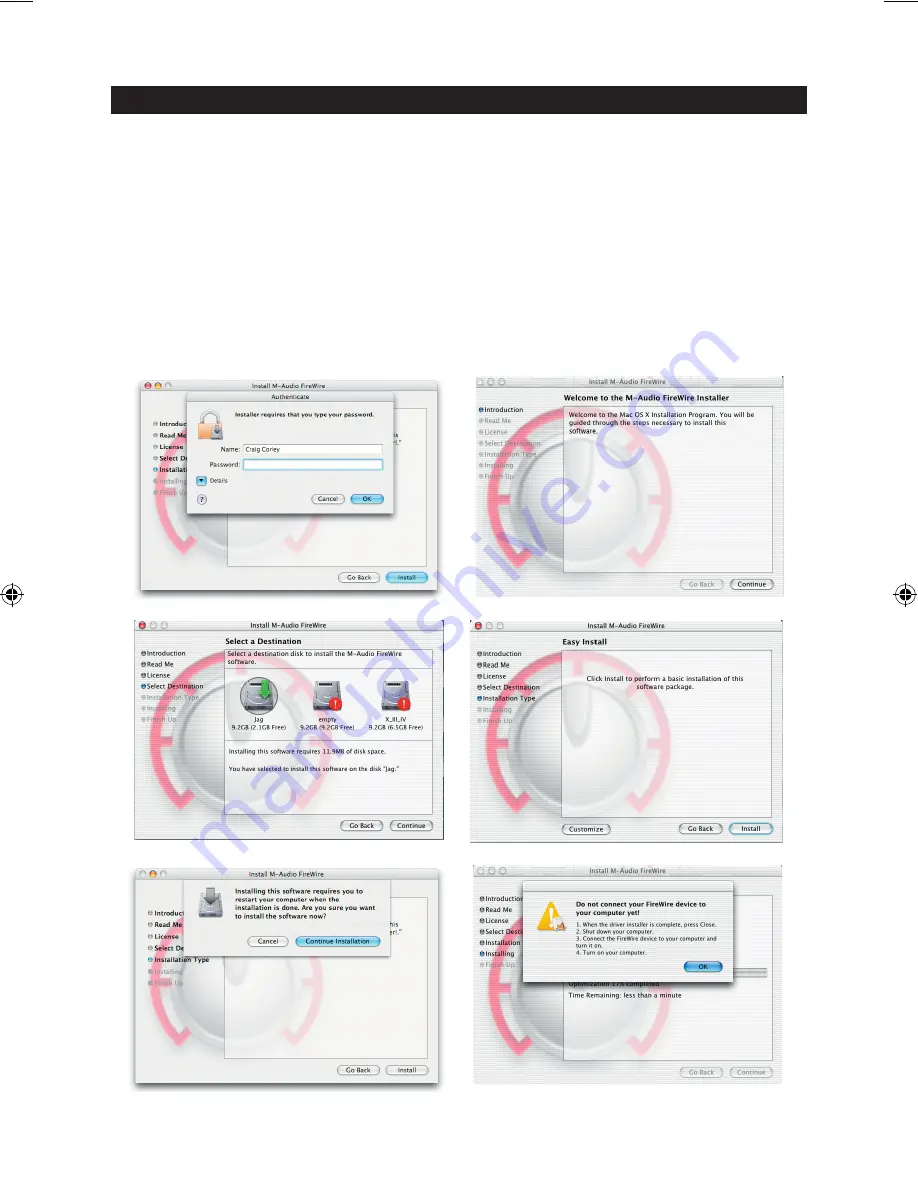
11
Instructions d’installation pour Mac OS X
REMARQUE :
ne connectez pas l’Ozonic à votre ordinateur tant que les fichiers de pilote appropriés n’ont
pas été installés sur votre système. Ne branchez pas votre appareil audio FireWire tant que cela ne vous
a pas été demandé (voir instruction ci-dessous).
1. Insérez le CD-ROM des pilotes FireWire dans le lecteur de CD-ROM de votre ordinateur.
2. Double-cliquez sur l’icône de CD lorsqu’elle apparaît sur votre bureau afin de visualiser le contenu
du CD.
3. Double-cliquez sur l’icône “Mac OS X Start Here” pour lancer le sélecteur de pilotes illustré ci-
dessous.
4. Dans la liste de l’écran de bienvenue, sélectionnez votre produit puis cliquez sur “Install Drivers”
(installer les pilotes).
5. L’installation du pilote démarrera alors. Suivez les instructions qui s’affichent à l’écran.
040819_Ozonic_QS_ML01.indd 11
10/19/04 12:15:08 PM