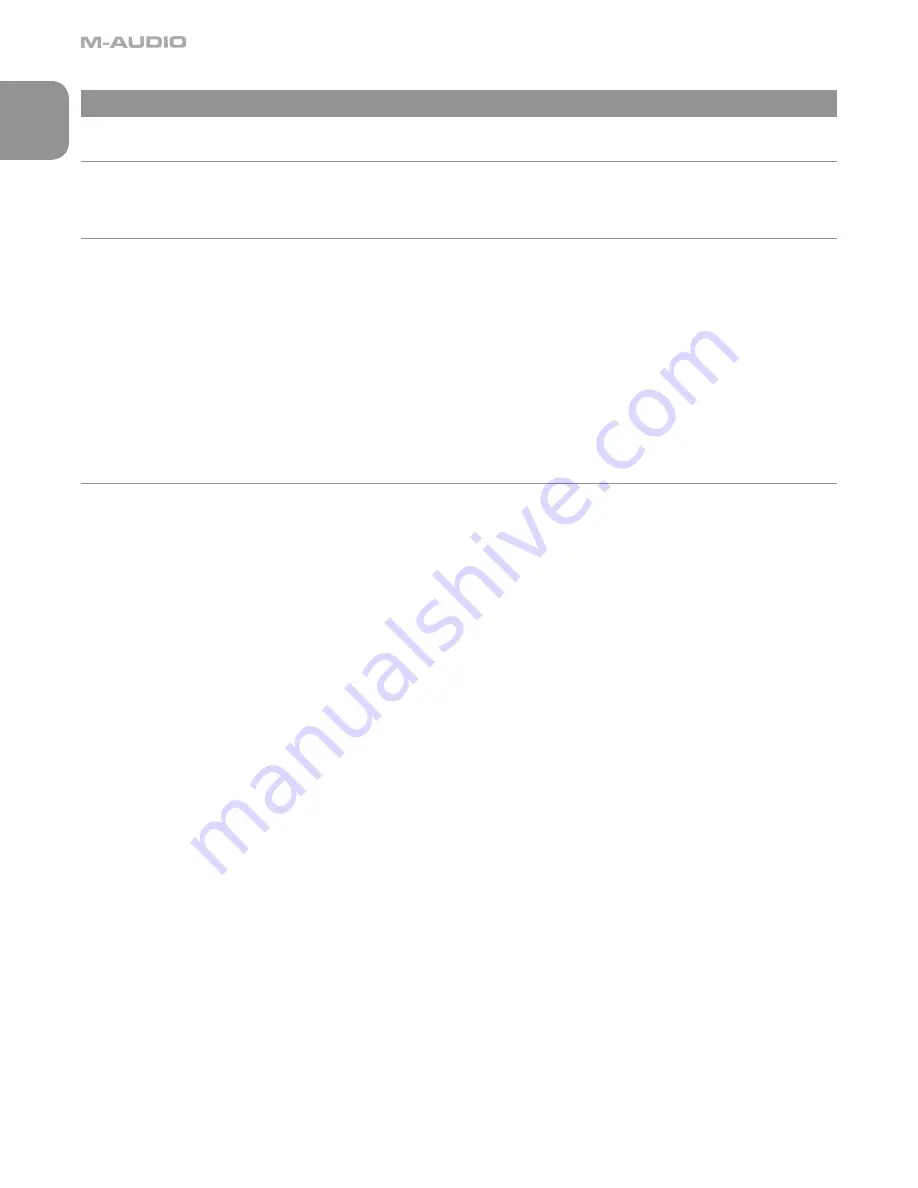
2
English
2 - Installation Procedure
No Drivers Required
The MicroTrack 24/96 is a self-contained portable recorder that is ready to use right out of the box. The MicroTrack 24/96 is class-
compliant, meaning that you do not need to install any special drivers when connecting the MicroTrack 24/96 to your computer.
Charging the Battery with the USB Power Supply
Before you begin using your new recorder, it is essential that you fully charge the MicroTrack 24/96 battery.
Failure to fully charge the
battery before first use can limit the capacity of the battery, lowering the total recording time of the MicroTrack 24/96
. Connect the
MicroTrack 24/96 to the USB power supply using the included USB cable to begin charging the MicroTrack 24/96. When done, “Charging
Complete” will be displayed on the MicroTrack 24/96 screen.
You will have to recharge the battery from time to time as you use the device. There is a battery meter icon in the upper-left corner of
the MicroTrack 24/96’s playback screen that shows the estimated battery power remaining. When the battery power is nearly depleted,
“MicroTrack 24/96 battery very low” will be shown on the LCD display. When this message appears, you should recharge the MicroTrack
24/96 immediately. If you continue to run the MicroTrack 24/96 on battery, the unit will eventually turn off. You will then have to recharge
the battery before the MicroTrack 24/96 can be turned on again.
If you recharge the battery before the unit becomes inoperable, the charge time will be approximately 2.5 hours. If you drain the battery
to a point where the MicroTrack 24/96 will no longer turn on, a full charge can take approximately 6.5 hours.
Formatting the Recording Media
The MicroTrack 24/96 records directly to CompactFlash cards or Microdrives. In both cases, these mediums must be formatted before
they can be used. The MicroTrack 24/96 can format the media with the following procedure:
NOTE:
Formatting a CompactFlash card or Microdrive will erase all of its data. Thus, formatting can be used as a method for deleting
the entire contents of a card or drive.
1. Insert your media, either a CompactFlash card or Microdrive, into the MicroTrack 24/96. The unit will reboot.
2. After the MicroTrack 24/96 has rebooted, press down on the [NAV] wheel until “System” is selected and press in on the [NAV]
wheel.
3. Press down on the [NAV] wheel until “Format Media” is selected, then press in on the [NAV] wheel.
4. The screen will show “Format Media.” Press in on the [NAV] wheel to continue.
5. When the process is finished, “Format complete!” will be shown on the display. Press the [MENU] key twice to return to the main
menu.
2 - Installation Procedure


















