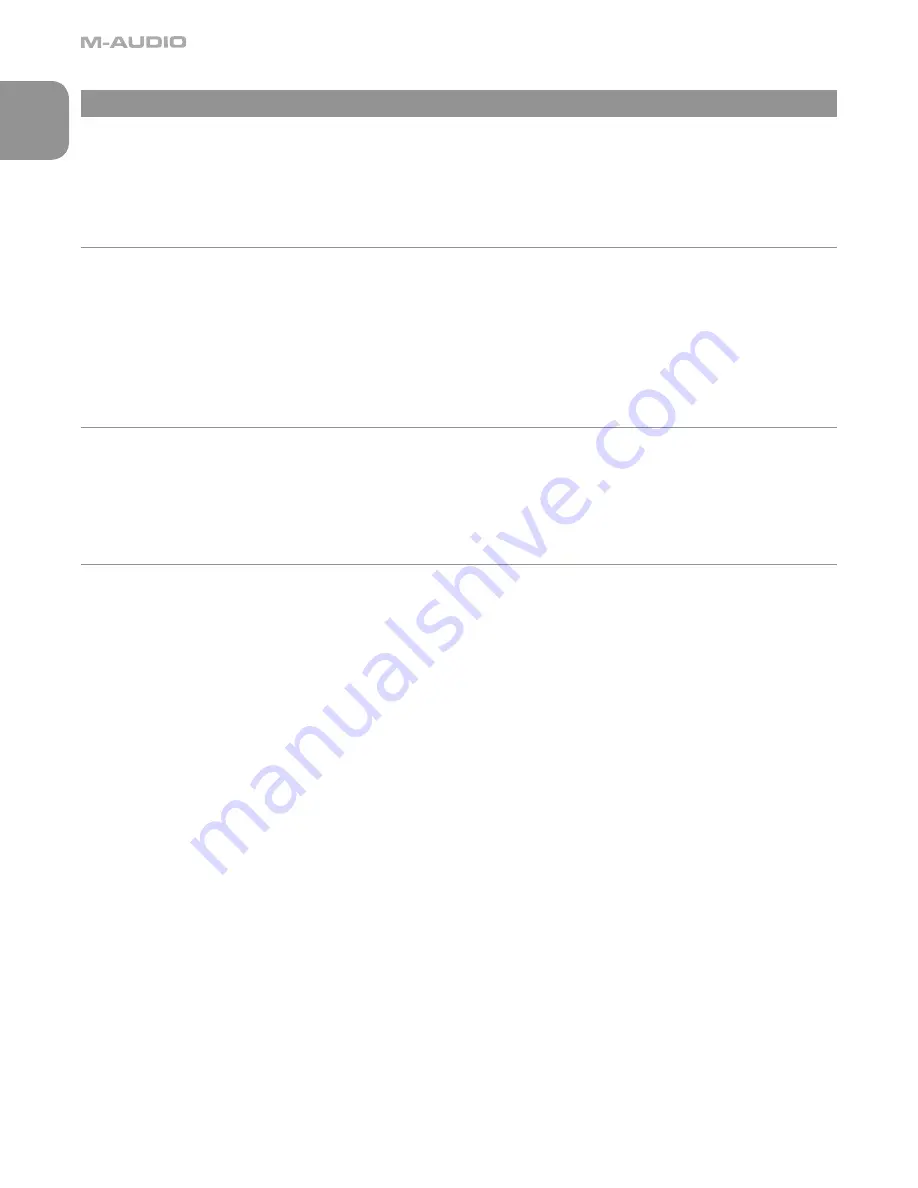
14
English
5 - Using the MicroTrack 24/96 with a Computer
The MicroTrack 24/96 will interact with a computer for two purposes. First, the MicroTrack 24/96 will charge its battery with power it
receives from the computer. Second, the contents of the MicroTrack 24/96’s CompactFlash card or Microdrive can be transferred to the
computer. Additionally, files can be uploaded to the MicroTrack 24/96 for use later.
Please refer back to the section titled “Connect to PC” to learn how to properly connect the device.
Charging the MicroTrack 24/96 from the Computer
The MicroTrack 24/96 will automatically begin recharging the internal battery any time power is received at the USB port. Depending on
the manufacturer of your computer, your computer may need to be powered on to provide power to the USB port.
While charging, “CHG” appears in the battery icon. Once the battery is fully charged, “Charging Complete” or battery full icon will be
displayed on screen.
If your MicroTrack 24/96 was powered off when you plugged in the USB cable, the MicroTrack 24/96 will turn itself on, and enter host
mode. It is suggested that you close the connection from the computer BEFORE disconnecting the MicroTrack 24/96 USB connection or
exiting host mode on the MicroTrack 24/96.
Transferring Audio Files
To transfer files from the MicroTrack 24/96, simply drag them from the MicroTrack 24/96 to the desired destination on your computer.
Your computer will then begin copying the files. To send files back to the MicroTrack 24/96, simply drag the files back into the MicroTrack
24/96 window.
You can also create and delete file folders, rename files, and move them to new locations when connected to the computer. These
features allow you to organize your collection of recordings with ease.
Using the MicroTrack 24/96 as a Portable Data Drive
While the MicroTrack 24/96 can only play and record WAV and MP3 files, you can store any file you wish on the MicroTrack 24/96’s
CompactFlash card or Microdrive. This allows you to use the MicroTrack 24/96 as a portable memory card or hard drive. Any unsupported
files in memory will be hidden from the Files menu when using the MicroTrack 24/96, but they will still be there when the MicroTrack
24/96 is reconnected to a computer.
5 - Using the MicroTrack 24/96 with a Computer



















