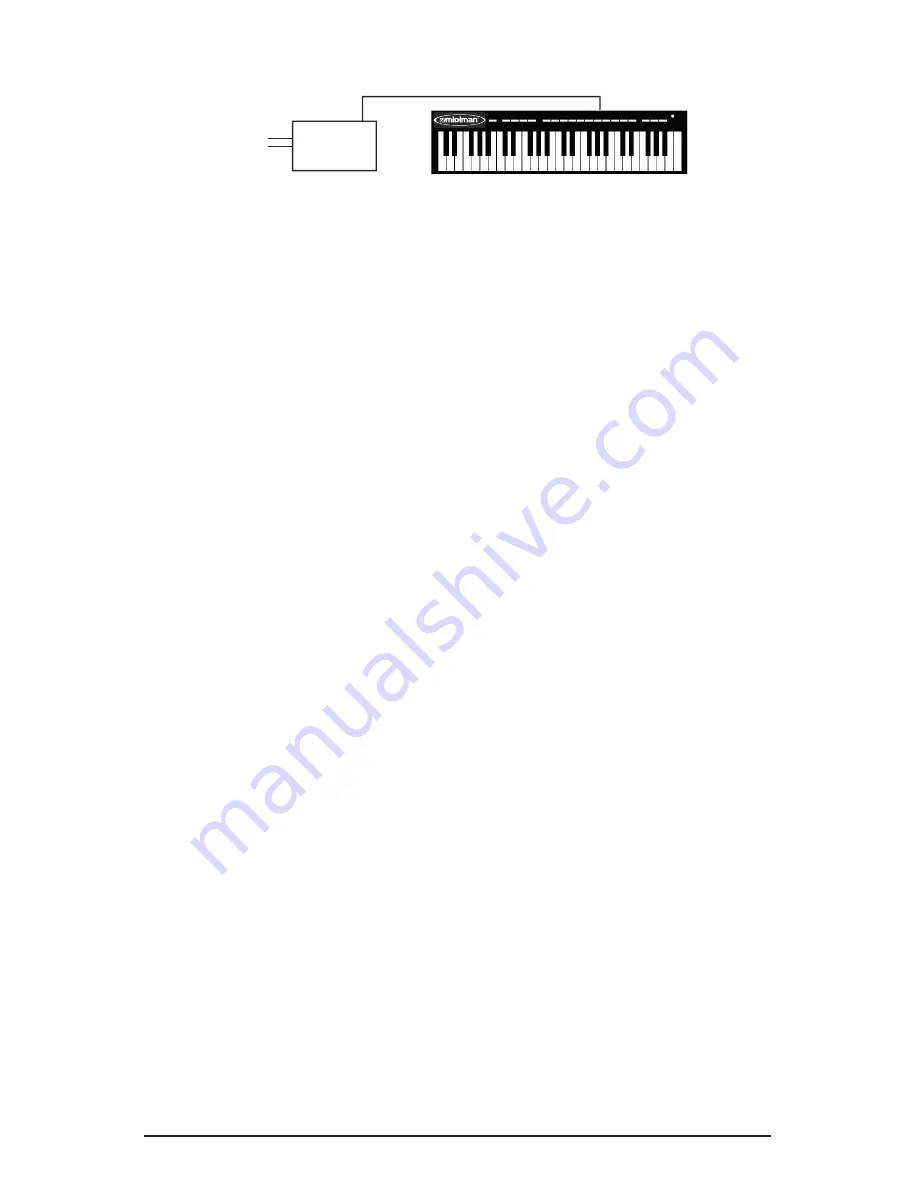
Using the KEYSTATION in your Application Software
Once the KEYSTATION driver has been installed, you will need to configure
your MIDI application software to utilize the KEYSTATION. The manner in
which this is done varies between applications, so we can just cover the basics
here.
Generally with both the Mac and PC, most MIDI applications have a MIDI port
configuration or settings dialog box, sometimes called “MIDI Devices” or
“MIDI Setup.” It is within this dialog box that you will select or enable your
MIDI input and output devices.
If the KEYSTATION drivers are properly installed, then the port selection in this
case will be the KEYSTATION In-A (or “Port 1” on the Mac) in the input
column, and then KEYSTATION Out-A (or Port 1) in the output column. Input
A (or Port 1), corresponds to the information that will be sent from the
KEYSTATION keyboard to your computer. Output A (or Port 1), corresponds to
the MIDI information sent from your music application to the physical MIDI
output on your KEYSTATION. Make sure that those items are highlighted or
checked. The output port that you select on a specific MIDI track within your
sequence will output MIDI information to the keyboard or sound module that is
attached to that port.
KEYSTATION MIDI Functions
MIDI
is the acronym for
Musical Instrument Digital Interface
, which makes
all digital musical instruments equipped with this standardized interface able to
exchange their MIDI data or “talk to each other.”
To explain how MIDI works on your instrument in more detail, the following
illustrations outline the MIDI functions of the KEYSTATION, which allow you
to connect the keyboard to other MIDI instruments and to your computer. The
versatile MIDI capability of the KEYSTATION will offer you tremendous power
in a MIDI environment.
Sound Module
MIDI Out
MIDI In
Audio
Out
to Sound System
9


































