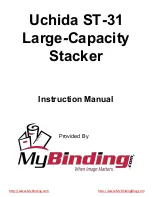Contained within the KEYSTATION is a USB MIDI interface. Simply plug the
KEYSTATION into your computer’s USB port, install the included drivers and
enable the MIDI interface within your music software. This combination of a
versatile keyboard controller and a USB MIDI interface allows you record and
control MIDI information within your music application, plus adds a MIDI
output port to which you can connect a MIDI sound module or drum machine.
The rear panel MIDI port marked “USB” is used for this purpose.
The KEYSTATION may be powered by one of three sources: 9vDC (included),
batteries, or it may be powered “parasitically” from the voltage it receives from
the USB port. For the most consistent perfromance, we recommend using the
power supply or powering the unit with the 6 C size batteries when using the
KEYSTATION in conjunction with your computer’s USB port. To power only
from the USB port, plug the KEYSTATION directly into the USB port on the
computer or into a powered USB hub. When using the KEYSTATION in stand
alone mode, power must be applied to the unit from the power supply or using
batteries.
On a PC: You must be running Windows 98 to properly use the KEYSTATION.
Also, your motherboard must support USB or you will need to install a PCI to
USB host adapter to provide the USB ports. It is possible for a motherboard to
support USB and yet not have the physical port connectors installed. A simple
USB back panel extender can be purchased at a computer supply store and can
be installed easily to provide USB port connectors.
On an Apple Computer: Your Apple must support USB with the physical ports
present. Standard iMac’s or G3/G4’s with USB ports will work just fine. If you
choose to use a PCI to USB card for the Mac, then a Mac OS that supports USB
will also be required, i.e. OS 8.6 or higher.
IMPORTANT: For the Mac an OMS MIDI driver is provided. You
MUST have a sequencer that supports OMS, and have OMS
properly installed in order to use the KEYSTATION.
What’s in the Box
Included in your KEYSTATION, you should find:
1. This manual.
2. PC and Mac driver disk.
3. The KEYSTATION 49 USB Direct Connect MIDI Controller.
4. One (1) standard USB cable.
5. One (1) 9v DC 500mA “wall-wart” power supply. Use only this power supply
or one of equal value with your KEYSTATION.
3