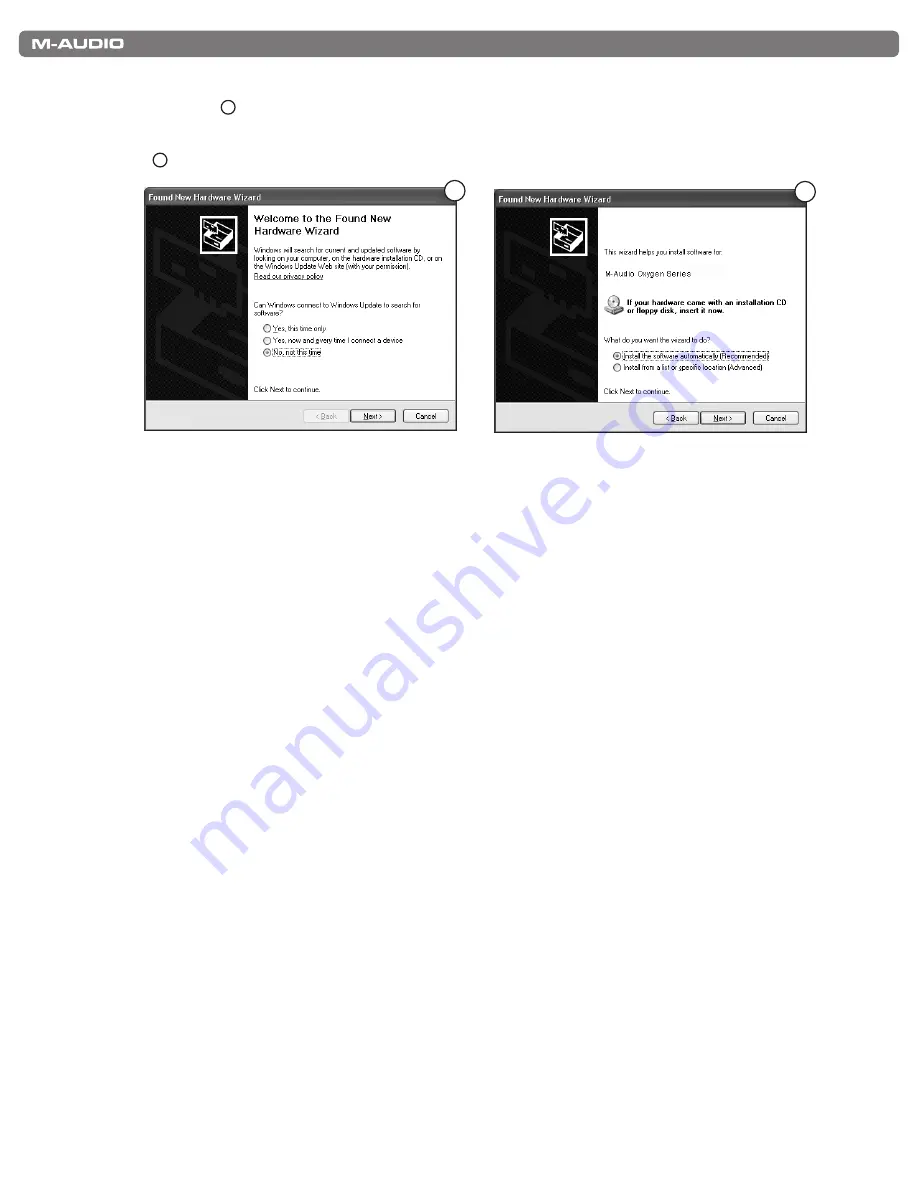
|
6
KeyStudio User Guide
5 Windows XP will identify the keyboard and ask if you want to search the Internet for a driver Select “No, not this time”
and press “Next.”
3
6 Windows XP will display a Found New Hardware Wizard dialog Choose “Install the software automatically” and click
“Next.”
4
3
4
7 Once the Wizard has completed, click “Finish ” If you are presented with another Found New Hardware Wizard dialog,
repeat steps 5-7
8 When the installation is complete, you will see a message stating “Your new hardware is installed and ready to use ”
Mac OS X Installation Instructions
The class-compliant drivers built into Mac OS X provide full support for all of your KeyStudio keyboard’s features This means that
no additional M-Audio drivers are necessary (or available) when using your KeyStudio keyboard on Mac OS X - simply connect the
controller keyboard to the computer using the supplied USB cable, configure your recording software and start making music
Host Software Configuration
You may need to configure your music software to receive MIDI data from your KeyStudio Series keyboard.* This process varies
from one application to another, but is usually done through a “Preferences,” “Setup,” or “Options” menu Please refer to the
documentation for your DAW software to learn how to do this.
* In Windows XP, KeyStudio will appear in recording applications as “USB Audio Device.” Install the M-Audio KeyStudio driver
(available from www.m-audio.com) as described earlier in this section for KeyStudio to appear by name in your application.





















