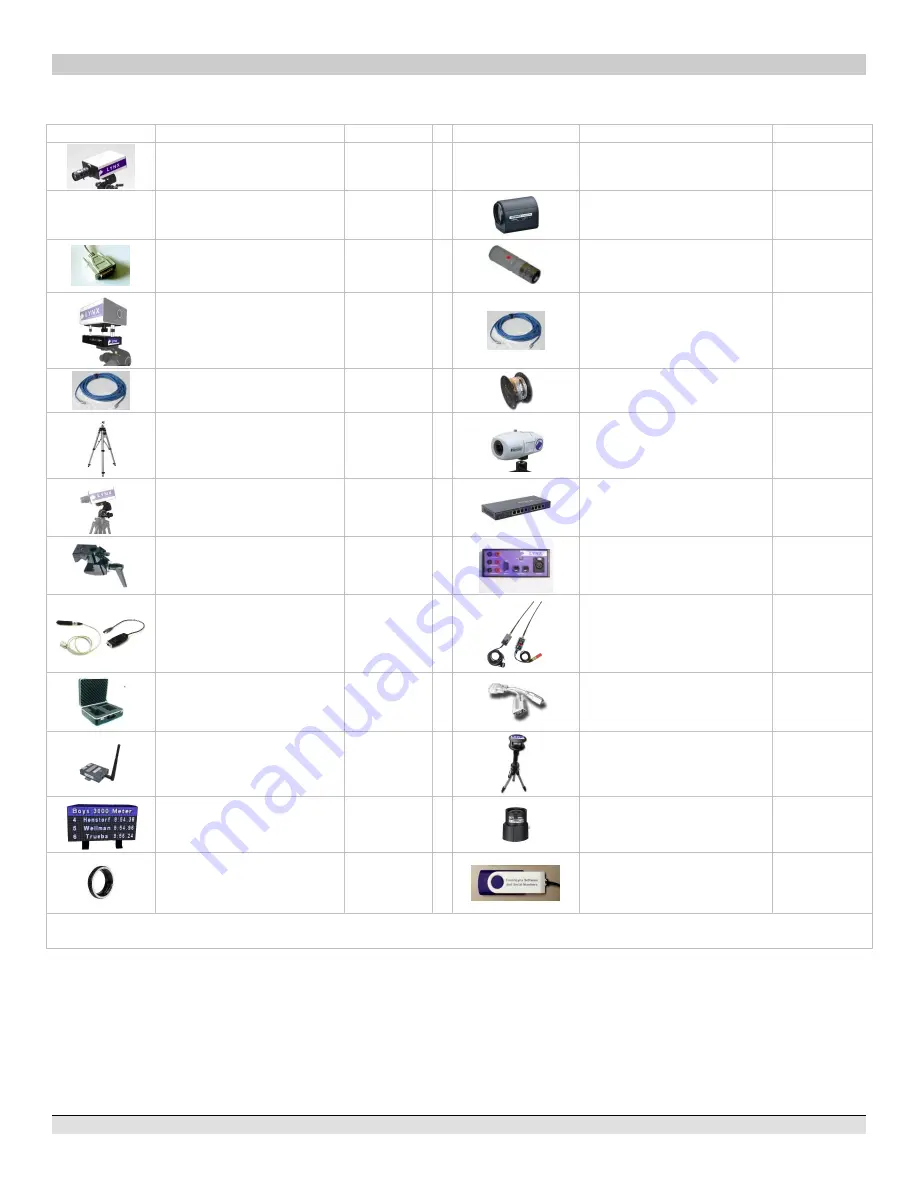
FinishLynx P
LATINUM
Package Quick Start Guide - For Vision Cameras
2
Quick-Start Guide
- FinishLynx Platinum Package Timing System
Verify that your FinishLynx Platinum Package contains the components pictured here. If not, or if you need help, call: (978) 556 9780 - USA
Item
Description
ID
Item
Description
ID
EtherLynx Vision high sensitivity
Primary camera (x2)
5L500
Not Pictured
Video Display Module
VDM
Not pictured
Timing option embedded in
camera
5LTE
2 x C-Mount 8-48mm f1.2
Motorized Zoom Lens
C848M
Connection box cable
451
Normally closed start sensor with
light
3L400
Remote Positioner (x2)
2L102
100 ft. Ethernet cable
C10BT
25 ft. Ethernet cables (x4)
C10BT
500 ft. start sensor cable
3A100
Tripod (x3)
BG3036
IdentiLynx Full Frame Video
Camera kit
IdentiLynx
Geared Head (x2)
BG3275
8 port 10/100 Power over
Ethernet switch
PoE-Switch
Super Head Clamp (x2)
BG2909
Connection box
C-Box
Capture button and USB/Serial
adapter
1A205U
RadioLynx Transmitter and
Receiver (includes RadioLynx
start sensor (red case)
3L900
2 x Carrying case
1A207
Button splitter
B-SPL
Wired SeriaLynx
8L108
Sonic Wind Gauge with Tripod
and 50m cable
WG-Lynx
Lynx 84x168 Pixel LED Display
KLXLED084
x168
2x CS Mount 2.8-10mm P-Iris
lens
CS2810P
CS Mount to C Mount Adapter
MCS-C
Lynx USB Flash Drive with
FinishLynx32, LynxPad, and
Plugins
5LSW, 5LPRW
5LPACM
5LPNCP and
9LSW01
Be sure to keep your USB flash drive safe. It includes your Serial Numbers, Software, & Quick-Start Guides.
To access the files, insert the flash drive in your computer and click on
START.html
Items not included
Laptop running Microsoft Windows. Your computer needs: two available USB ports, and one available Ethernet port.
Flathead screwdriver. (optional)
Step ladder and table. (optional)
Plumb bob and string. (optional)
Printer (optional).
Recommended
: UPS
– Uninterruptible Power Supply (Battery Backup)








