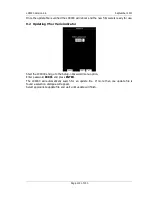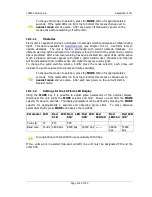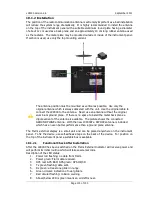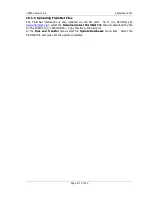LX9000 Version 2.6
September 2011
Page 112 of 130
Once the update file is verified the LX9000 will reboot and the new firmware is ready for use.
9.2
Updating V5 or Vario indicator
Start the LX9000 and go to the Setup->Password menu option.
Enter password
89891
and press
ENTER
.
The LX9000 will automatically search for an update file. If more than one update file is
found a selection dialogue will appear.
Select appropriate update file and wait until update will finish.