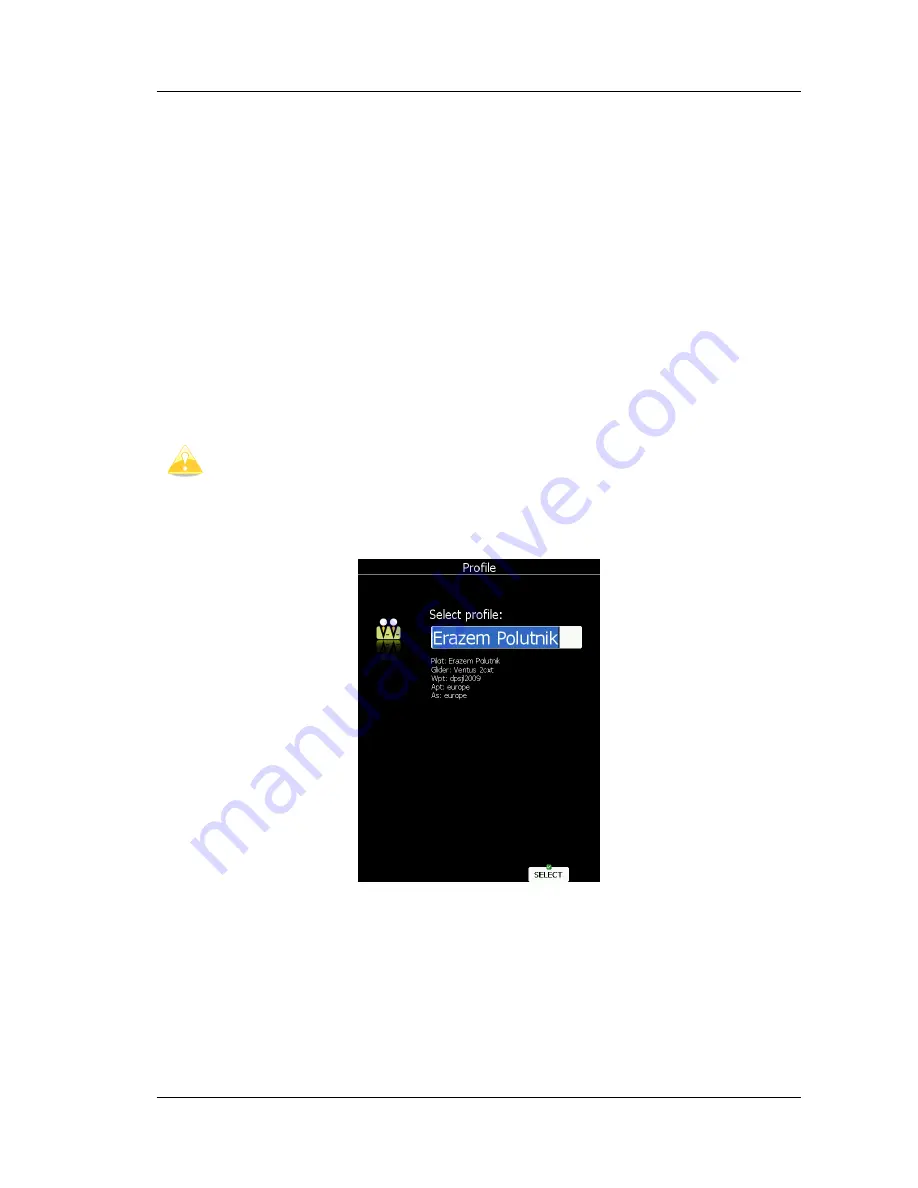
LX9000 Version 2.6
September 2011
Page 96 of 130
7
Flying With the LX9000
To get the best out of the LX9000 it is important that some preparation is done prior to
takeoff. Trying to configure the instrument or set a task while flying is very hazardous
especially in a competition. At the least, it could spoil your whole day! Pre-flight preparation
will ensure that the flight will be both safe and enjoyable.
7.1
On the Ground
7.1.1
Power on Procedure
Press the power-on button. The LX9000 and the vario unit will turn on and few moments
later welcome screen will appear. The first screen shows the version of the boot loader
followed by the version of the Linux kernel operating system, then the version of the file
system. The boot procedure normally takes 30 seconds. When completed the profile
selection dialogue is shown.
It is recommended to switch the unit ON some minutes prior to takeoff to give the
GPS receiver time enough to acquire satellites. The flight recorder will also make
a takeoff baseline. Longer running on the ground will not reduce flight recorder
capacity.
7.1.2
Profile Selection
Turn the lower-right knob to select the desired profile if more then one profile is available.
For the selected profile the pilot name, glider type, loaded way point files, loaded airports
databases and loaded airspace databases are shown.
To learn more about profiles refer to Chapter 5.1.14. Press the
SELECT
button to confirm
selection of the profile. The set elevation dialogue will be shown next.






























