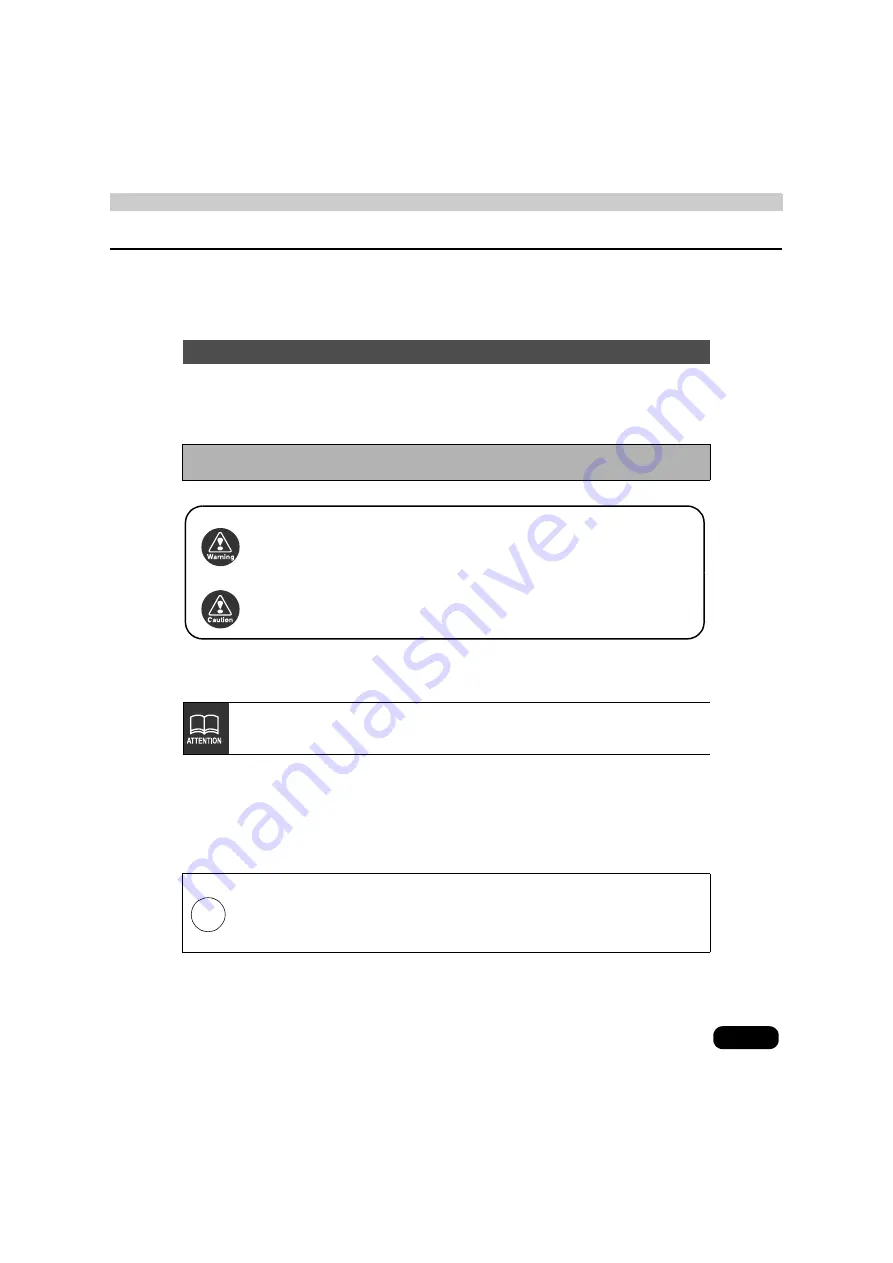
1
Warnings and caution signs, illustrated below, are posted throughout this manual as well as on
the device itself. They show safe and correct ways to handle the product so as to prevent
personal injury to you and others and avoid damage to property. Before reading through the
manual, take time to read through and learn the important information listed in this section.
Make sure your positioning is stable prior to starting your trip
●
Start driving only after the GPS mark appears. Starting to drive with improper positioning
may lead to vehicle positioning errors.
The symbol shown below indicates important instructions or helpful information to keep in
mind.
●
Please read all materials that come with the product, such as manuals and warranties.
Eclipse will not be liability for unsatisfactory product performance due to failure to follow
these instructions.
●
Changes in product specifications may result in differences between the content of the
manual and actual product features.
Warnings and Cautions
* The images appearing on the screen may differ from those shown in this manual
depending on the type of database used and when it was created.
LAMP(S) INSIDE THIS PRODUCT CONTAIN MERCURY AND MUST
BE RECYCLED OR DISPOSED OF AS HAZARDOUS WASTE
ACCORDING TO LOCAL, STATE, OR FEDERAL LAWS APPLICABLE
TO YOU. DO NOT PLACE IN THE TRASH.
This symbol indicates a situation in which incorrect handling
through disregard of a warning might result in death or serious
personal injury.
This symbol indicates a situation in which incorrect handling
through disregard of a caution might result in personal injury or
may result solely in damage to property.
Warning
Caution
A point it will be helpful to remember.
Important points.
Hg

































