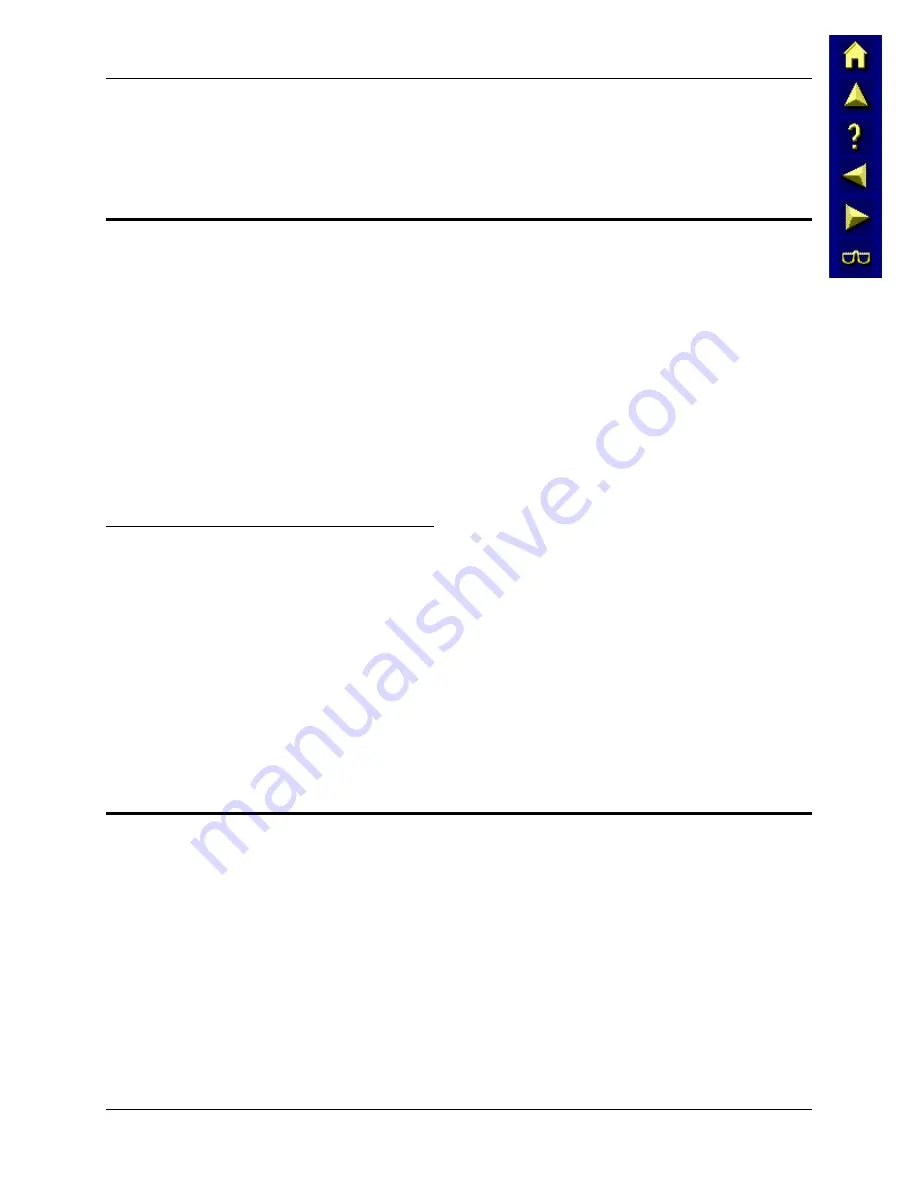
10
ActiveSync – Initial Setup
VX6 Reference Guide
E-EQ-VX6RG-A
ActiveSync – Initial Setup
The following instructions relate to initial setup of ActiveSync. When there is a Connect icon on
the VX6 desktop, this section can be bypassed.
USB or Serial Connection
Select
Start | Settings | Control Panel | PC Connection
. Click the Change button. From the
popup list, choose
USB Client (default)
-or-
The appropriate COM port and baud rate
This will set up the VX6 to use the USB or designated COM port. Click OK and ensure the check
box for “Allow connection with desktop computer when device is attached” is checked.
Click OK to return to the Control Panel.
Note: By default COM3 (labeled “COM2/3”) is configured to use ActiveSync (Pin 9 = RI).
Please refer to “Serial Port Pin 9” in Chapter 4, “System Configuration” fore details on
configuring Pin 9 of the serial ports.
Connect
Connect the correct
**
cable to the PC (the host) and the VX6 (the client). Select “Connect” from
the Start Menu on the VX6 (
Start | Programs | Communications | Connect
).
Note: Run “Connect” when the “Get Connected” wizard on the host PC is checking COM
ports to establish a connection for the first time.
Note: USB will start automatically when the cable is connected, not requiring you to select
“Connect” from the start menu.
**
Cables for initial ActiveSync Configuration:
USB Client to PC/Laptop
Uses a standard USB cable with a type A plug on one
end, and a type B plug on the other.
Serial Client to PC/Laptop
RS-232 9 Pin to 9 Pin
9000A054CBL6D9D9
Radio
No
t
e: You must establish a partnership with a desktop computer prior to running ActiveSync
on the VX6. The initial partnership must be done using direct serial / USB cable
connection.
Once the relationship is established using the serial port, the ActiveSync link in the Start Menu
gives a choice of connections, one of which is radio.
Select
Start | Settings | Programs | Communication | ActiveSync
. From the popup list, choose
Network and then click the Connect button.
Summary of Contents for VX6
Page 1: ...VX6 Reference Guide Copyright November 2004 by LXE Inc All Rights Reserved E EQ VX6RG A ...
Page 12: ...x Table of Contents VX6 Reference Guide E EQ VX6RG A ...
Page 114: ...102 Network Configuration VX6 Reference Guide E EQ VX6RG A ...
Page 140: ...128 Creating Custom Key Maps for the VX6 VX6 Reference Guide E EQ VX6RG A ...
Page 162: ...150 AppLock Registry Settings VX6 Reference Guide E EQ VX6RG A ...






























