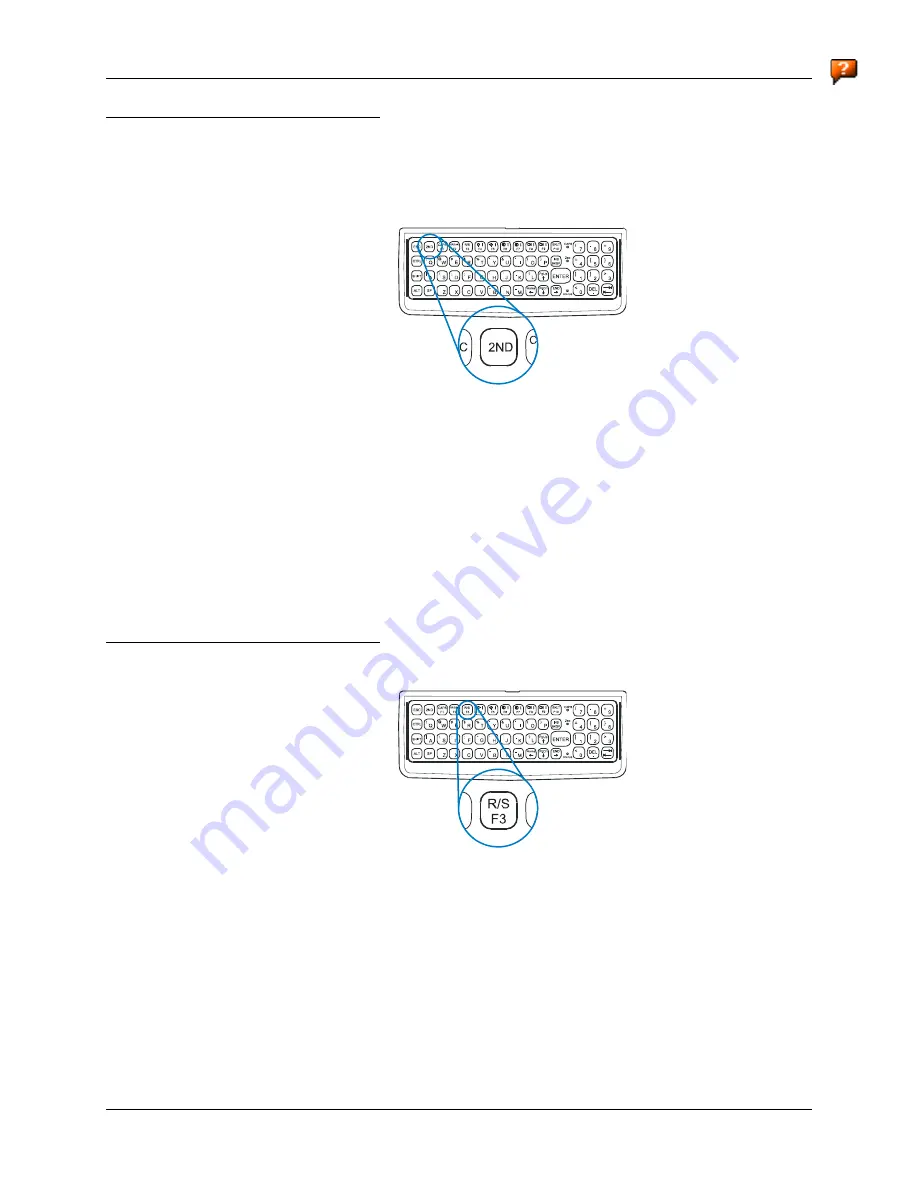
The Keyboards
11
E-EQ-VX4OGWW-H-ARC
VX4 User’s Guide
Secondary Keys LED
The VMT keyboard is equipped with several secondary keys. These keys are identified by the
superscripted text found on the keyboard keys. The secondary keys are accessible by using two
(2) keystrokes: the <2
nd
> key followed by the superscripted key.
Figure 7 The Secondary Key
Once the <2
nd
> state is enabled (by pressing the <2
nd
> key) the Secondary Mode LED is
illuminated and the <2
nd
> state is enabled until another key is pressed. The <2
nd
> key is toggled on
with a <2
nd
> keypress and then immediately off with another <2
nd
> keypress.
For example:
Press <2
nd
> and <F1> to turn CapsLock on and off.
Press <2
nd
> and <
↑
> to initiate the PgUp command.
Press <2
nd
> and <Q> to type the “!” key.
Press <2
nd
> and <BkSp> to enter the Insert (Ins) mode.
Status LED
Figure 8 The Resume/Suspend Key
The Status LED, located on the front of the keyboard, is illuminated green when the unit is
powered on. The Status LED is dark when power is disconnected.
Note:
This LED should not be lit when power is disconnected from the VX4.
The Resume/Suspend key has no effect on a VX4. All power management is controlled by
Microsoft Windows. Windows Power Management contains options to set the display timer, hard
disk timer and standby timer. Please refer to “Status Indicator” in the “Operation” section of this
manual for more details on Windows Power Management.






























