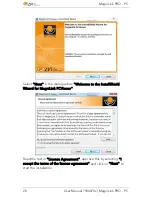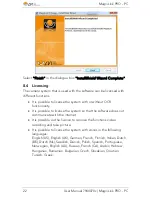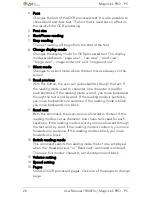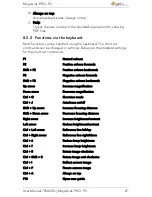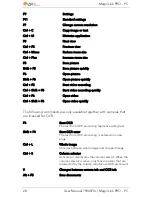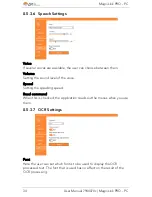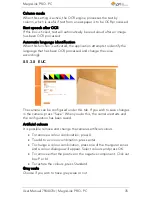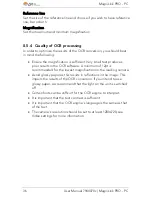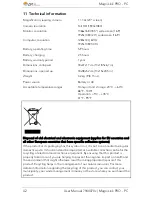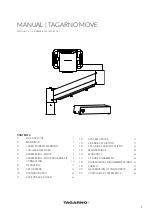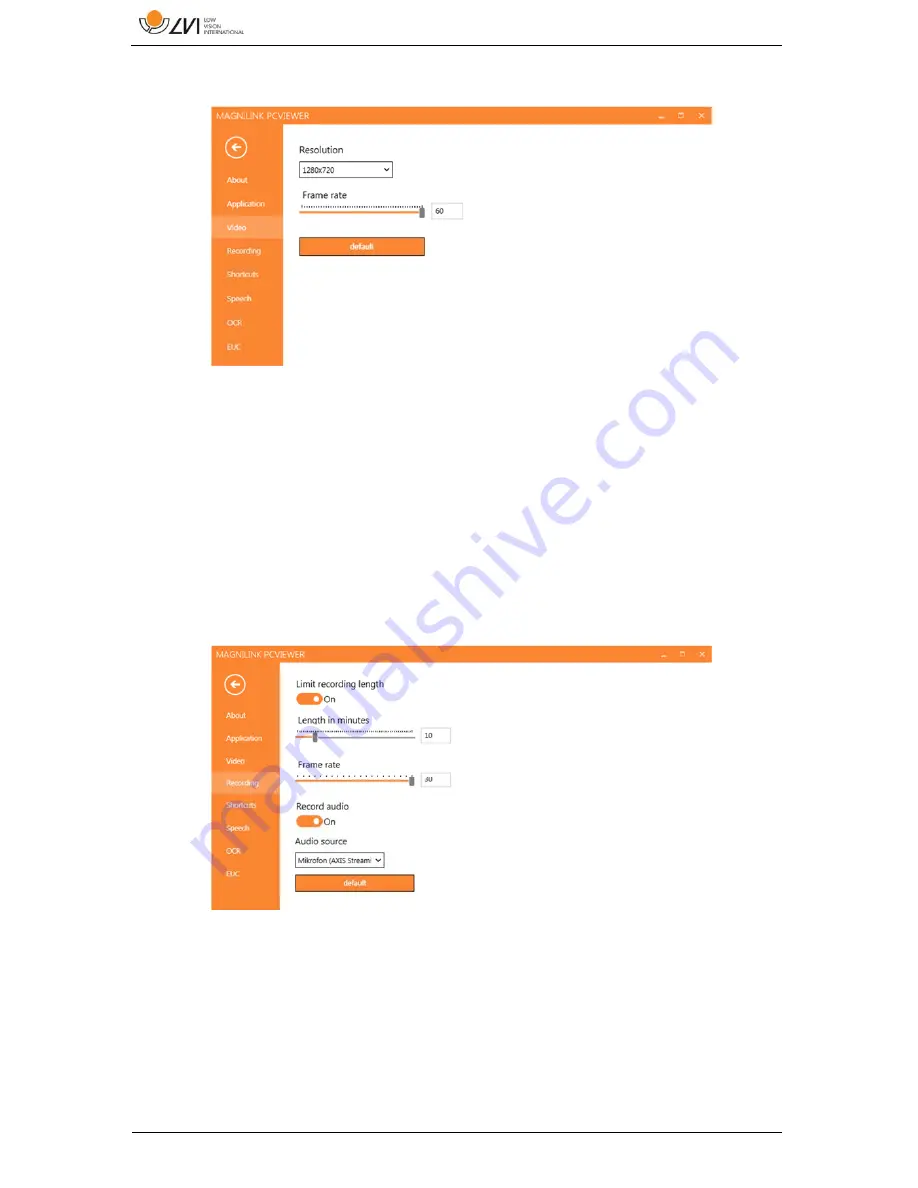
MagniLink PRO - PC
32
User Manual 7944070c | MagniLink PRO - PC
8.5.3.3
Video Settings
Resolution
Select from the camera's various resolution options. At
resolution 1280x720, the frame rate can be set up to 60 Hz. At resolution
1920x1080, only 30 Hz is possible.
Frame rate
This setting allows the user to limit the frame rate. For the best video
quality, the frame rate should be 60 Hz, but it may be appropriate to set
the frame rate at 30 Hz for computers with a lower level of performance.
8.5.3.4
Recording Settings
Limit recording length
Activate this function if you wish to limit the length of recording.
Length in minutes
If you chose to limit the recording length, you can set the limit in minutes
here, from 1 to 60 minutes.