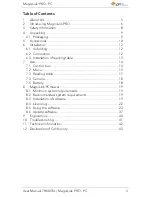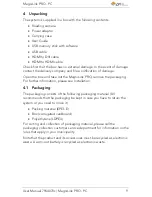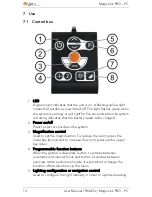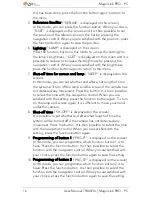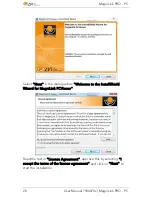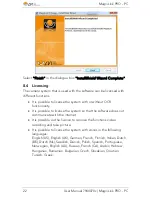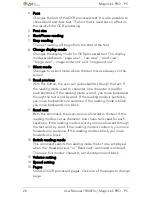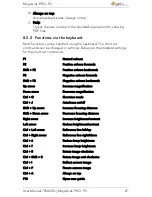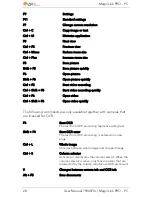MagniLink PRO - PC
User Manual 7944070c | MagniLink PRO - PC
15
conditions. Press the upper half to increase the light intensity and
the lower half to decrease it. Also used to navigate in the menu.
6.
Function button
When this button is pressed, a menu appears in which further
settings can be made.
7.
Picture mode
Press the button to switch the picture mode between natural
colours and grey scale.
8.
High contrast mode with artificial colours
Press the button to switch between the various colour
combinations.
7.2
Menu
The menu is opened by pressing the function button. In order to navigate
in the menu, press the navigation control. There thirteen main modes in
the menu. The current mode is displayed on the screen. After 30 seconds
of inactivity, the system returns to normal mode.
If you use the menu at the same time as the system is showing USB video
on a computer. Press the short cut command to return to the program's
standard values (F11 on PC and Alt + F11 on Mac). This causes the
program to set the maximum window size and normal rotation, which is
necessary in order for the menu to be displayed correctly.
1.
Autofocus ("AF-ON" or "AF-OFF" is displayed on the screen)
In this mode, you can press the function button to turn autofocus
on and off. Autofocus off can be used when you wish to write by
hand. In this way, focus is not affected by the pen or your hand.
2.
Mirroring ("MIRROR" is displayed on the screen)
In this mode, you can press the function button to mirror the
image.
3.
Overview ("VIEW" is displayed on the screen)
In this mode, you can press the function button to reduce the
magnification to overview mode Press the button again to restore
the magnification.
4.
Focus ("FOCUS" is displayed on the screen)
In this mode, you can press the function button. When you do so,
"F-SET" is displayed on the screen and it is then possible to set
the focus mode manually by pressing the navigation control.
Manual focus may, for example, be useful for inspection. When