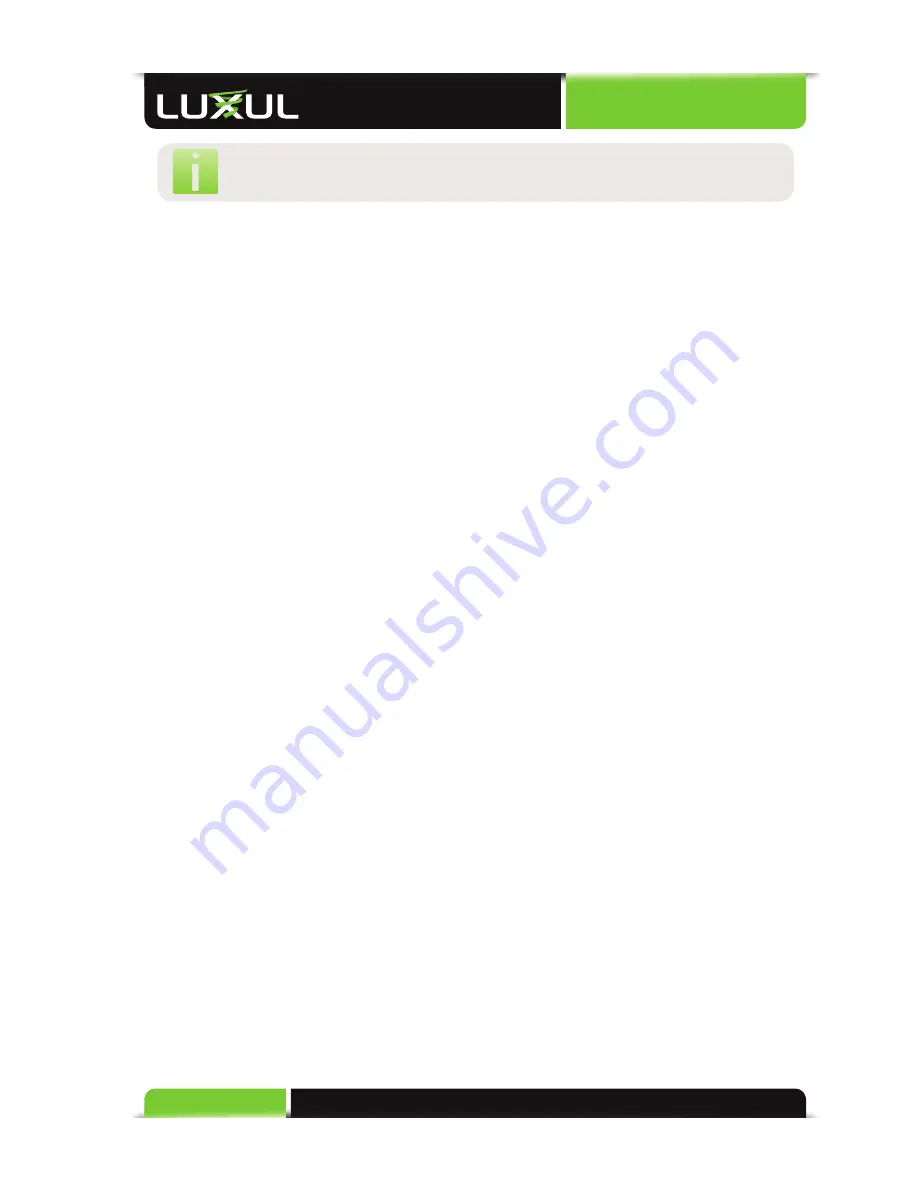
User Guide
8
© Copyright 2014 Luxul. All rights reserved. Trademarks & Registered Trademarks are property of respective holders.
NOTE:
If any of the listed items are missing or damaged, please contact
the reseller from whom you purchased for return/replacement.
3.3 Safety Information
To maintain the safety of users and property, follow these safety instructions:
The XAP-1010 wireless access point is designed for indoor use only. DO NOT
place this access point outdoors. If you require an outdoor access point, please
consider the Luxul XAP-1040.
DO NOT install this access point in or near hot or humid places, such as a kitchen
or bathroom. Take care to minimize exposure to excessive heat or moisture.
DO NOT pull any connected cable with force. When disconnecting cables, do so
by disconnecting fi rst from the access point. When reconnecting, connect the AP
fi rst and then the Power/data source.
When installing the access point, be sure it is fi rmly secured within an appropri-
ately shielded electrical box to protect the unit from dust, insulation, and other
external elements. If not using the electrical box included with the unit, ALWAYS
use a properly shielded and UL listed electrical box for installation.
Accessories of this access point, such as mounting screws, the POE injector and
power supply may be dangerous to small children under 3 years of age. KEEP All
ACCESSORIES OUT OF THE REACH OF CHILDREN!
The access point may become hot when in use for extended time periods.
This is
normal and is not a malfunction
. DO NOT install this access point where it will
be exposed to paper, cloth or other fl ammable materials. If not using the electri-
cal box included with the unit, ALWAYS use a properly shielded and UL listed
electrical box for installation.
The XAP-1010 contains no user-serviceable parts. If the access point is not work-
ing properly, contact your dealer and ask for help. DO NOT attempt to disas-
semble the access point.
4 HARDWARE FEATURES AND INSTALLATION
The XAP-1010 high powered access point is designed for optimal performance as
well as for simple and effi cient installation and setup. It implements Luxul’s circular
polarized directional antenna technology and is packaged for installation within a
wall or ceiling. Because the signal generated by the XAP-1010 is directional in nature,
the unit should be placed in a location that allows the antenna face to be “pointed”
towards the desired coverage area. Typically this would be in a top fl oor ceiling
pointed downwards in a multi-story installation; or for single level or two level









































