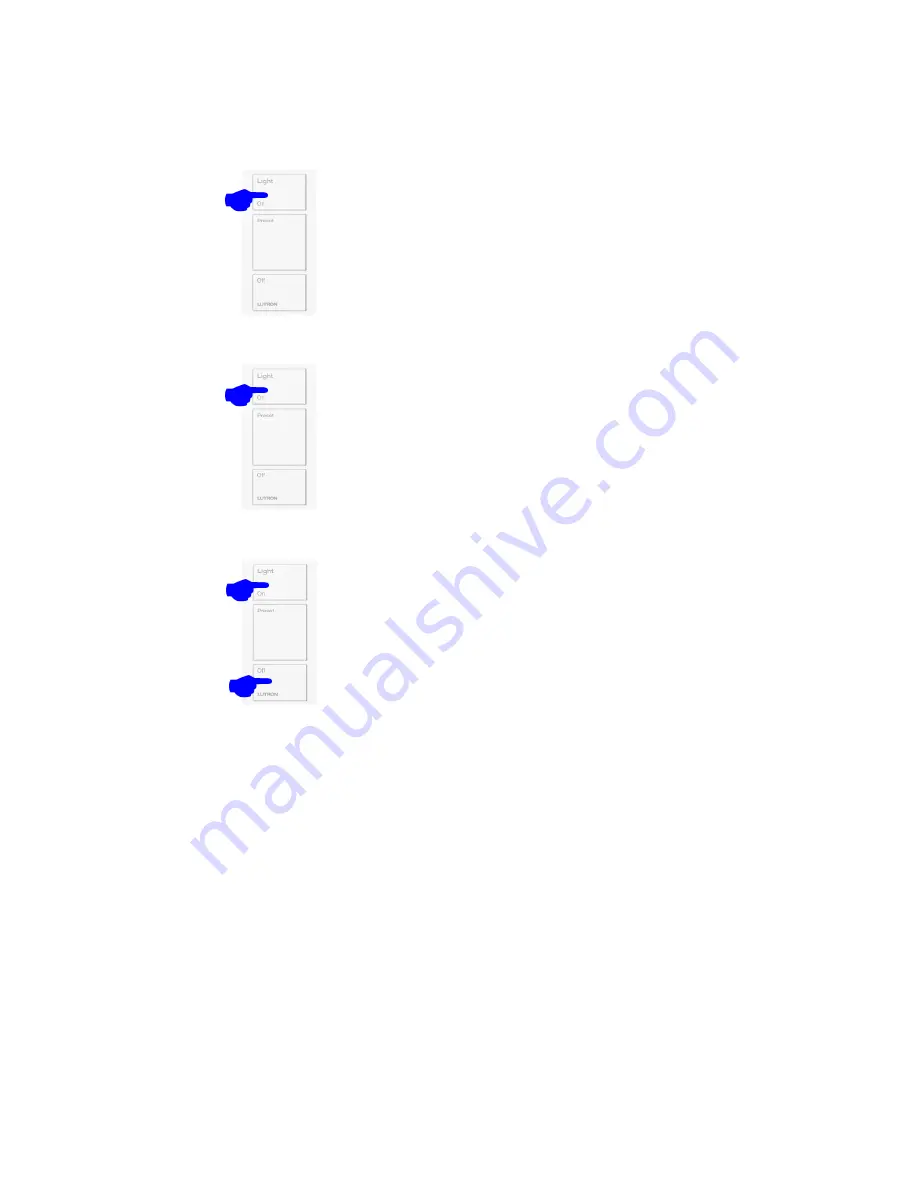
1. Triple tap and hold the On/Open button
(top button) of the Pico. Hold the button
for at least 15 seconds. The Main and
Aux Repeaters will beep to let you know
that the Pico is now in Frequency
Changing Mode.
Now that the frequency has been matched up to the Main
Repeater, proceed with device activation as specified in the
RadioRA2 Programming Utility.
2. Press the On/Open (top) or Off/Close
(bottom) buttons to cycle through the 15 RF
frequencies. Cycle through until you hear
the Main or Aux Repeaters beep. Once you
hear the beep, that means that the proper
RF channel has been identified. At this point
stop pressing any of the buttons that change
the sensor’s RF channel!
3. Press and hold the On/Open (top) and Off/
Close (bottom) buttons for at least 3
seconds to exit Frequency Changing Mode.
The Main and Aux Repeaters will beep
once the Pico successfully exits the Mode.
2
nd
Generation Pico Wireless Controls
PJ-xB, PJ-xBRL, PJ2-xB, PJ2-xBRL, PJN-xB, and PJN-xBRL
x = 2 for two button; 3 for three button
8




























