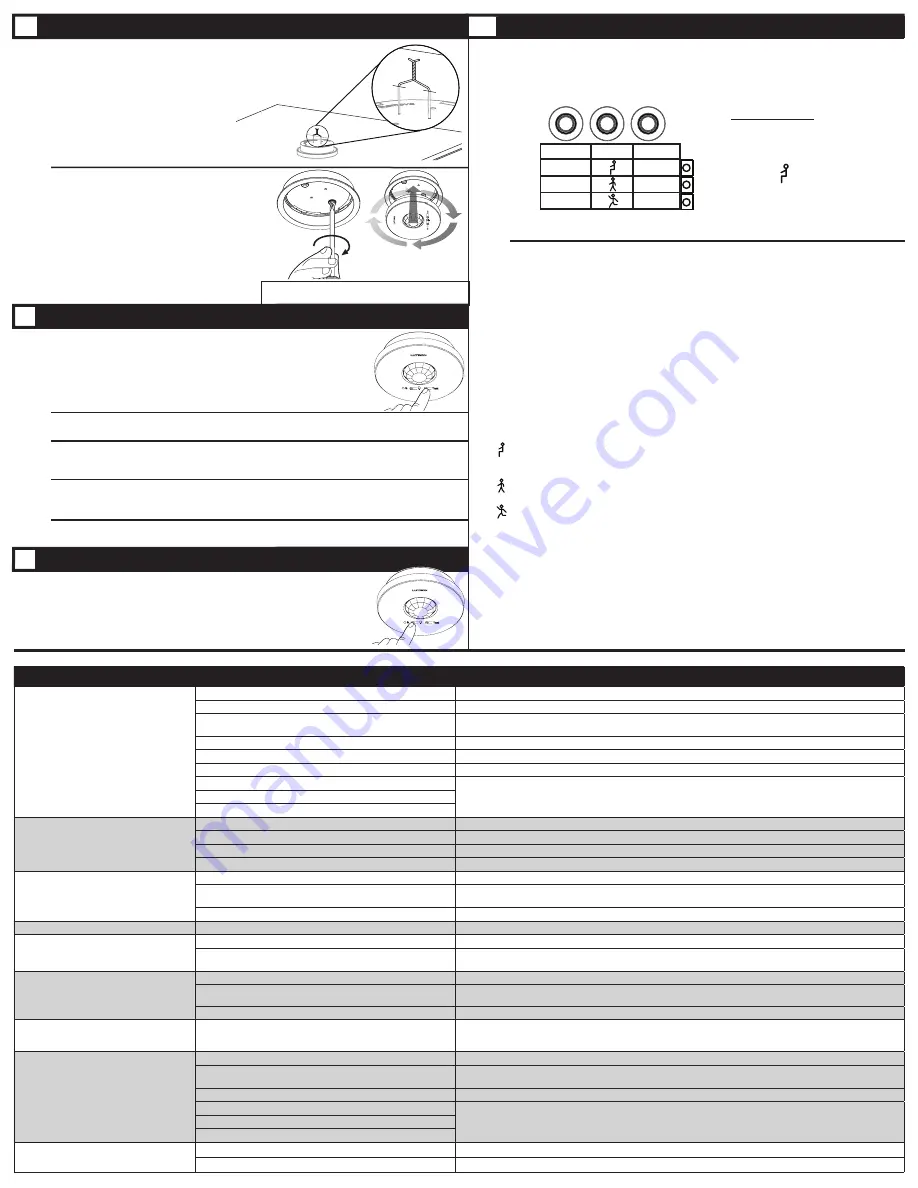
Solid-Ceiling Mounting
•
Drill two 3/16 in (4.6 mm) pilot holes for the provided
screw anchors.
• Press the anchors into the holes and tap flush with a
hammer.
• Place the flat side of the mounting bracket against the ceiling
and install the two provided screws using a hand screwdriver.
• Attach the Sensor to the mounting bracket by
inserting and twisting in a clockwise direction
until the Sensor locks into place.
With the Sensor mounted on the ceiling, press and release the “Test” button. The
lens will glow briefly, indicating the test mode has been entered.
NOTE:
There is a warm-up period of 90 seconds after the battery is installed
before the test mode is activated. If the button is pressed during this time, the
lens will flash continuously until the warm-up period is complete, and then the test
mode will be automatically entered.
Confirm the coverage area by walking through the space and observing the lens. The lens will glow solid every
time motion is detected. If the lens remains off during motion, the Sensor cannot detect motion at that location.
Press and release the “Test” button again to exit the test mode. If the button is not pressed, the test mode will
automatically time out 15 minutes after being enabled, or 5 minutes after the last detected motion if the room
is vacated.
If the Sensor has significant trouble detecting motion during the test, it should be moved to another
location and re-tested.
NOTE:
If the Sensor is detecting motion in areas that are not desirable, such as
hallways or adjacent rooms, refer to www.lutron.com/occsensors
If Sensor detection is satisfactory during this test, perform the wireless communication test as described in
section G.
Testing Wireless Communication
.
This test should be performed to verify the Sensor has been correctly set up with
the corresponding dimming or switching device and that there is proper wireless
communication from the chosen Sensor location.
Press and release the “Light” button multiple times to toggle the lights on and off.
2
1
1
4
5
3
G
Testing Wireless Communication
E
Mounting Methods
F
Testing Sensor Coverage
Drop-Ceiling Mounting
Put the Sensor in place on the tile and either take the tile
down or remove an adjacent tile to gain access to the legs
of the mounting wire on the back of the tile. Twist the wire
legs together tightly.
2
Symptom
Possible Causes
Solution
Lights do not turn ON when space is
occupied.
Sensor is not correctly added to dimming / switching device(s).
Refer to section
B. Set-Up.
Sensor’s Auto-On setting is set to “Low light” or “Disabled”.
Refer to section
H. Advanced Set-Up.
The lights were recently turned off manually and the timeout has
not yet expired.
For more details, refer to
Frequently Asked Questions
at www.lutron.com/occsensors
Sensor does not have full view of room.
Refer to section
C. Sensor Detection Range.
Sensor is outside wireless range of dimming/switching device.
Refer to section
D. Sensor Placement and Coverage
or
G. Testing Wireless Communication.
Battery has been installed incorrectly.
Refer to section
A. Pre-Installation.
Dimming/switching device has been improperly wired.
Refer to the instruction sheet of the receiving device or call Lutron Technical Support Center at 800.523.9466.
Light bulb(s) burned out.
Breaker is off or tripped.
Lights turn OFF while space is occupied.
Sensor’s timeout is too short for this application.
Refer to section
H. Advanced Set-Up.
Sensor does not have full view of room.
Refer to section
C. Sensor Detection Range.
Lens mask is improperly applied.
Refer to www.lutron.com/occsensors
Sensor’s activity setting is too low.
Refer to section
H. Advanced Set-Up.
Lights stay ON after space is vacated.
Sensor’s timeout has not yet expired.
Refer to section
H. Advanced Set-Up.
An external noise source such as an HVAC vent is interfering.
Try moving Sensor to a new location or reducing sensitivity. Refer to section
D. Sensor Placement and Coverage
or
H. Advanced Set-Up.
Battery has been installed incorrectly.
Refer to section
A. Pre-Installation.
Lights turn ON when walking past room.
Sensor coverage extends beyond room perimeter.
Refer to section
D. Sensor Placement and Coverage.
Behavior of lights does not match Sensor
settings.
The intended setting was not saved.
Refer to section
H. Advanced Set-Up.
Multiple Sensors are added to a dimming/switching device and
their settings do not match.
Refer to section
H. Advanced Set-Up.
Sensor lens does not glow in response to
motion during Sensor coverage testing.
Sensor cannot see motion due to obstruction.
Move Sensor to another location. Refer to section
C. Sensor Detection Range.
Room is too big or oddly shaped.
Multiple Sensors may be necessary for full room coverage. For more details, refer to
Frequently Asked Questions
at www.lutron.com/occsensors
Battery has been installed incorrectly.
Refer to section
A. Pre-Installation.
Lens does not stop glowing during Sensor
coverage testing even when there is no
motion.
An external noise source such as an HVAC vent is interfering.
Try moving Sensor to a new location or reducing sensitivity. Refer to section
D. Sensor Placement and Coverage
or
H. Advanced Set-Up.
Lights do not respond correctly during
wireless communication testing.
Sensor is not correctly added to dimming / switching device.
Refer to section
B. Set-Up
.
Sensor is outside wireless range of dimming/switching device.
Move Sensor closer to dimming/switching device and retry test. Refer to section
G. Testing Wireless
Communication.
Battery has been installed incorrectly.
Refer to section
A. Pre-Installation.
Dimming/switching device has been improperly wired.
Refer to the instruction sheet of the receiving device or call Lutron Technical Support Center at 800.523.9466.
Light bulb(s) burned out.
Breaker is off or tripped.
Sensor lens flashes and lights do not turn
ON when space is occupied.
Battery is low.
Replace battery. For more details, refer to
Frequently Asked Questions
at www.lutron.com/occsensors
Sensor is in test mode.
Remove sensor from test mode. Refer to section
F. Testing Sensor Coverage.
Troubleshooting
The Sensor features several advanced set-up modes. For the majority of installations, the default
settings will provide the best performance and you will not need to utilize the advanced set-up.
The Sensor has three adjustable advanced set-up modes: Timeout, Auto-On, and Activity.
The default settings are listed below.
Default Settings:
Timeout: 15 minutes
Auto-On: Enabled
Activity: Low Activity
Advanced Set-Up Modes
Timeout
The Sensor will turn the lights off if no motion occurs for the duration of the timeout period. There are
four available timeout settings:
1*, 5, 15, and 30 minutes
.
Auto-On
The automatic-on functionality of the Sensor can be adjusted to control how the lights respond upon
initial occupancy. There are three available settings: Always, Low light, and Disable.
Enabled:
The lights will always turn on.
Low light:
The lights will only turn on automatically upon entry if there is not already sufficient
ambient light in the room.
Disabled:
This setting converts the Sensor to vacancy mode. The lights will not automatically turn
on but will still automatically turn off after vacancy. The lights must be manually turned on by using the
associated dimming or switching device.
Activity
The sensitivity of the Sensor can be adjusted based on the expected level of activity within the room.
There are three available activity settings: Low Activity, Medium Activity, and High Activity.
Low Activity:
This is the most sensitive setting and will detect very slight motions. This is the
recommended setting, as it will work well for nearly all applications. It is ideal for spaces where
occupants will often be seated for long periods of time.
Medium Activity**:
This setting is slightly less sensitive than the Low Activity setting and can be
used for spaces that experience normal activity.
High Activity**:
This is the least sensitive setting and can be used for spaces that will generally
only experience large motions, such as foot traffic.
*
To select a 1-minute timeout, press and hold the timeout button for approximately 10 seconds until all
3 LEDs begin flashing rapidly. To save the 1-minute timeout setting, press and hold the timeout button
until all 3 LEDs turn on solid, indicating the 1-minute timeout has been saved.
**
The Low Activity setting is the default and will perform best for most applications. Rarely, if the Sensor
is placed near external noise sources such as heating vents, air conditioning vents, or light bulbs, it
may turn the lights on without occupancy or keep the lights on too long after vacancy. If this occurs,
changing the sensitivity to Medium Activity or High Activity should resolve the problem.
H
Advanced Set-Up
(Optional)
Flashing lens indicates “Low Battery”
Auto-On
Enabled
LowLight
Disabled
30 min
15 min
5 min
Activity Timeout
Change settings:
• Hold buttons until
LED blinks
• Press button to
choose setting
• Hold buttons
until LED turns
solid
NOTE:
For details on temporary mounting on solid
ceiling surfaces, visit www.lutron.com/occsensors




















