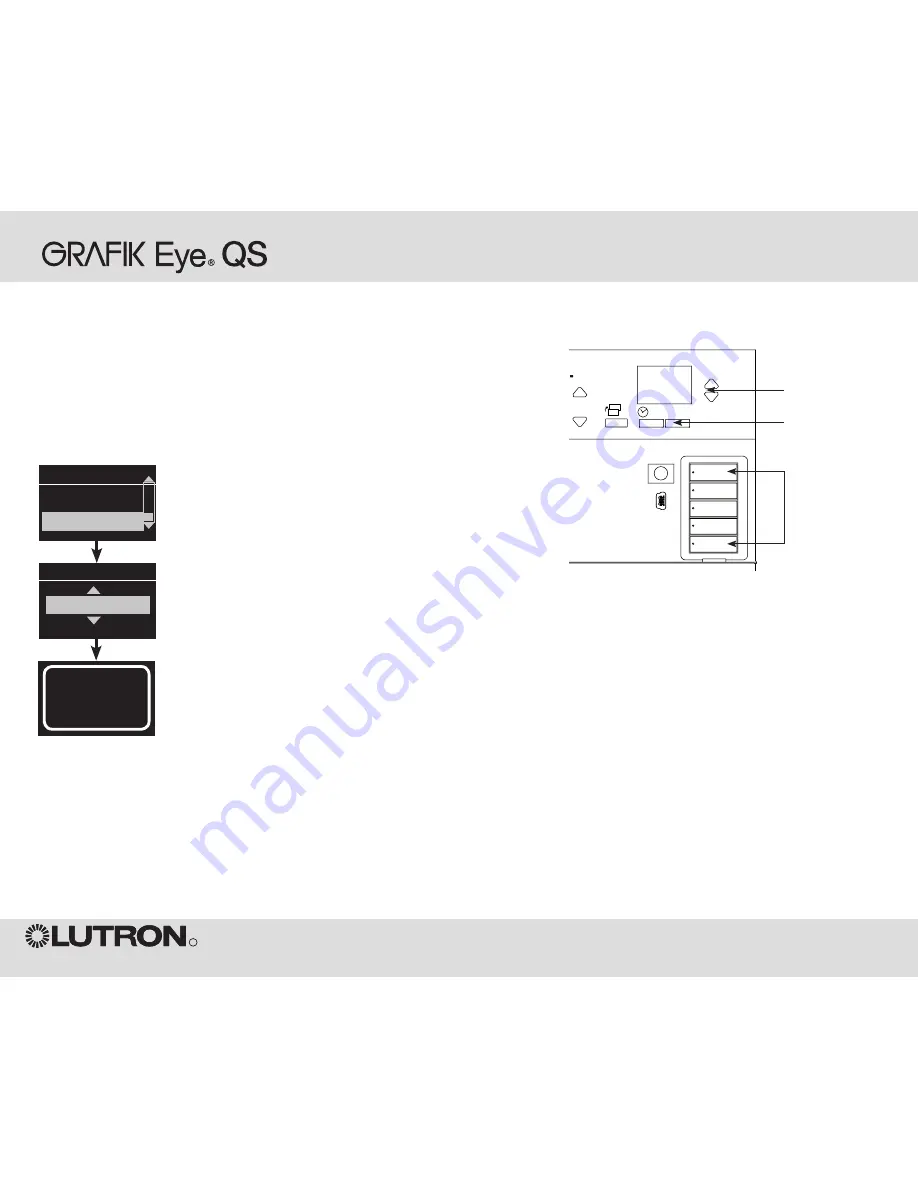
Wireless System Programming
Wireless Mode
By default, the
GRAFIK Eye
QS Wireless control unit’s wireless
feature is in Setup Mode. In this mode, the
GRAFIK Eye
QS Wireless control unit will respond to any programming
commands from other nearby Lutron QS wireless (and
compatible) products.
After associating other wireless devices to the
GRAFIK Eye
QS Wireless, you may wish to prevent additional devices from
communicating with it. To do this, change the wireless mode to
“Locked Mode”.
1. Press and hold the top and bottom
scene buttons to enter programming
mode (see illustration at right).
2. Use the master buttons to highlight
“Wireless Mode” and press the
OK button to accept.
3. Use the master buttons to highlight
“Locked Mode” and press the OK button
to accept.
4. The info screen will display a confirming
“Saved” message.
5. Press and hold the top and bottom
scene buttons to exit programming
mode.
Wireless Mode
Locked Mode
Saved
Saved
Main menu
Shade labels
Wireless Mode
OK
1
2
3
4
5
6
9
10
11
12
13
14
7
8
15
16
9-16
1-8
Master
buttons
OK
button
Press and hold the
top and bottom
scene buttons
to enter or exit
programming mode.
GRAFIK Eye
®
QS Wireless System Programming
R


























