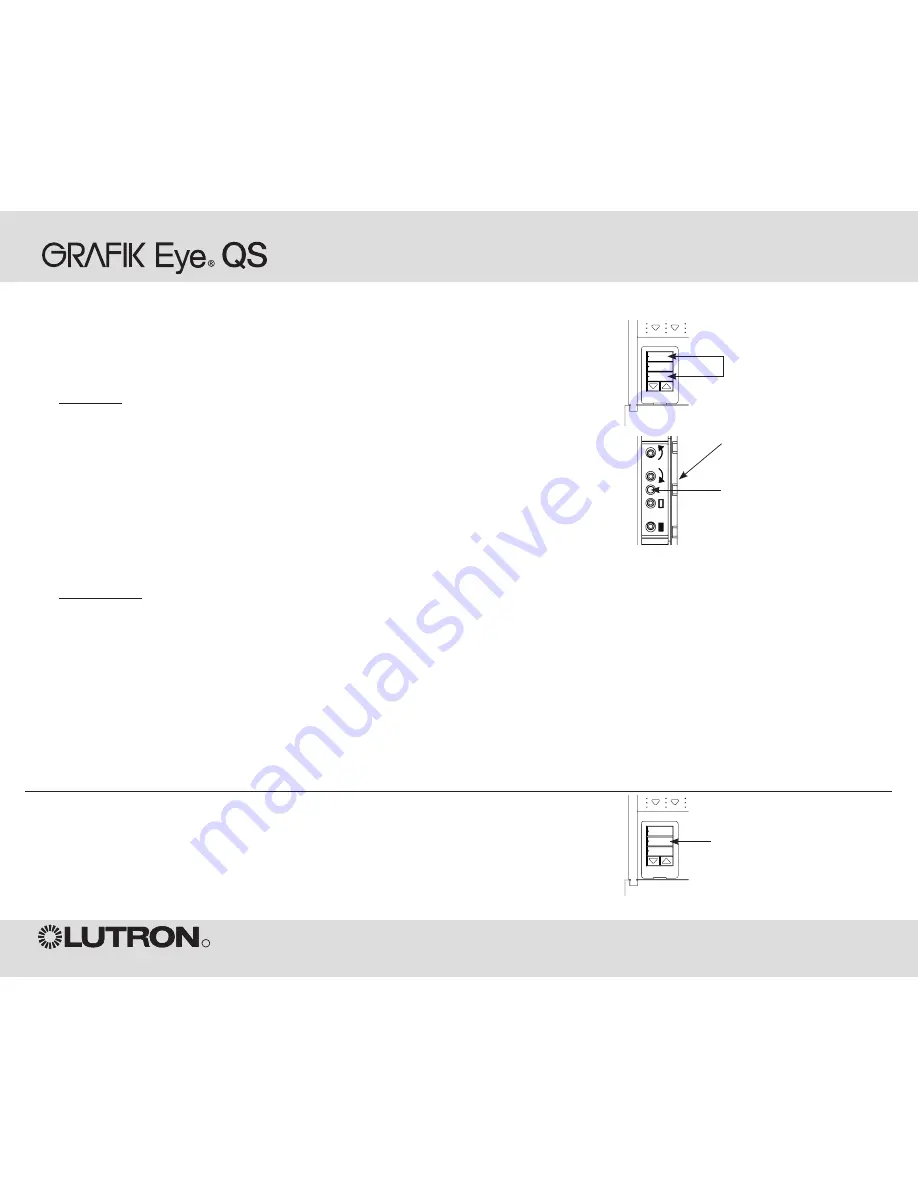
Wireless System Programming
R
GRAFIK Eye
®
QS Wireless System Programming
When a
GRAFIK Eye
QS wireless system consists of
Sivoia
QS shades (or drapes) and
a
GRAFIK Eye
QS with one or more shade button groups, you can associate the shade
button groups on the control unit with the shades/drapes so the shade buttons can directly
control the shades/drapes.
To associate wireless
GRAFIK Eye
QS shade buttons and
Sivoia
QS shades/drapes:
1. On the
GRAFIK Eye
QS shade button group you want to control the shades/drapes, enter
programming mode: Press and hold the top (open) and bottom (close) buttons for
3 seconds. The top and bottom LEDs will flash.
2. The LEDs on the electronic drive unit (EDU) and the wireless antenna of unassociated
shades/drapes will blink slowly. On the shade/drape that you wish to associate with the
shade button group, tap any button; the LED on the EDU will blink rapidly to indicate the
shade is now associated with the shade button group on the
GRAFIK Eye
QS.
3. Repeat step 2 to associate additional shades/drapes to that shade button group.
4. Exit programming mode: Press and hold the top (open) and bottom (close) buttons for
3 seconds. The top and bottom LEDs will stop flashing.
5. Repeat steps 1 through 4 for additional shade button groups, as applicable.
To disassociate wireless
GRAFIK Eye
QS shade buttons and
Sivoia
QS shades/
drapes:
1. On the
GRAFIK Eye
QS shade button group you want to disassociate shades/drapes from,
enter programming mode: Press and hold the top (open) and bottom (close) buttons for
3 seconds. The top and bottom LEDs will flash.
2. On the electronic drive unit (EDU) of the shades/drapes that you wish to disassociate from
this shade button group, tap any button; the green LEDs on the EDU and antenna will blink
slowly to indicate the shade is disassociated from the shade button group on the
GRAFIK
Eye
QS.
3. Repeat step 2 to disassociate additional shades/drapes from that shade button group.
4. Exit programming mode: Press and hold the top (open) and bottom (close) buttons for
3 seconds. The top and bottom LEDs will stop flashing.
5. Repeat steps 1 through 4 for additional shade button groups, as applicable.
To store shade/drape presets on a wireless
GRAFIK Eye
QS shade button group:
The shade/drape must already be associated with the shade button group.
1. Use the raise/lower buttons on the
GRAFIK Eye
QS shade button group to position the
shades/drapes at their desired preset level.
2. Press and hold the preset button of the shade button group for 3 seconds. The LED next
to the button will flash, then turn on, indicating the preset is stored.
Note:
The wireless signal has a range of 30 feet (10 m) through standard construction.
Associating Sivoia
®
QS Wireless Shades/Drapes and
GRAFIK Eye
QS Wireless Control Units
Press and hold the top (open)
and bottom (close) buttons
on the
GRAFIK Eye
QS shade
button group to enter or exit
programming mode.
OK
1
2
3
4
5
6
Open
Preset
Close
Press and hold the preset button
for 3 seconds to store a preset on
the
GRAFIK Eye
QS shade button
group.
OK
1
2
3
4
5
6
Open
Preset
Close
Shade EDU
LED


























