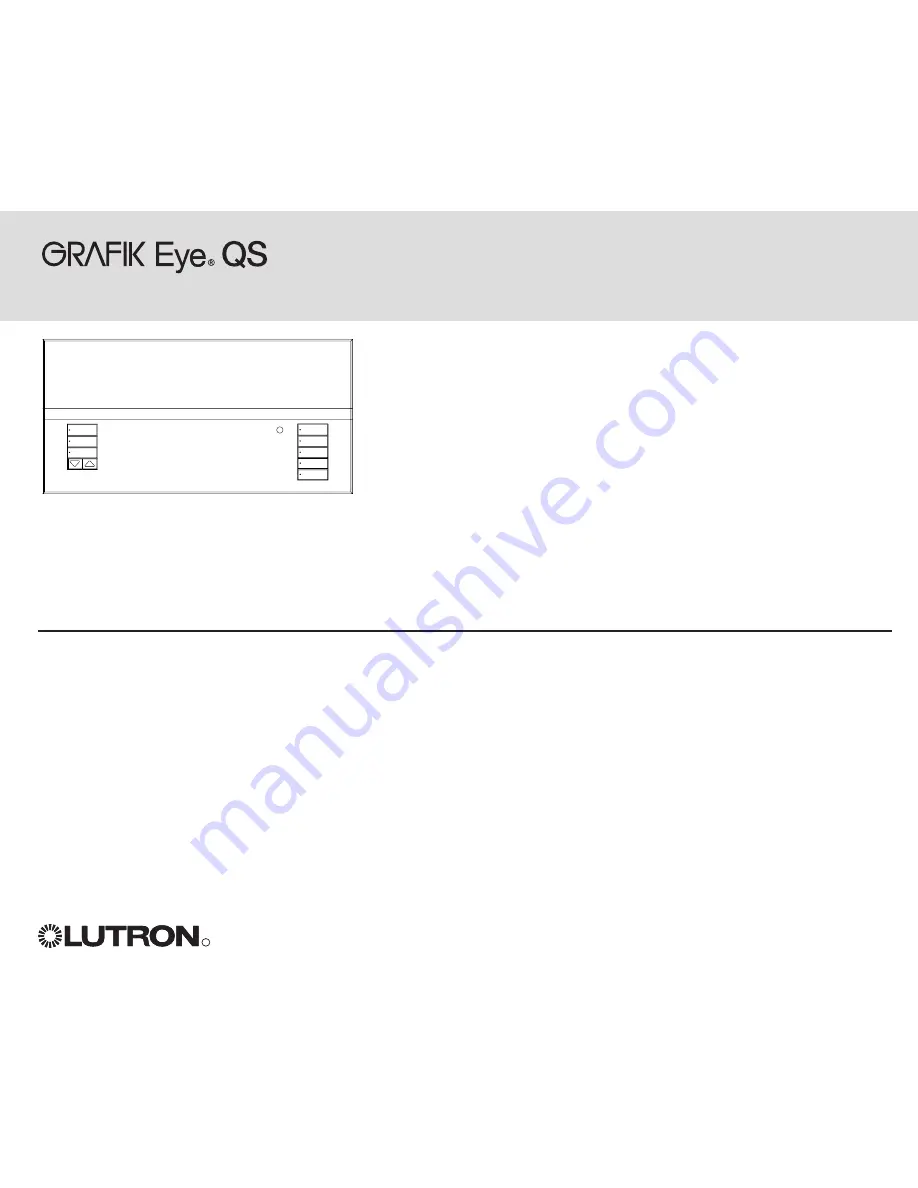
Wireless
R
Programming Addendum
LUTRON
This addendum applies to the
GRAFIK Eye
QS Wireless models listed
below, and their associated components.
QSGRJ-3P
QSGRJ-4P
QSGRJ-6P
QSGRK-3PCE
QSGRK-4PCE
QSGRK-6PCE
QSGRJ-6E
QSGRJ-8E
QSGRJ-16E
Contents
Associating
GRAFIK Eye
QS Wireless Control Units. . . . . . . . . . . . . . . . . . . . . . . . . . . . . . . . . . . . . . . . . . . . . . . . 2
Associating Wireless Occupancy Sensors and
GRAFIK Eye
QS Wireless Control Units . . . . . . . . . . . . . . . . . . . . 3
Associating Sivoia
®
QS Wireless Shades/Drapes and
GRAFIK Eye
QS Wireless Control Units. . . . . . . . . . . . . . . . 4
Associating Pico
TM
Wireless Controls and
GRAFIK Eye
QS Wireless Control Units: Zone Control. . . . . . . . . . . . . . 5
Associating Pico
TM
Wireless Controls and
GRAFIK Eye
QS Wireless Control Units: Scene Control. . . . . . . . . . . . . 6
Wireless Mode . . . . . . . . . . . . . . . . . . . . . . . . . . . . . . . . . . . . . . . . . . . . . . . . . . . . . . . . . . . . . . . . . . . . . . . . . . . . 7
Contact Information . . . . . . . . . . . . . . . . . . . . . . . . . . . . . . . . . . . . . . . . . . . . . . . . . . . . . . . . . . . . . . . . . . . . . . . . 8


























