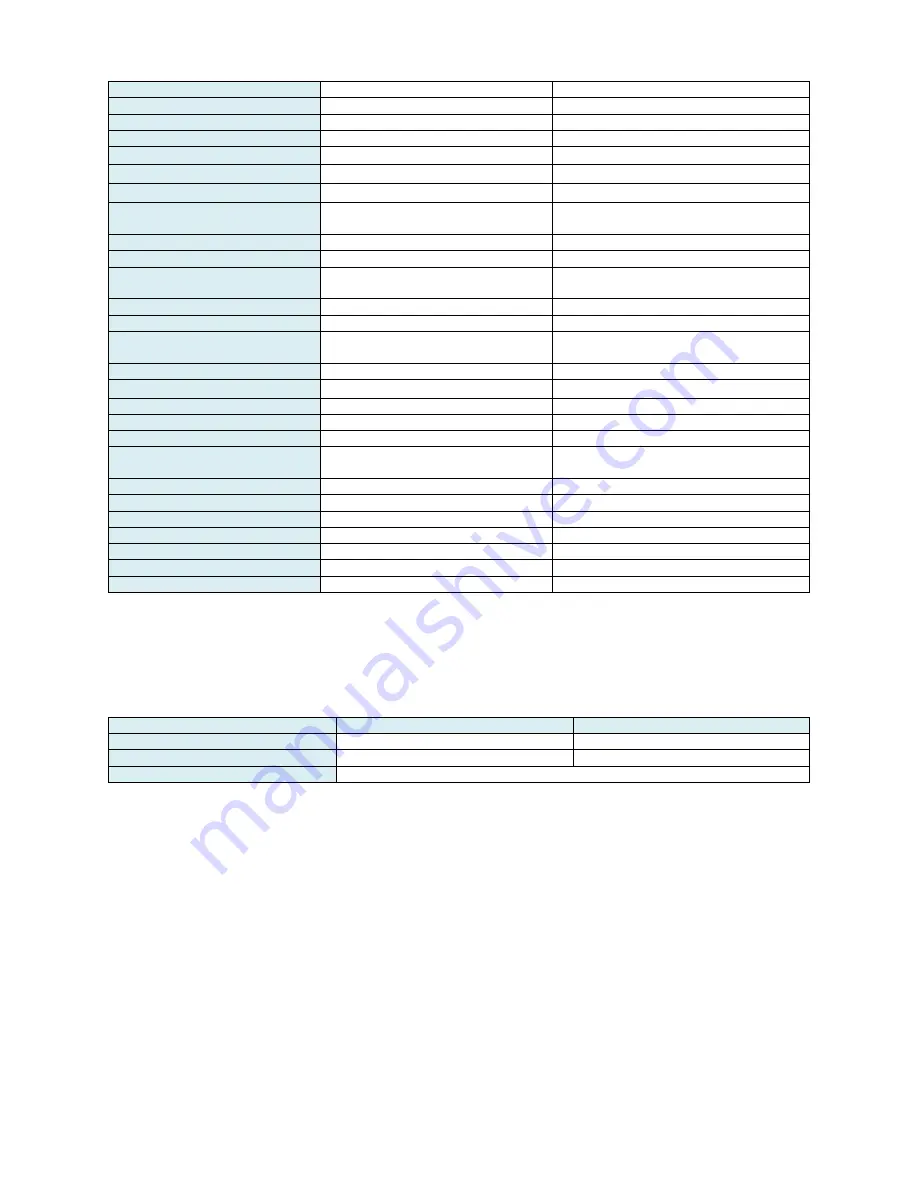
Page
11
of
60
Camera Resolution
Standard
High
No. of Effective Pixels
2 .0 MegaPixels
2.13 MegaPixels
Focus
Manual/Auto
Manual/Auto
Lens
5.35mm-96.3mm
4.3mm-129.0mm
Optical Magnification
1
~
20
1
~
30
Digital Magnification
1
~
20
1
~
120
TVL
≥
1000
≥
1000
Light Source
Circular cool led group
light
Circular cool led group light
Brightness
Adjustable
Adjustable
Green Filter
Adjustable
Adjustable
Output
HDMI(1080P60),
USB3.0(1080P60)
HDMI(1080P60),
USB3.0(1080P60)
Image Freeze
Yes
Yes
Working Distance
7.1 – 14.9 inch
5.1-15.7 inch
Horizontal Angle
54.67°(wide
end)
-
3.91°(tele end)
63.7°(wide end) - 2.3°(tele
end)
Remote
Yes
Yes
Color Temperature
5000
~
5500 K
5000
~
5500 K
White Balance
Auto/Adjustable
Auto/Adjustable
Illuminance
Max 3000 lx
Max 3000 lx
UV Filter
No
Yes
Focusing
Distance
Setup
Yes
Yes
Timer
Yes
Yes
Safety
IEC 60601-1
IEC 60601-1
Battery Power
4.5 Hours
4.5 Hours
Charging Time
3 Hours
3 Hours
Image Quality
High
Super
Capture Card
High
High
Camera Mount
Standard
high
Vertical and Swing Arm Stand:
The vertical and swing arm stand is used to support the camera and
connect with the video cable.
Vertical Stand Specifications:
Measurement of the vertical stand is taken with the camera base mount on and the colposcope off.
LT-300 SD
LT-300 HD
Max. Height
42 in (106 cm)
42 in (106 cm)
Min. Height
31 in (78 cm)
31 in (78 cm)
Wheel Base
Four 360° swivel casters with locking mechanisms.
Remote Control:
The remote control must be attached to the colposcope camera. It allows control for
zoom, freeze, manual focus and change of color filters. It obtains power from the colposcope camera.
There are no batteries within the remote.
Foot Pedal:
The foot pedal is optional and will only work if the colposcope is used in conjunction with a
computer and a compatible video viewing/editing software, EMR software, or telemedicine software.
Image Processing Unit:
The Image Processing Unit (IPU) includes the power supply and the image
processing module.
The IPU converts video signals for output from the colposcope to a monitor or
computer.
Mini LCD Screen:
The colposcope has a 2.5-inch color LCD screen on the back of the camera for real time
observation.
1.4 Installation Preparation
To ensure electric assembly safety, please place the colposcope in an environment that is reasonably dust













































