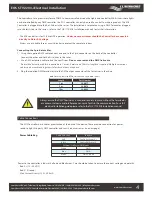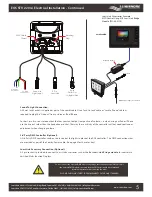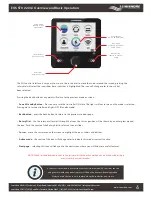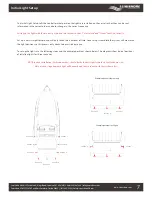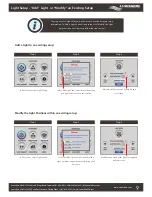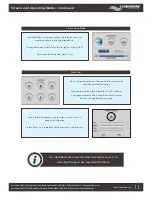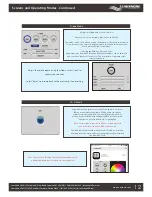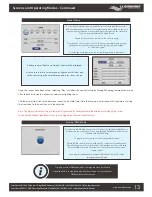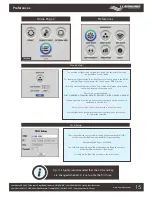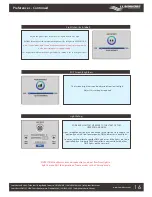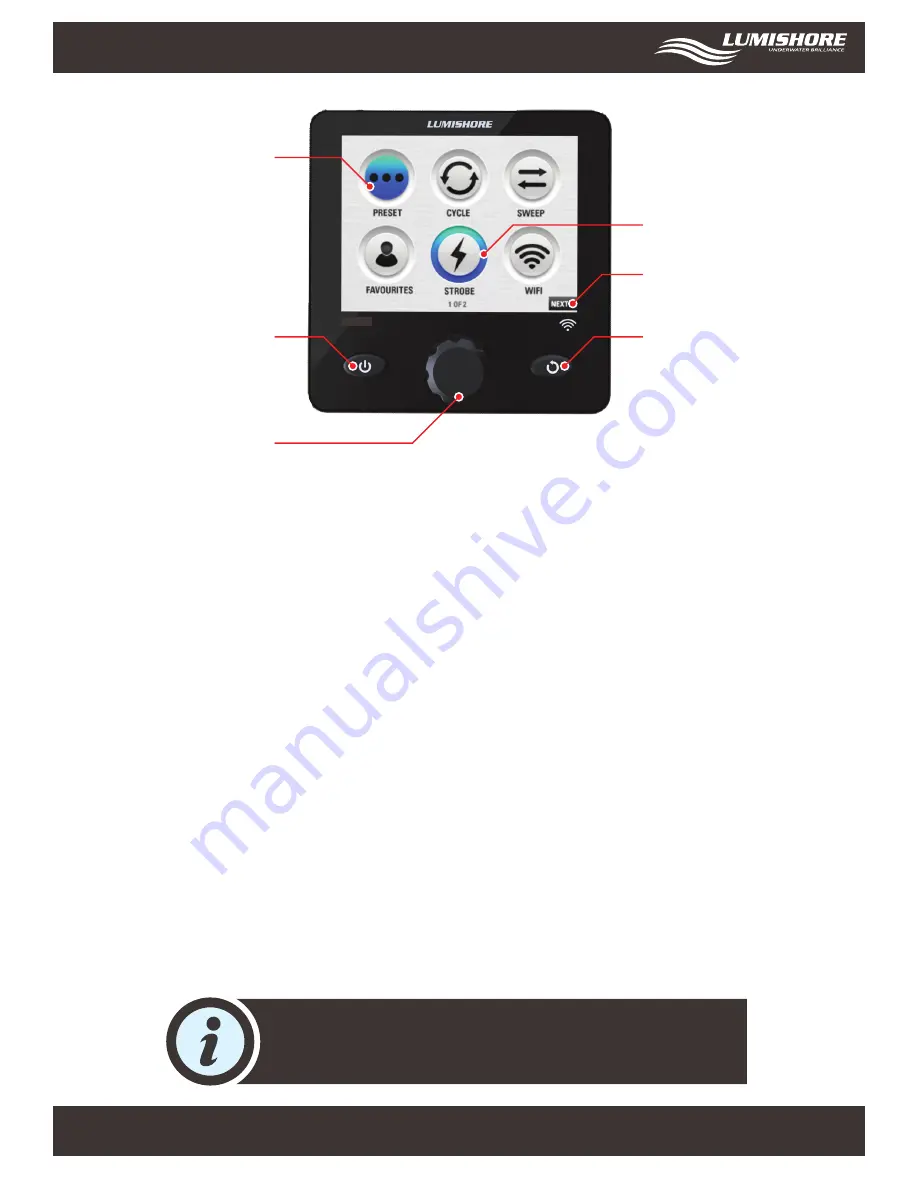
www.Lumishore.com
Lumishore UK Unit 3, Technium 1, Kings Road, Swansea, SA1 8PH, UK | +44(0)208 144 1694 | [email protected]
Lumishore USA 7137 24TH Court East Sarasota, Florida 34243 | (941) 405-3302 | [email protected]
EOS STV 2203-i Overview and Basic Operation
The EOS control interface is very easy to use, use the rotary dial to move the cursor around the screen, pressing the
rotary dial will select the icon/slider bar or text that is highlighted. The icon will change color to show it has
been selected.
Pressing the back button at any point will return to the previous mode or screen.
•
Power/Standby Button
– Press once to turn the Controller ON. Note: The lights will not turn on until a mode is selected.
Press again to turn controller and lights OFF (Standby mode).
•
Back button
– press the back button to return to the previous mode or page.
•
Rotary Dial
– Use the rotary dial to scroll through the icons, the cursor position will be shown by an outer glow around
the icon. Push the centre of the Rotary dial to select an Icon or slider.
•
Cursor
– move the cursor around the screen to highlight the icons, sliders and buttons.
•
Active mode
– the centre of the icon will change color to indicate this mode is currently active.
•
Next page
– selecting this icon will take you to the next screen where you will find more useful features.
NOTE : When in standby mode, power to the system will still be active until power is disconnected using a
master switch or circuit breaker.
A Suncover is provided to protect the controller from harmful UV rays from the Sun
and general weathering and also protects the device from accidental operation.
Always ensure the Suncover is in place when the controller is not in use.
6
Power Button
(Standby Power)
Active Mode
(Centre of icon
highlighted)
Back Button
(Return to previous
page)
Next Page
(Select to go to next
home page)
Cursor Position
(Move with Rotary Dial)
Rotary Dial
(Rotate and Press)