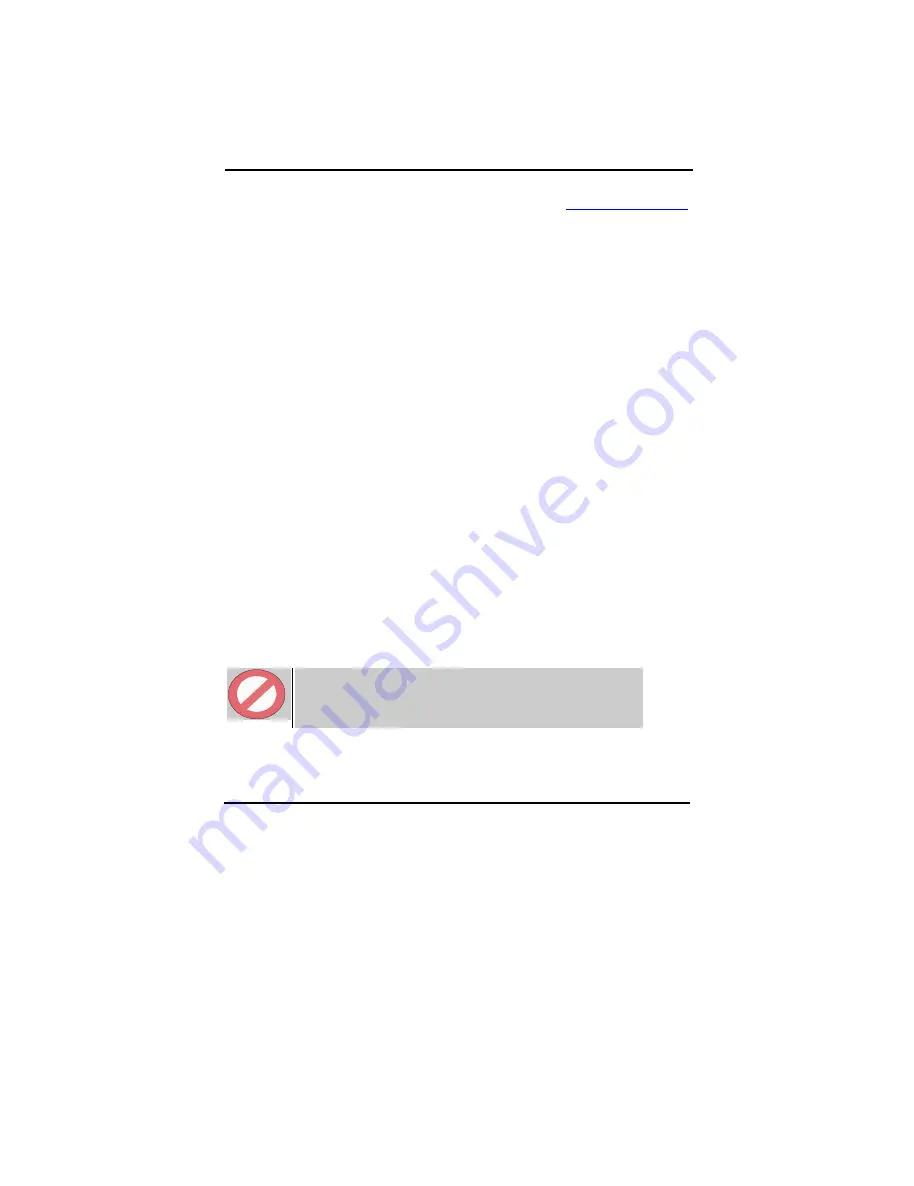
30
For the latest official BIOS revision, please go to our website at
www.lucky-star.com.tw
.
On the support page you can find the latest BIOS files for our motherboards.
4-1
Updating the BIOS
As said, this procedure is complicated, only update your BIOS when you experience
problems with your system. Because each BIOS release completely overwrites the previous
version and there is no need to update to intermediate BIOS releases when updating the
BIOS. Therefore always use the latest BIOS revision when doing a BIOS update. The
BIOS update procedure is as follows:
In order to flash update the BIOS, you will need 2 files:
The BIOS binary file (.bin file from the website)
AWDFLASH.EXE utility file. (This utility can be downloaded from our website)
Create a directory on your C harddisk drive: and name it FLASH
Put the BIOS .bin file and the AWDFLASH utility in the FLASH directory.
You may want to jot the BIOS .bin file name down on a piece of paper.
Restart the computer, press DEL to go into the BIOS, then please disable the
following:
System BIOS Cacheable (in Advanced Chipset Features)
Video BIOS Shadow (in Advanced BIOS Features)
Save the changes by selecting ‘save and exit’, and restart the computer.
Press Ctrl + F5 just before Windows is starting up (right after the second BIOS
screen) for a DOS boot, you will see the message "Windows is bypassing all your
startup files". You end up at a DOS prompt.
Now type
cd FLASH
to change to the newly created directory.
Here type
AWDFLASH mybios.bin /py /cc /sn /cd
, where mybios.bin is the file name
for the BIOS binary file you want your BIOS to upgrade to. Now the upgrading will
begin.
STOP
WARNING:
Do NOT in any way disturb the system during upgrading. If for any
reason the system is stalled your system may not be able to boot
again.
After the upgrading has ended press F1 to reset, press DEL to go into BIOS and make
the following changes:
Load Setup Defaults.
All manuals and user guides at all-guides.com
















































