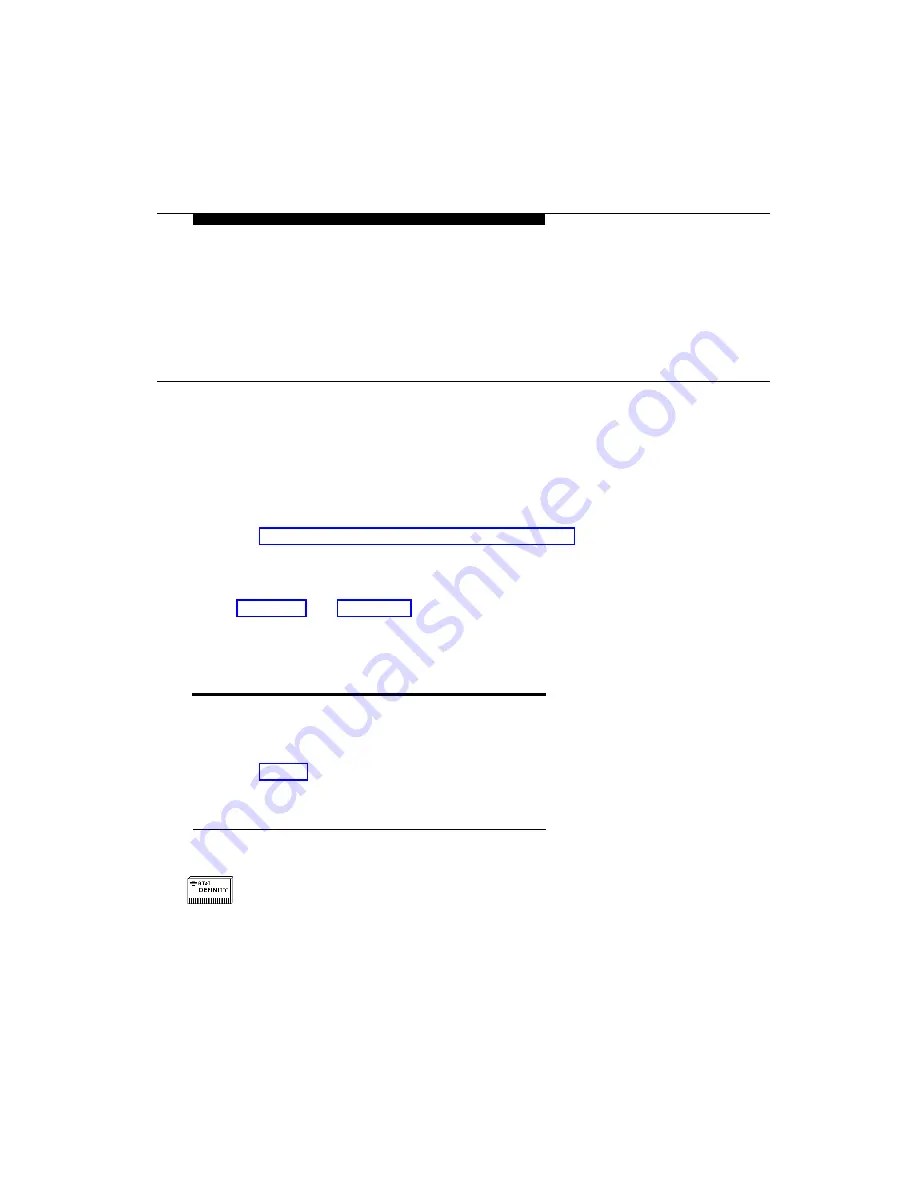
Issue 1 August 1996
25
4
Starting the Applications
This chapter provides information for
■
Starting Fault Management
■
Starting Fault Management’s online user guide
This chapter assumes you have already installed the Fault Management
application and added DEFINITY G3 nodes to your map, as described in
Chapter 2 and Chapter 3. If not, complete the procedures in those
chapters before you continue.
Starting Fault Management
You can start Fault Management from the:
■
Network map
■
Starting from the Network Map
Follow these steps to start Fault Management from the network map.
1. At the appropriate map, select the icon for which you want to run Fault
Management.
















































