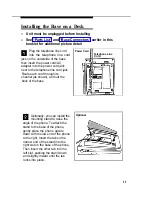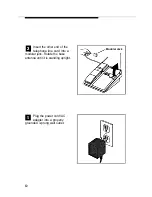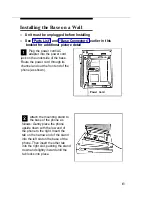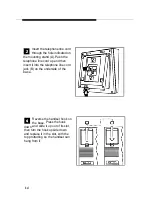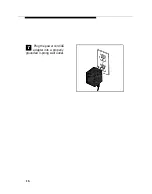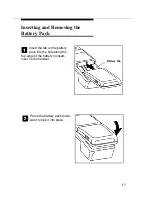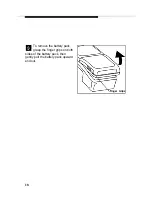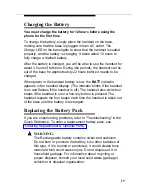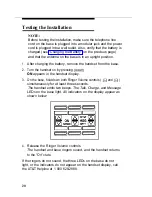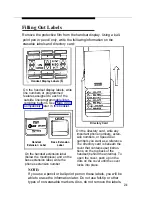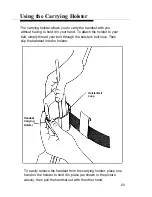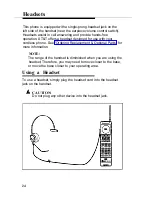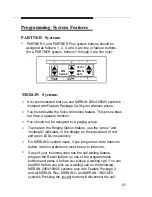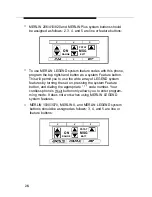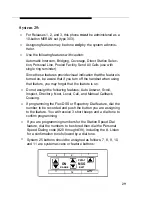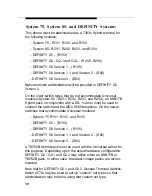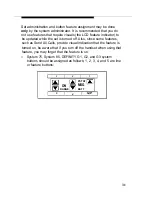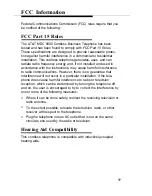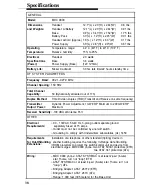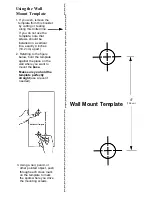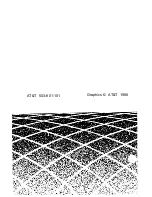If desired, the headset cord can be removed from the handset
without the call being dropped. You can then use the handset as
you normally would.
NOTE:
Calls cannot be heard on the handset when the headset is
connected to the headset jack. The handset microphone is
also disabled.
Using the Headset On/Off Button
For convenience when using the carrying holster, the headset
[On/Off]
button near the antenna should be used. This button will
become active only when the headset cord is plugged into the
headset jack. It is identical in function to the
[On/Off]
button to the left
of the
[Hold]
button.
Answering Calls with a Headset
When you receive a call, you will hear a ringing tone coming from
the handset (you will not hear a tone from the headset itself). To
answer the call, press the headset
[On/Off]
button near the antenna
(or
[On/Off]
to the left of
[Hold]
if the handset is not in the holster).
Placing Calls with a Headset
To place a call with a headset:
1.
2.
3.
Remove the handset from the holster.
Press the
[On/Off]
button near the antenna to access an
available line.
Dial the number as described in the user instructions that came
with your phone system.
25