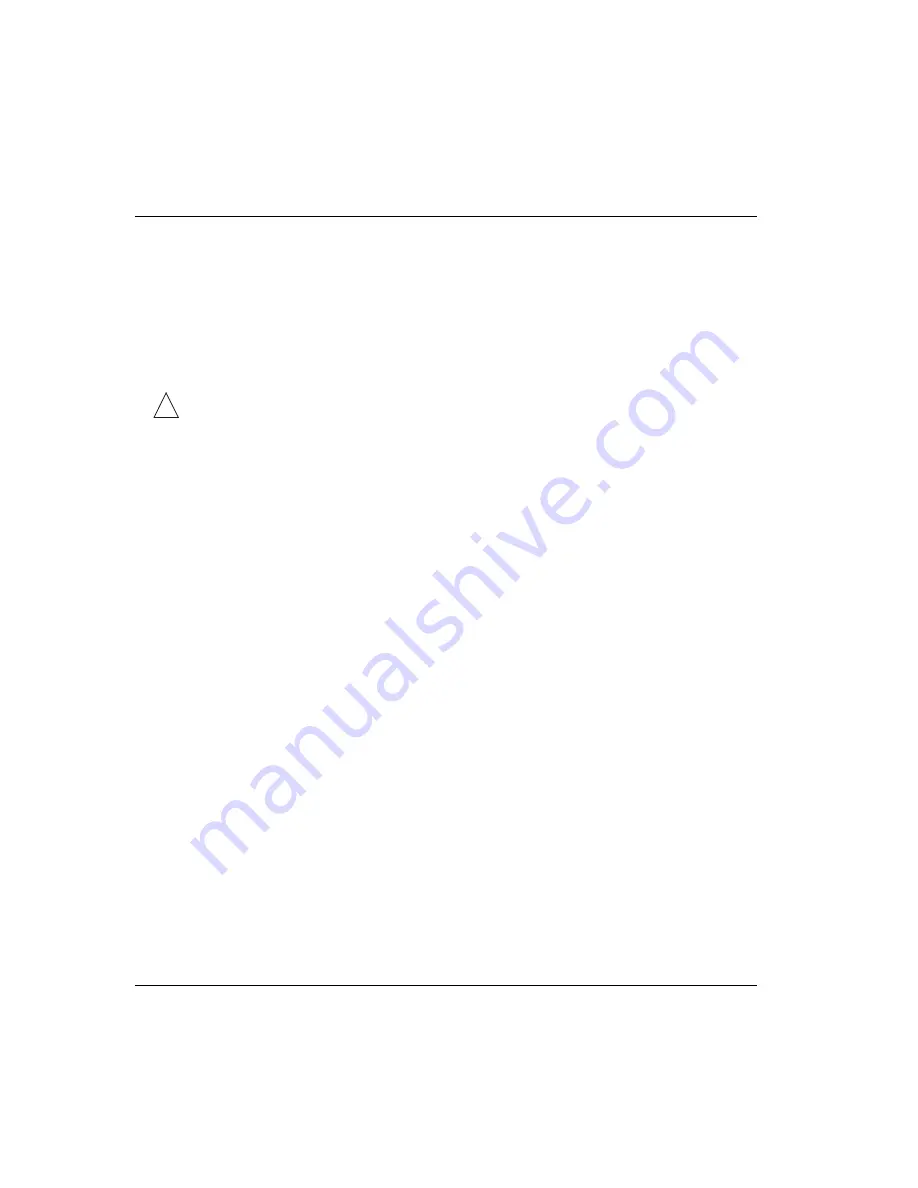
Upgrading System Software
Obtaining software
5-2
CellPipe™ SDSU User’s Guide
Obtaining software
You can obtain the latest software release from the Lucent Technologies
eSight™
Service Center at
http://www.esight.com.
Note:
Be sure you use the correct loads to upgrade. Your unit can lose all or part of
its configuration if the wrong loads are used.
!
Caution:
Do not upgrade to an earlier software version. Newer units will not
function properly when older software is loaded.
Backing up your configuration
Before loading new software, save the current configuration by transferring a copy of
the
Config.st
file to your computer. Make sure you have established a serial
connection between the device and your computer, as described in “Console setup”
on page 2-4. Then proceed as follows:
1
From the Main Menu, select
System Utilities
.
2
Select
File Transfer Utility
.
3
Select
Send or Receive via XMODEM
.
4
Enter
Config.st
when prompted for name of the file to be transferred
.
5
Select
Send
.
6
Enter
no
when prompted to change console speed.
You are prompted when the file transfer has been successfully completed.
Loading software
Make sure you have set up a serial connection between your computer and the device
as described in “Console setup” on page 2-4. Follow the procedure below to transfer
each file to the unit.
Note:
Reserve the
acos.bin
file as the last file to be transferred. Use the
Update
ACOS [acos.bin]
command instead of the
File Transfer Utility
command to transfer this file.





















