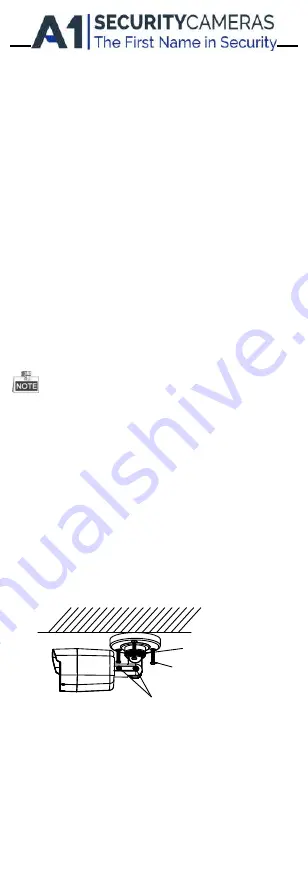
2
Installation
Before you start:
Please make sure that the device in the package is in
good condition and all the assembly parts are
included.
Make sure that all the related equipment is power-off
during the installation.
Check the specification of the products for the
installation environment.
Check whether the power supply is matched with
your required output to avoid damage.
Please make sure the wall is strong enough to
withstand three times the weight of the camera and
the mounting.
If the wall is the cement wall, you need to insert
expansion screws before you install the camera. If the
wall is the wooden wall, you can use self-tapping
screw to secure the camera.
If the product does not function properly, please
contact your dealer or the nearest service center. Do
not disassemble the camera for repair or
maintenance by yourself.
2.1
Installation of Type I Camera
Both wall mounting and ceiling mounting are suitable for the
bullet camera. Ceiling mounting will be taken as an example in
this section. You can take steps of ceiling mounting as a
reference if wall mounting is adopted.
2.1.1
Ceiling/Wall Mounting without Gang Box
Steps:
1.
Attach the drill template (supplied) to the place
where you want to fix the camera, and then drill the
screw holes and the cable hole in the ceiling/wall
according to the drill template.
2.
Route the cables through the cable hole.
3.
Secure the camera to the ceiling with the supplied
Screws.
Trim Ring
Fixing Screw
Adjusting Screws
Figure 2-1
Fix the Camera to the Ceiling
4.
Connect the corresponding cables.
5.
Adjust the camera according to Figure 2-2 to get an
optimum angle.
1).
Loosen the P screw to adjust the pan direction
[0°~360°]. Tighten the screw after completing
the adjustment.
2).
Loosen the T screw to adjust the tilt direction
[0°~180°]. Tighten the screw after completing
the adjustment.
Available from A1 Security Cameras
www.a1securitycameras.com email: [email protected]




























