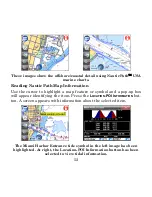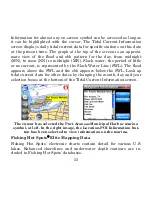40
The unit searches for locations in several different ways. When navi-
gating, the unit searches for locations nearest to its current route. If
the cursor is on-screen the unit will search for locations nearest to the
cursor.
If you are not navigating, and do not have the cursor on-screen, the
unit will search for locations near your current position. To select a
specific search setting, press the
F
IND
B
Y
button in the Nearest To Cur-
rent Position screen. The Find By menu allows you to search for a loca-
tion by
Name Entry
,
Near Current Location
or
Near Cursor
.
Name Filter
If a search returns too many results, the Name Filter in the Nearest To
Current Position screen can help narrow a search. Press
N
AME
F
ILTER
and a keyboard will appear. Type all, or part, of the POI name and
press
D
ONE
.
The unit will return to the previous list but will only show locations
whose names contain the text you entered. For example, a search could
be significantly narrowed by entering the word "Taco" in the Name Fil-
ter field. This will return results for the nearest restaurants with
"Taco" in its name, as shown in the following images.