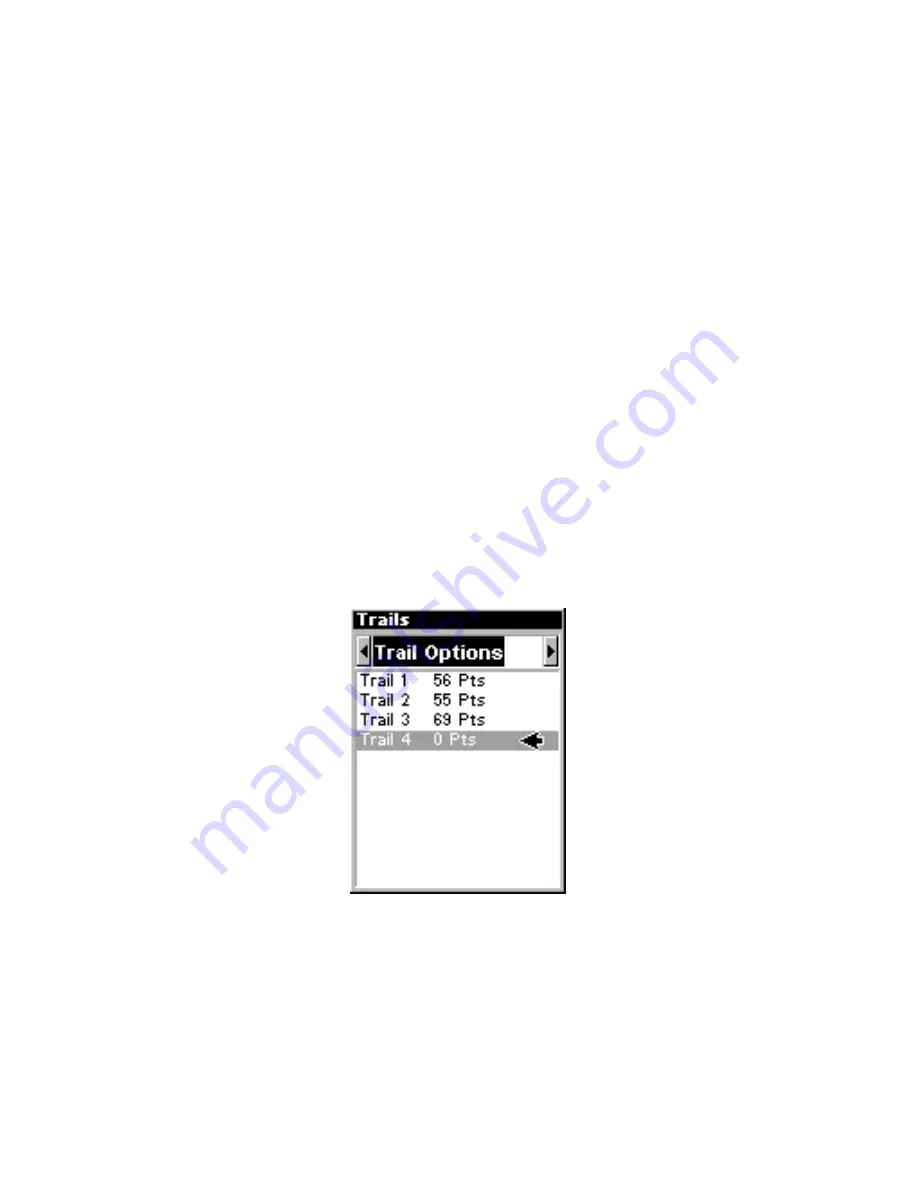
46
Navigate to a Waypoint
You can select any waypoint visible on the Map Page with the cursor,
then use the Navigate to Cursor command. However, you can avoid
scrolling the map to pick your waypoint if you use the Find commands:
1. Press
FIND
|
ENT
. To look up the nearest waypoint, press
ENT
, or to
look by name (and scroll through the entire waypoint list), press
↓
|
ENT
.
For this example, look by name.
2. If your waypoint list is a long one, you can spell out the waypoint name
in the
F
IND
B
Y
N
AME
box to search for it. (Press
↑
or
↓
to change the first
character, then press
→
to move the cursor to the next character and re-
peat until the name is correct, then press
ENT
to jump to the list below.)
3. If the list is short, you can jump directly to the
F
IND
I
N
L
IST
box by
pressing
ENT
. Use
↑
or
↓
to select the waypoint name, press
ENT
and the
waypoint information screen appears with the
G
O
T
O
command selected.
4. To begin navigating to the waypoint, press
ENT
.
Navigate a Trail
1. Press
MENU
|
MENU
|
↓
to
M
Y
T
RAILS
|
ENT
and a screen similar to the
one below appears.
Trails Menu.
2. Press
↓
then use
↓
or
↑
to select a trail to navigate.
3. With the trail name highlighted, press
ENT
|
↓
to
N
AVIGATE
|
ENT
.
4. Wait while iFINDER creates a route from the trail. When the prog-
ress message disappears, the unit displays a trail information screen,
with the
N
AVIGATE
command highlighted in the top command box.
Summary of Contents for iFINDER
Page 1: ...Pub 988 0148 641 www lowrance com iFINDER PhD Mapping GPS MP3 Player Operation Instructions ...
Page 12: ...6 Notes ...
Page 64: ...58 Notes ...
Page 106: ...100 Notes ...
Page 112: ...106 Notes ...
Page 116: ...110 Notes ...
Page 117: ...111 Notes ...
Page 118: ...112 Notes ...






























