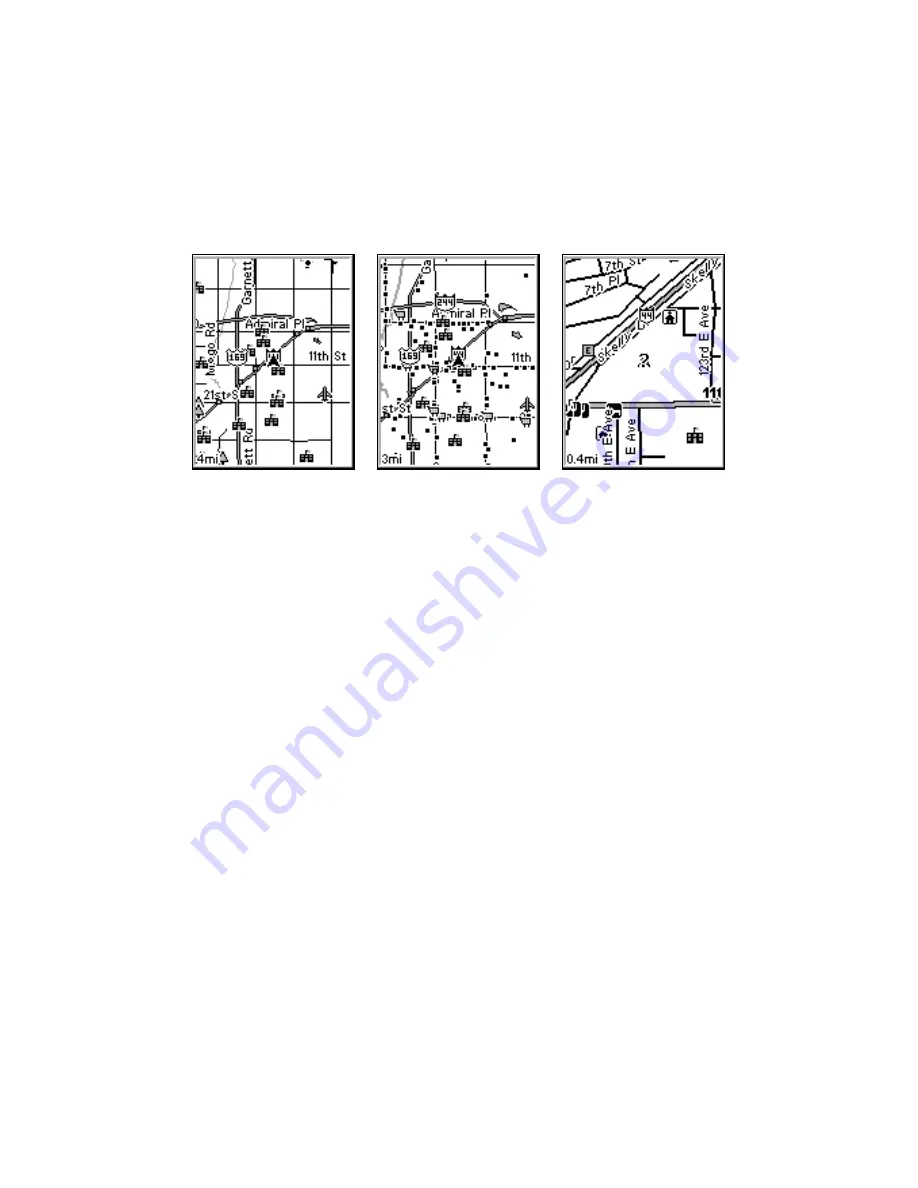
29
If you're using only the factory-loaded background map, the maximum
zoom range for showing
additional
map detail is 10 miles. You can con-
tinue to zoom in closer, but the map will simply be enlarged without
revealing more map content (except for a few major city streets). Load
your own high-detail custom map made with MapCreate, and you can
zoom in to 0.02 miles (35.2 yards) with massive amounts of accurate
map detail.
Map Pages with high-detail map of an urban area loaded on the MMC.
At left, arterial streets appear at the 4 mile zoom range, with a few
Point of Interest icons visible. Center, numerous dots representing
Points of Interest become visible at the 3 mile range. Right, at the 0.4
mile zoom, you can see an interstate highway with an exit, major and
minor streets as well as Point of Interest icons.
Background map vs. MapCreate map content
The background map includes: low-detail maps of the whole world (con-
taining cities, major lakes, major rivers, political boundaries); and me-
dium-detail maps of the United States.
The medium-detail U.S. maps contain: all incorporated cities; shaded
metropolitan areas; county boundaries; shaded public lands (such as
national forests and parks); some major city streets; Interstate, U.S.
and state highways; Interstate highway exits and exit services informa-
tion; large- and medium-sized lakes and streams; and more than 60,000
navigation aids and 10,000 wrecks and obstructions in U.S. coastal and
Great Lakes waters
MapCreate custom maps include massive amounts of information not
found in the background map. MapCreate contains: the searchable
Points of Interest database, all the minor roads and streets, all the
landmark features (such as summits, schools, radio towers, etc.); more
rivers, streams, smaller lakes and ponds and their names.
What's more important is the large scale map detail that allows your
GPS unit to show a higher level of position accuracy. For example, the
Summary of Contents for iFINDER
Page 1: ...Pub 988 0148 641 www lowrance com iFINDER PhD Mapping GPS MP3 Player Operation Instructions ...
Page 12: ...6 Notes ...
Page 64: ...58 Notes ...
Page 106: ...100 Notes ...
Page 112: ...106 Notes ...
Page 116: ...110 Notes ...
Page 117: ...111 Notes ...
Page 118: ...112 Notes ...














































