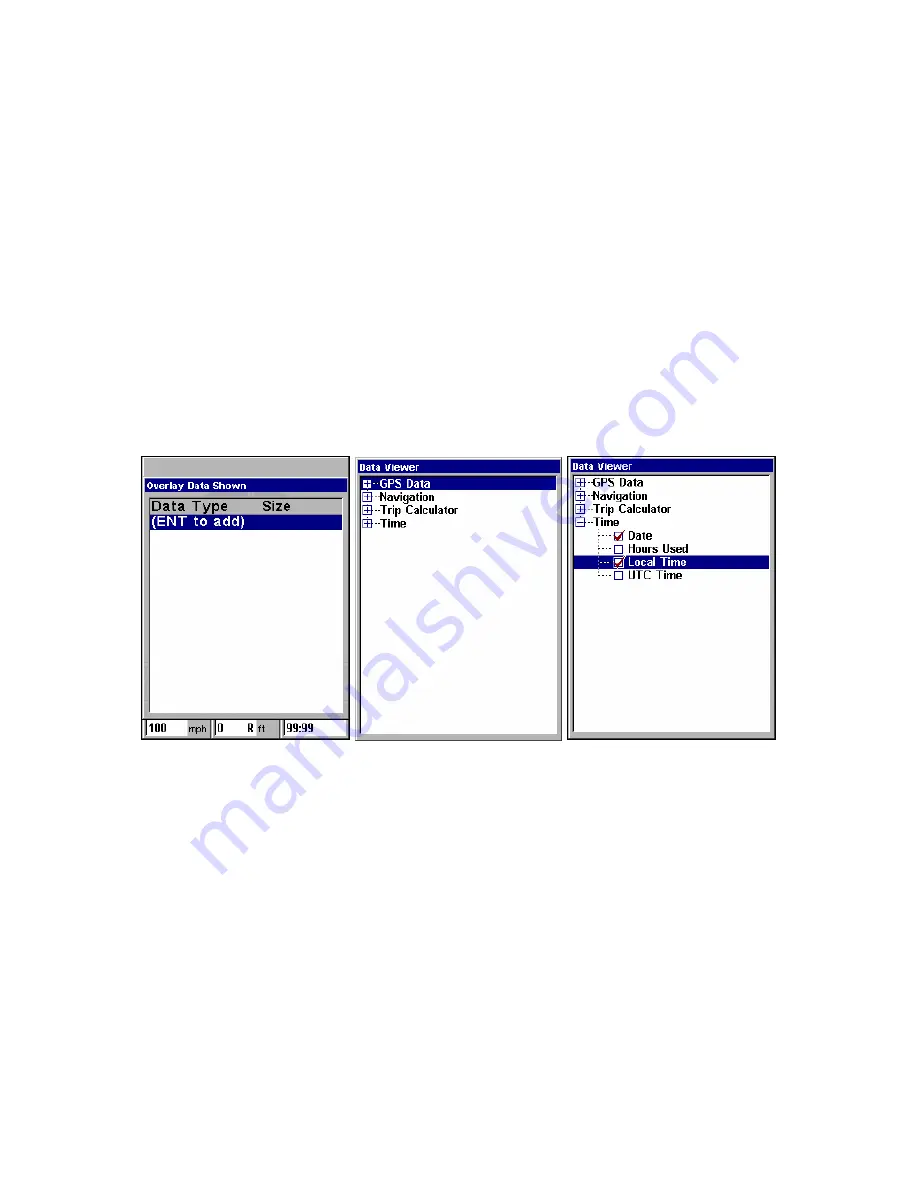
93
A category with a "+" next to it is
expandable
, meaning its contents are
currently hidden.
Selecting the category name and pressing
ENT
will show the category's
contents, so you can choose items within it. An expanded category (one
with a "–" next to its name) can be collapsed to hide its contents, and
make more room on your screen. Just select the category name and
press
ENT
.
3. Expand any categories that might contain information you want to
display. Then press
↓
or
↑
to select a display option.
4. With the option highlighted, press
ENT
to check it (turn on) and un-
check it (turn off). As you turn categories on, data will float in your dis-
play window. Every Page display has a maximum number of items you
can float on your display using the Overlay Data command.
5. After all options are set, press
EXIT
|
EXIT
to return to the page display.
From Overlay Data Shown (left) press
ENT
to see Data Viewer (center).
Select a category and press
ENT
; then select information to float on
screen and press
ENT
(right).
To remove overlaid data:
1. While on the Page that shows the item or items you want to remove,
press
MENU
|
↓
to
O
VERLAY
D
ATA
|
ENT
.
2. You'll see a list of the overlay data currently displayed. Select the
item you want to remove from your display and press
ENT
|
ENT
to re-
move the data. To remove another item, select the item and press
ENT
|
ENT
.
3. When you have finished removing all the items you want from the
screen, press
EXIT
to return to the page display.
Summary of Contents for GlobalMap 5150C
Page 1: ...Pub 988 0152 221 www lowrance com GlobalMap 5150c Mapping GPS Receiver Operation Instructions...
Page 16: ...10 Notes...
Page 28: ...22 Notes...
Page 110: ...104 Notes...
Page 132: ...126 Notes...
Page 133: ...127 Notes...
Page 134: ...128 Notes...
















































