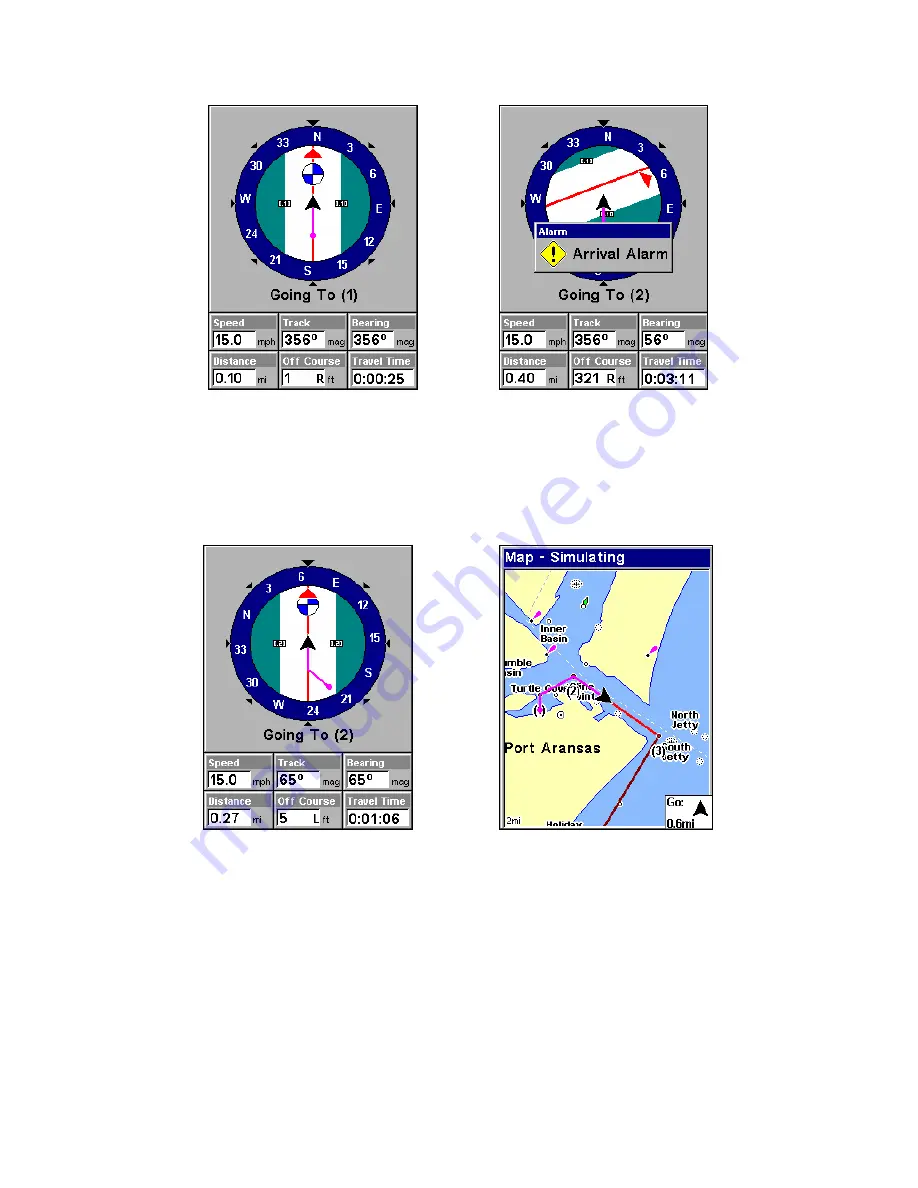
68
Navigating along a route: Fig. 1 shows the Navigation Page at the start
of a route, heading straight for the first waypoint (Wpt 1). In
Fig. 2, the traveler has arrived at Wpt 1; the arrival alarm has been trig-
gered and the bearing arrow on the compass rose has turned to point
toward Wpt 2, off to the northeast.
In Fig. 3 the traveler has turned northeast on his new course and is
heading straight for Wpt 2, which is 0.27 miles away. Fig. 4 shows route
navigation on the Map Page. In this figure, the traveler has reached Wpt
2 and is starting on the leg between Wpts 2 and 3.
Trails
Delete a Trail
This is the command used to erase or delete a trail:
Press
MENU
|
MENU
|
↓
to
M
Y
T
RAILS
|
ENT
|
↓
to
trail name
|
ENT
|
↓
to
D
ELETE
T
RAIL
|
ENT
|
←
to
Y
ES
|
ENT
.
Figure 4.
Figure 3.
Figure 2.
Figure 1.
Summary of Contents for GlobalMap 5150C
Page 1: ...Pub 988 0152 221 www lowrance com GlobalMap 5150c Mapping GPS Receiver Operation Instructions...
Page 16: ...10 Notes...
Page 28: ...22 Notes...
Page 110: ...104 Notes...
Page 132: ...126 Notes...
Page 133: ...127 Notes...
Page 134: ...128 Notes...






























