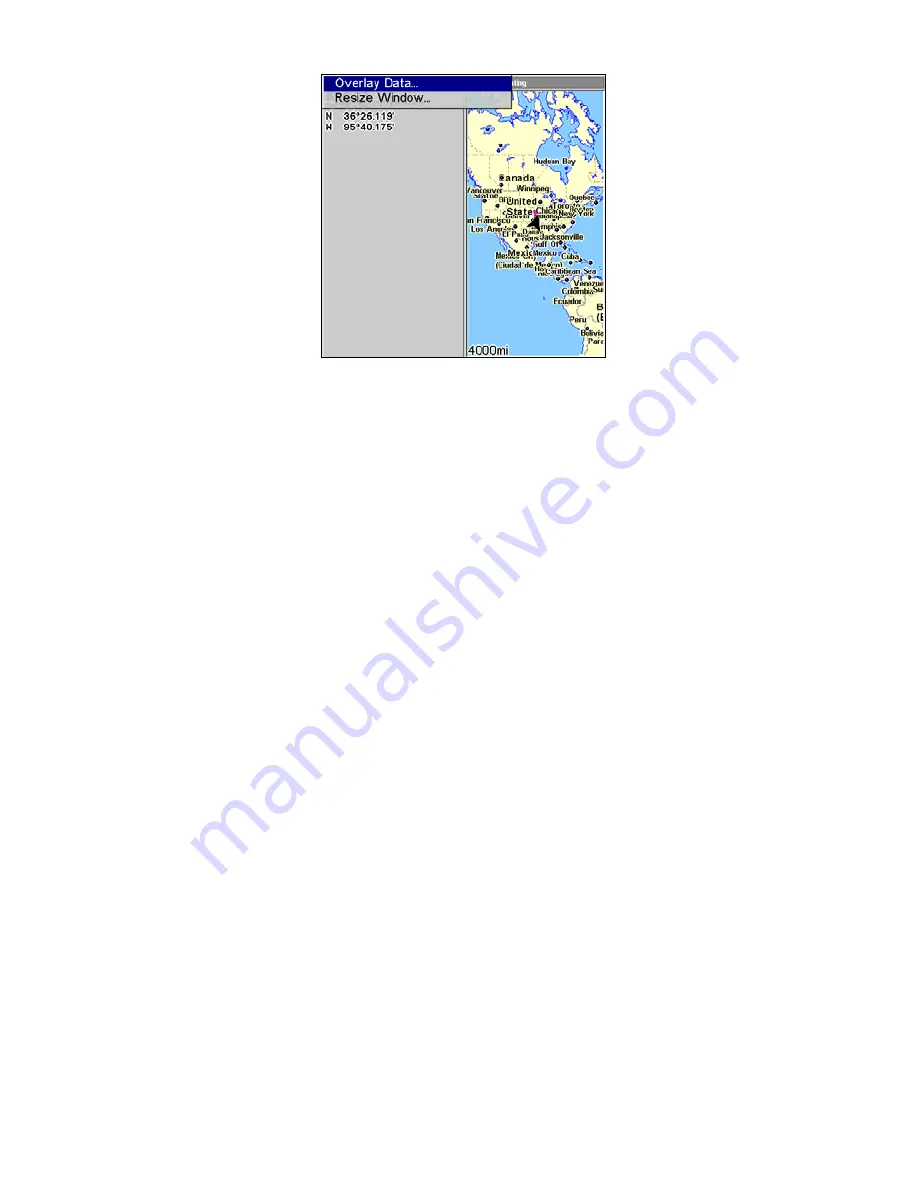
36
Overlay Data selected on Map with Custom Gauges menu.
To customize digital gauge display:
1. Press
PAGES
, highlight Map, select
M
AP WITH
C
USTOM
G
AUGES
and press
ENT
.
2. Press
MENU
, select
O
VERLAY
D
ATA
and press
ENT
. The Overlay Data
shown menu will appear.
3. Highlight
(P
RESS
E
NT TO ADD
…)
and press
ENT
to open the Data Viewer
menu with five expandable data categories: GPS Data, Navigation,
Trip Calculator, Time and Sensor Data.
4. Highlight the desired data category and press
ENT
, which will ex-
pand the list, revealing several subcategories with checkboxes next to
them.
5. Select the desired subcategory and press
ENT
, which will place a
checkmark in the checkbox, showing the selected data is set for display.
6. If you want to display other data types, repeat Steps 4 and 5. Press
EXIT
repeatedly to get back to the Map with Custom Gauges page. The
data you selected will now be displayed in the gray area on the left side
of the screen.
To change Overlay data size:
1. From the Map with Custom Gauges page, press
MENU
select
O
VERLAY
D
ATA
and press
ENT
. The Overlay Data Shown menu will appear.
2. Highlight the
Data Type
you want to resize, then use
←
→
to switch
the data setting to one of the following four options: Off, Small, Me-
dium, Large and Enormous.
3. To change the size of another Data Type, repeat the steps above. To
return to the Custom Gauges display, press
EXIT
.
Summary of Contents for GlobalMap 5150C
Page 1: ...Pub 988 0152 221 www lowrance com GlobalMap 5150c Mapping GPS Receiver Operation Instructions...
Page 16: ...10 Notes...
Page 28: ...22 Notes...
Page 110: ...104 Notes...
Page 132: ...126 Notes...
Page 133: ...127 Notes...
Page 134: ...128 Notes...
















































